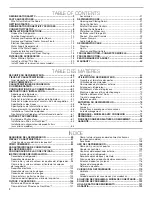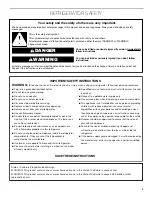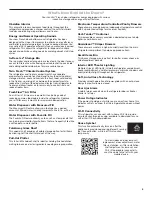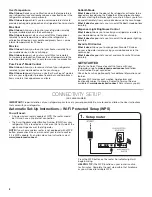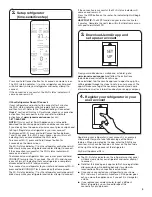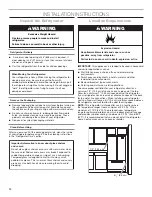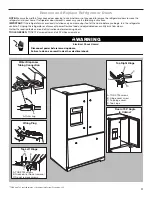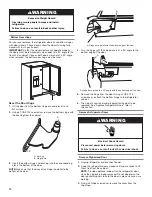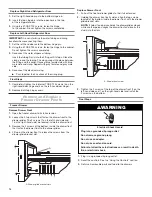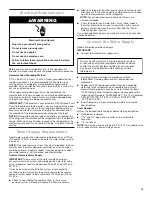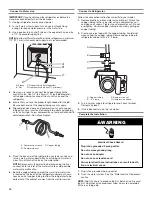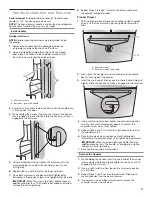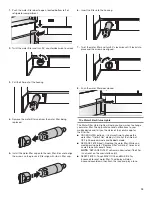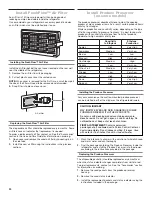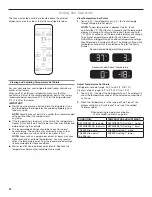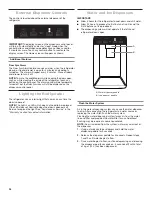9
If Your Refrigerator Doesn’t Connect:
If your refrigerator and router fail to connect after 2 minutes,
the Wi-Fi status indicator will blink rapidly for 5 seconds
and then turn off. Refer to the “Troubleshooting—Connected
Models” section of this Use & Care Guide, check any connection
instructions for your specific router, and refer to alternate
instructions at
www.jennair.com/connect
or call
1-877-559-2603
.
3.
Download JennAir app and
set up user account
From your mobile device, smartphone, or tablet, go to
www.jennair.com/connect
and follow the instructions
to download and install the JennAir app.
Once installed, tap the JennAir app icon to open the app. You
will be guided through the steps to set up a user account. The
app will make sure to get the necessary personal and home
information as well as information about your energy company.
Registering your refrigerator in your account is a necessary
step in order for you to take full advantage of the Smart
features. When prompted by the app, enter the SAID (case
sensitive), which can be found on a sticker on the front side
of the right hand hinge cover of the refrigerator.
My Smart Appliance ID# is:
■
The Wi-Fi status indicator on the refrigerator control panel
will blink slowly while your refrigerator and router attempt
to connect.
■
Note that this blinking only applies to first-time registration
after provisioning. No blinking behavior for automatic
reconnection after a connection is established.
■
Once you’ve connected your refrigerator to your home
Wi-Fi network, it will remain linked even if the power goes
out, you move the appliance, or if you put it in storage for
a while.
■
If you replace your wireless router (or get a different
Smart refrigerator), you will need to repeat this
connectivity set-up process.
4.
Register your refrigerator in your
user account
NOTE:
If this is your first Smart Appliance, you will need to
download the JennAir app and create an online user account.
If you already have the app and a user account, please skip ahead
to Step 4 “Register your refrigerator in your user account.”
To disconnect Wi-Fi, press and hold Connect button between
7 and 15 seconds, the <Wi-Fi> and <house> icons will turn off,
indicating that you have disabled the Wi-Fi radio.
To reconnect Wi-Fi, press and hold Connect button for
3 seconds on the Home screen.
The Wi-Fi status indicator ( ) on the refrigerator control panel will
blink slowly while your refrigerator and router attempt to connect.
If the connection is successful, the Wi-Fi status indicator will
come on and remain lit.
To disconnect your refrigerator from your router, press and hold
CONNECT for more than 15 seconds. The <Wi-Fi> and <house>
icons will turn off, indicating that your refrigerator is completely
disconnected from Wi-Fi and your router.
To re-connect your refrigerator to your router and reconnect Wi-Fi,
press and hold CONNECT for 3 seconds on the Home screen.
The Wi-Fi status indicator ( ) on the refrigerator control panel will
blink slowly while your refrigerator and router attempt to connect.
If the connection is successful, the Wi-Fi status indicator will
come on and remain lit.
Press the WPS button on the router. An indicator light will begin
blinking.
HELPFUL TIP:
The WPS function on your router is active for
2 minutes. Complete the next step within that timeframe or you
will need to reinitiate WPS.
Press and hold Connect button for 3 seconds on Home screen.
The Wi-Fi status indicator ( ) on the refrigerator control panel
will blink slowly while your refrigerator and router attempt to
connect.
If the connection is successful, the Wi-Fi status indicator will
come on and remain lit.
2.
Setup refrigerator
(time-sensitive step)