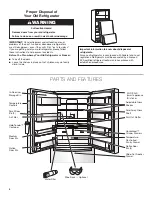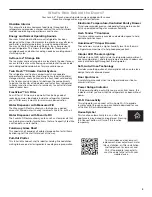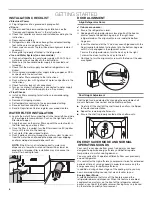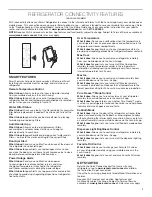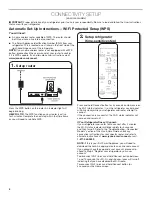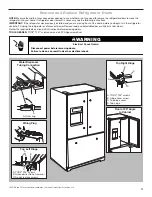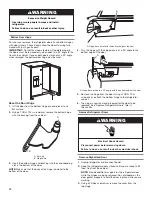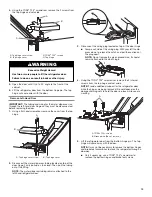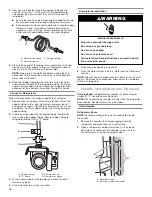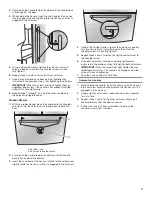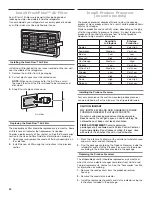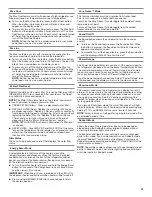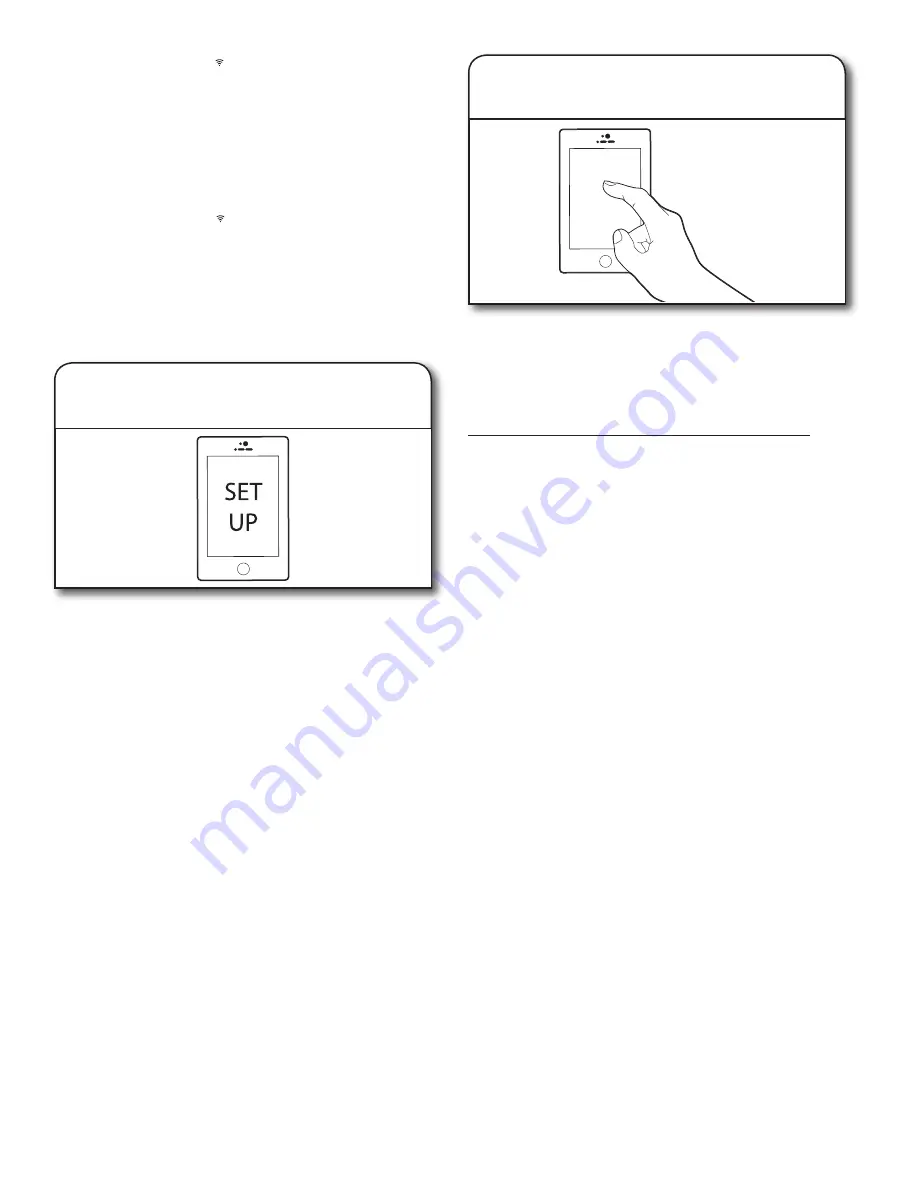
9
From your mobile device, smartphone, or tablet, go to
www.jennair.com/connect
and follow the instructions
to download and install the Jenn-Air app.
Once installed, tap the Jenn-Air app icon to open the app. You
will be guided through the steps to set up a user account. The
app will make sure to get the necessary personal and home
information as well as information about your energy company.
3.
Download Jenn-Air app and
set up user account
Registering your refrigerator in your account is a necessary
step in order for you to take full advantage of the Smart
features. When prompted by the app, enter the SAID (case
sensitive), which can be found on a sticker on the front side
of the right hand hinge cover of the refrigerator.
My Smart Appliance ID# is:
■
The Wi-Fi status indicator on the refrigerator control panel
will blink slowly while your refrigerator and router attempt
to connect.
■
Note that this blinking only applies to first-time registration
after provisioning. No blinking behavior for automatic
reconnection after a connection is established.
■
Once you’ve connected your refrigerator to your home
Wi-Fi network, it will remain linked even if the power goes
out, you move the appliance, or if you put it in storage for
a while.
■
If you replace your wireless router (or get a different
Smart refrigerator), you will need to repeat this
connectivity set-up process.
4.
Register your refrigerator in your
user account
The Wi-Fi status indicator ( ) on the refrigerator control panel will
blink slowly while your refrigerator and router attempt to connect.
If the connection is successful, the Wi-Fi status indicator will
come on and remain lit.
To disconnect your refrigerator from your router, press and hold
CONNECT for more than 15 seconds. The <Wi-Fi> and <house>
icons will turn off, indicating that your refrigerator is completely
disconnected from Wi-Fi and your router.
To re-connect your refrigerator to your router and reconnect Wi-Fi,
press and hold CONNECT for 3 seconds on the Home screen.
The Wi-Fi status indicator ( ) on the refrigerator control panel will
blink slowly while your refrigerator and router attempt to connect.
If the connection is successful, the Wi-Fi status indicator will
come on and remain lit.
Press the WPS button on the router. An indicator light will begin
blinking.
HELPFUL TIP:
The WPS function on your router is active for
2 minutes. Complete the next step within that timeframe or you
will need to reinitiate WPS.