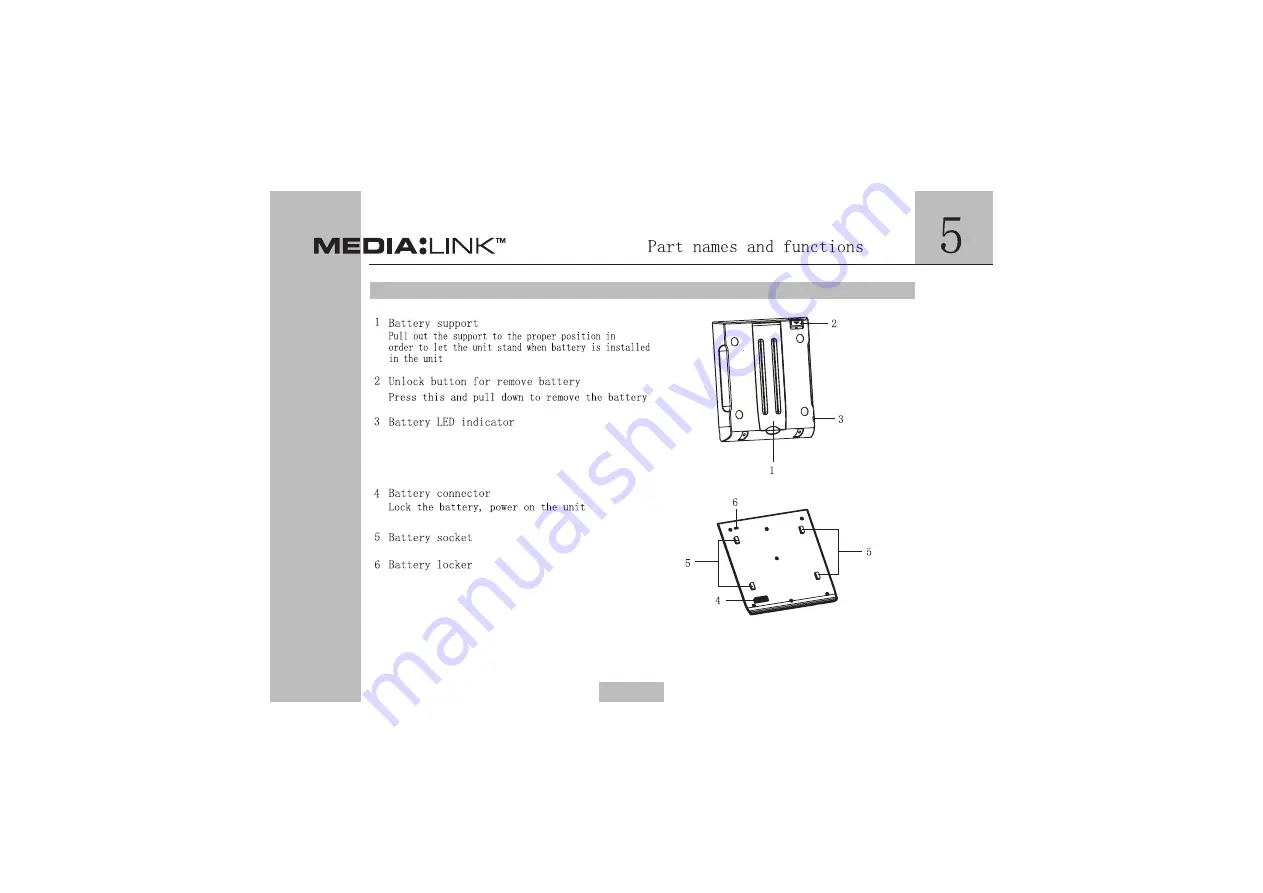Summary of Contents for MEDIA:LINK 7501
Page 1: ...7501...
Page 5: ...ML7501 2...
Page 6: ...ML7501 3...
Page 7: ...ML7501 4...
Page 11: ...ML7501 1 2 3 4 5 SCALE 1 000 LED off main unit is turned on 8...
Page 13: ...ML7501 1 Fixed hole to car bracket sold separately Hole size 1 4 20unF 10...
Page 18: ...ML7501 15...
Page 19: ...ML7501 16...
Page 20: ...ML7501 17...
Page 21: ...ML7501 18...
Page 23: ...ML7501 20...
Page 24: ...ML7501 21...
Page 25: ...ML7501 22...
Page 26: ...ML7501 23...
Page 27: ...ML7501 24...
Page 28: ...ML7501 25...
Page 29: ...ML7501 26...
Page 30: ...ML7501 27...
Page 37: ...ML7501 34...
Page 38: ...ML7501 35...
Page 40: ...ML7501 37...
Page 41: ...ML7501 38...
Page 42: ...ML7501 39...
Page 43: ...ML7501 40...
Page 45: ...ML7501 42...