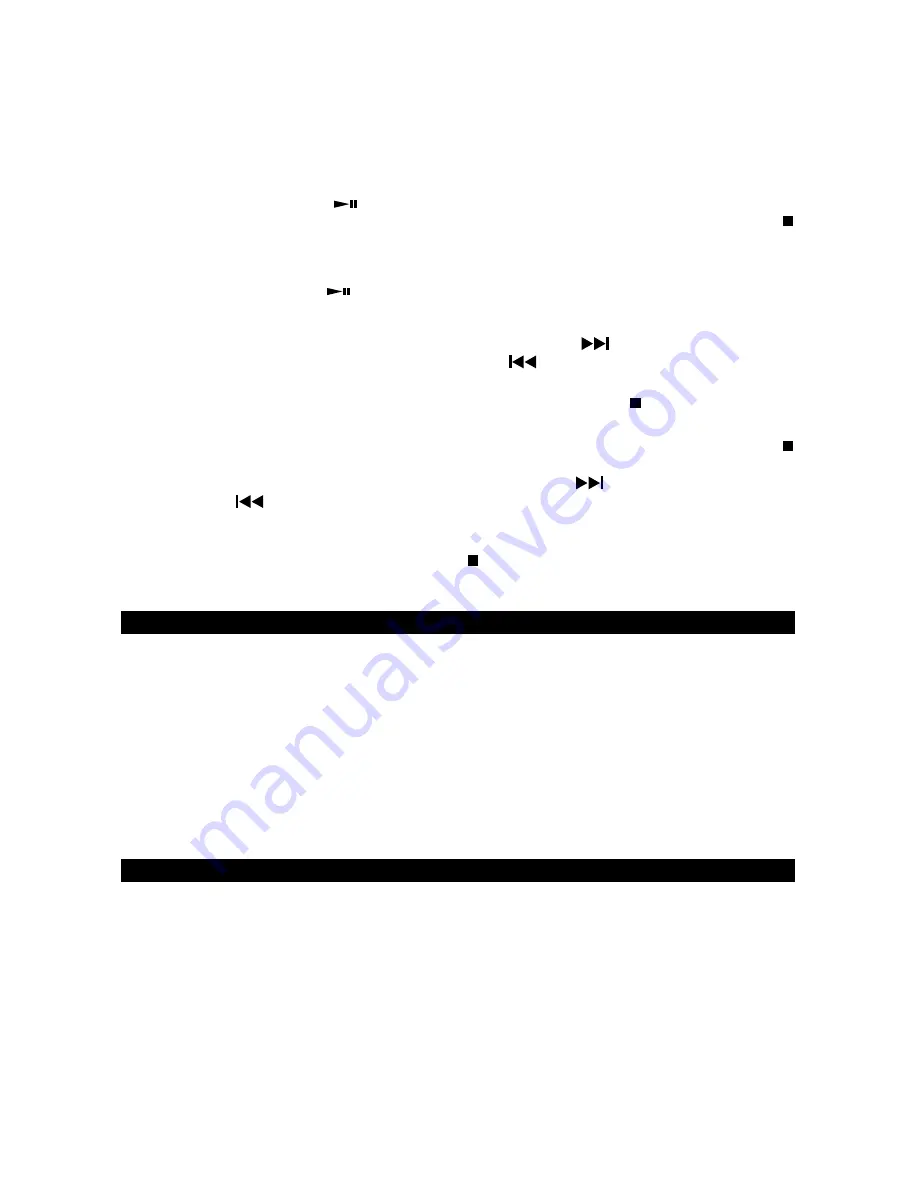
5.
You can repeat steps #2 - #4 to program up to 20 tracks. The programmed tracks will be
shown in the LED Display (#16) one by one in the programmed sequence after the 20
th
selection has been stored.
6.
To check the programmed tracks, press the Program Button (#9) repeatedly until the last
Program No. appears and flashes in the Display and then press the Program Button (# 9)
once again. The programmed tracks will be displayed one by one in the programmed
sequence.
7. Press the CD Play/Pause
Button (#18) to start playing in the programmed sequence. The
Program Indicator (#14) will light steadily. To stop programmed play, press the CD Stop
Button (#10).
•
After all the programmed tracks have been played the player stops but the program remains
in the memory.
•
Press the Play/Pause
Button (#18) to begin programmed playback again.
8.
Normally all the programmed tracks will be played through once and then stop. However, you
can use the Repeat function to repeatedly play a certain track (Repeat 1) or all tracks in the
program (Repeat All). You can also tap the CD Skip Forward
Button (#19) to go directly
to other tracks ahead or use CD Skip Backward
Button (#17) to go back to previous
track(s) during program play.
9.
To review/edit the programmed tracks during play, press the CD Stop
Button (#10) and then
the CD Program Button (#9), “01” will show in the LED DISPLAY (#16) and Program Indicator
(#12) will both flash. If you do not want to change any track in the program, press CD Stop
Button (#10).
10. To edit a programmed track, use the CD Skip Forward
Button (#19) or CD Skip
Backward
Button (#17) to select a new track and press CD Program Button (#9) to
confirm. To skip forward, press CD Program Button (#9) until you reach the program
number of the track you want to change.
11.
To cancel program play, press the CD Stop
Button (#10) twice while program playback is
running or open the CD Door (#3) in stop mode. The Program Indicator (#12) will go off.
AUX IN OPERATION
You can play other music sources (MP3 or other digital audio players) through the speakers of
this player by connecting the AUX IN Jack (#22) to your external player’s audio out jack or
headphone jack.
1.
Plug one end of an audio cable (not included) into the AUX IN Jack (#22) and the other end of
the cable to the headphone jack of your digital audio player.
2.
Set the Function Selector (#4) to “AUX IN”.
3.
Start playing the device you plugged into the AUX IN Jack (#22).
4.
Slowly adjust both the volume controls of your CD-490 and the external device.
5.
Turn off your iPod, MP3 player etc. when finish listening.
6.
Set the Function Selector (#4) to the “OFF” position to turn CD-490 off and unplug the AUX IN
Jack.
USING HEADPHONES (NOT INCLUDED)
Inserting the plug of your headphones into the Stereo Headphone Jack (#15) will enable you to
listen to the CD or Radio music in private. When using headphones, the Built-in Speakers will be
disconnected.
READ THIS IMPORTANT INFORMATION BEFORE USING YOUR HEADPHONES
1.
Avoid extended play at very high volume as it may impair your hearing.
2.
If you experience ringing in your ears, reduce the volume or shut off your unit.
3.
Do not use while driving a motorized vehicle.
This is dangerous and also illegal in some
- 8 -
states.
4.
Keep the volume at a reasonable level even if your headset is an open-air type designed to
allow you to hear outside sounds. Please note excessive high volume may still block outside
sounds.





























