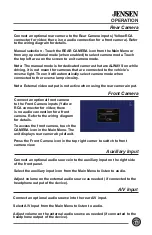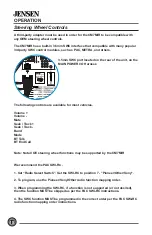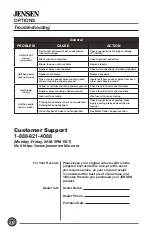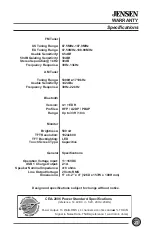7
OPERATION
Source Menu Operation
Press to access Radio.
Press to initiate USB mirroring.
Press to access Bluetooth phone.
Press to display and adjust system settings.
Press to display the rear and front cameras.
Press to access AV input.
Press to access auxiliary input.
Press to access the Bluetooth music.
Press to access files on microSD card.
Press to access files on USB device.
Radio
1
USB Mirroring
2
Bluetooth Phone
3
Settings
4
Camera
5
AV Input
6
Auxiliary Input
7
BT Music
8
microSD
9
USB
10
3
1
2
10
6
9
8
7
5
4