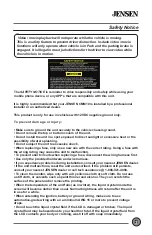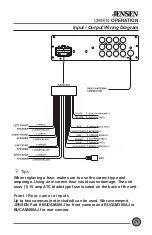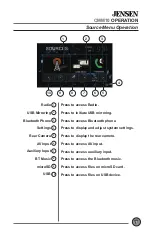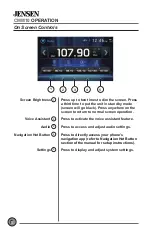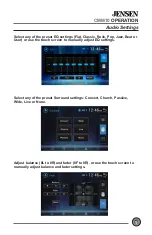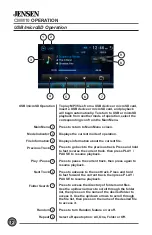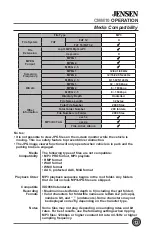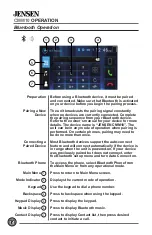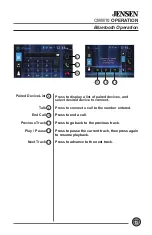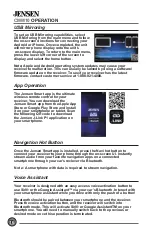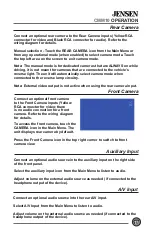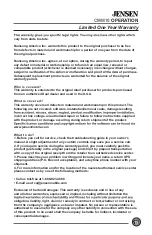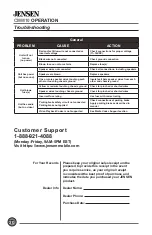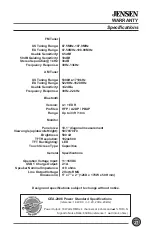16
16
CMM10
OPERATION
USB Mirroring
To set up USB Mirroring capabilities, select
USB Mirroring from the main menu and follow
the on-screen directions for connecting your
Android or iPhone. Once completed, the unit
will mirror phone display onto the unit’s
on-screen display. To return to the main menu,
press the lower left corner of the screen to
display and select the home button.
Note: Apple and Android operating system updates may cause your
receiver to malfunction. This can usually be solved by doing a software/
firmware update on the receiver. To see if your receiver has the latest
firmware, contact customer service at 1-888-921-4088.
App Operation
The Jensen Smart app is the ultimate
wireless remote control for your
receiver. You can download the
Jensen Smart app from the Apple App
Store or Google Play Store and install
it on your smartphone or tablet. Scan
the following QR code to download
the Jensen J-Link P1 application on
your smartphone.
Voice Assistant
Your receiver is designed with an easy access voice activation button to
use Siri® or the Google Assistant™ via your car’s Bluetooth. Interact with
your smartphone assistant while you drive with only the push of a button!
Bluetooth should be paired between your smartphone and the receiver.
Press the voice activation button, and the receiver will switch into
Bluetooth mode, This will activate Siri® or Google AssistantTM on your
smartphone. You will need to manually switch back to the previous or
desired mode once this operation is terminated.
Navigation Hot Button
Once the Jensen Smart app is installed, press the Navi hot button to
connect your receiver to your phone through the on-screen UI. Instantly
stream audio from your favorite navigation apps on a connected
smartphone through your car’s reclever vla Bluetooth.
Note
: A smartphone with data is required to stream navigation.