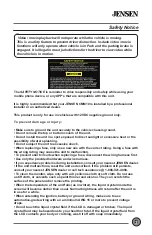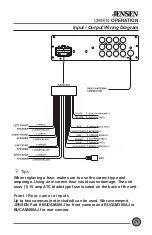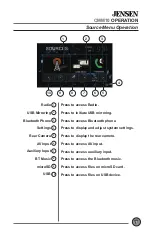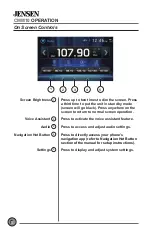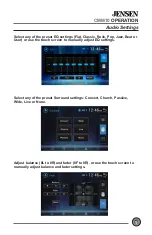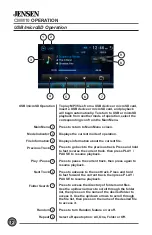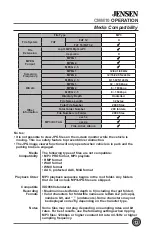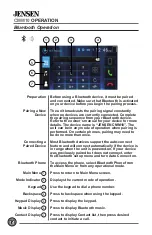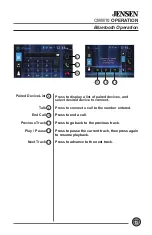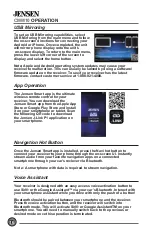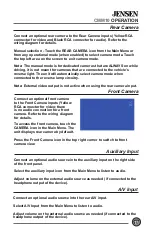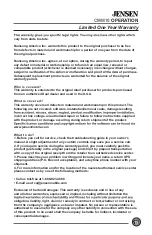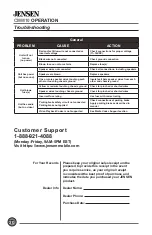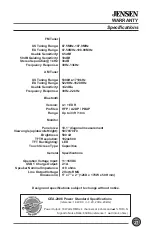6
CMM10
OPERATION
Main Control Locations
1
Power
2
Mode
3
Play / Pause
4
Mute
5
Talk
6
End Call
7
Setup
8
Volume Up
9
Zoom
10
Select
11
Tune/Track Up
12
Volume Down
13
Audio
14
* Key
15
Loudness
16
Number Keys
17
Root
18
OSD (On Screen Display)
19
Local / Random
20
Tune/Track Down
21
AS/PS / Repeat
23
Stop
24
Enter
25
Band
1
Microphone
2
Power / Mute
3
Voice Assistant
7
microSD Card Slot
8
USB Slot
9
Auxiliary Input
Use CR2025
Replacement Battery Only
How to Replace the Battery
Slide the tray out on back of the remote control,
and insert battery with the (+) and minus (-) poles
pointing in the proper direction.
4
Volume Up
5
Volume Down
6
Reset