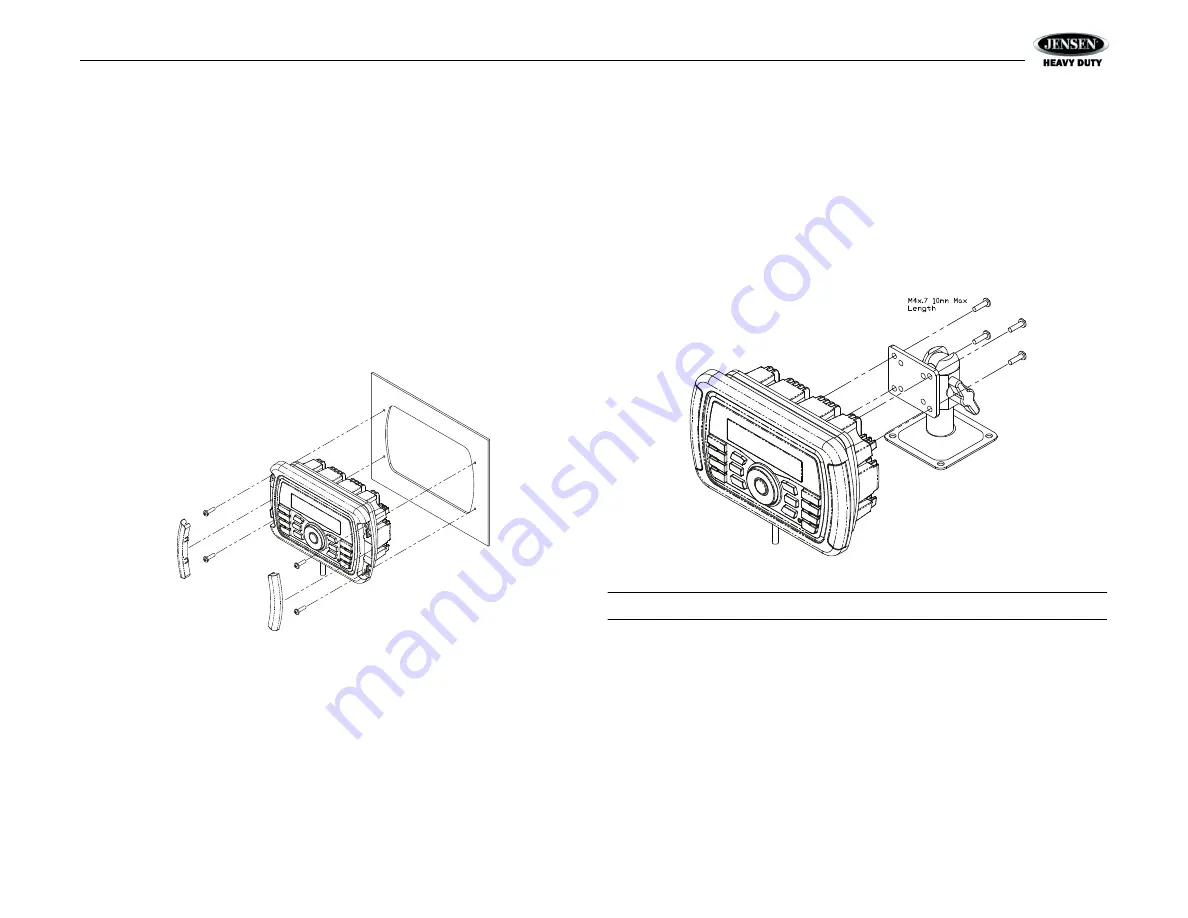
JHD40BT
3
INSTALLATION
Before You Begin
Before you begin, always disconnect the battery negative terminal.
Important Notes
•
Before final installation, test the wiring connections to make sure the unit is connected
properly and the system works.
•
Consult with your nearest dealer if installation requires the drilling of holes or other
modifications to your vehicle.
•
Install the unit where it does not interfere with driving and cannot injure passengers if
there is a sudden or emergency stop.
Front Mount
1.
Use the included template to cut the installation opening.
2.
Check the dashboard opening size by sliding the radio into it. If the opening is not large
enough, carefully cut or file as necessary until the radio slides into the opening. Check
that there will be sufficient space behind the dashboard for the radio chassis.
3.
Place the radio in front of the dashboard opening so the wiring can be brought through the
opening.
4.
Follow the wiring diagram carefully and make certain all connections are secure to ensure
proper operation.
5.
After completing the wiring connections, turn the unit on to confirm operation (vehicle
accessory switch must be on). If the unit does not operate, recheck all wiring until the
problem is corrected. Once proper operation is achieved, turn the accessory switch off
and proceed with final mounting of the chassis.
6.
Carefully slide the radio into the opening, making sure it is right-side-up.
7.
Secure the radio to the dashboard using #6 panhead screws (not provided).
8.
Replace the covers on either side of the radio.
9.
Test radio operation by referring to the operating instructions for the unit.
Removing the Unit
To remove the radio after front mount installation, remove the covers, unscrew the installation
screws and pull the radio out.
Reconnect Battery
When wiring is complete, reconnect the battery negative terminal.
Bracket Mount
The VOSHD4MNT (sold separately) is a versatile mounting base/bracket for easy installation
on most flat surfaces. Please use the included M4 screws to attach the radio to the bracket, as
shown in the diagram below.
NOTE: Use only the M4 x 7-10mm length screws, included.





































