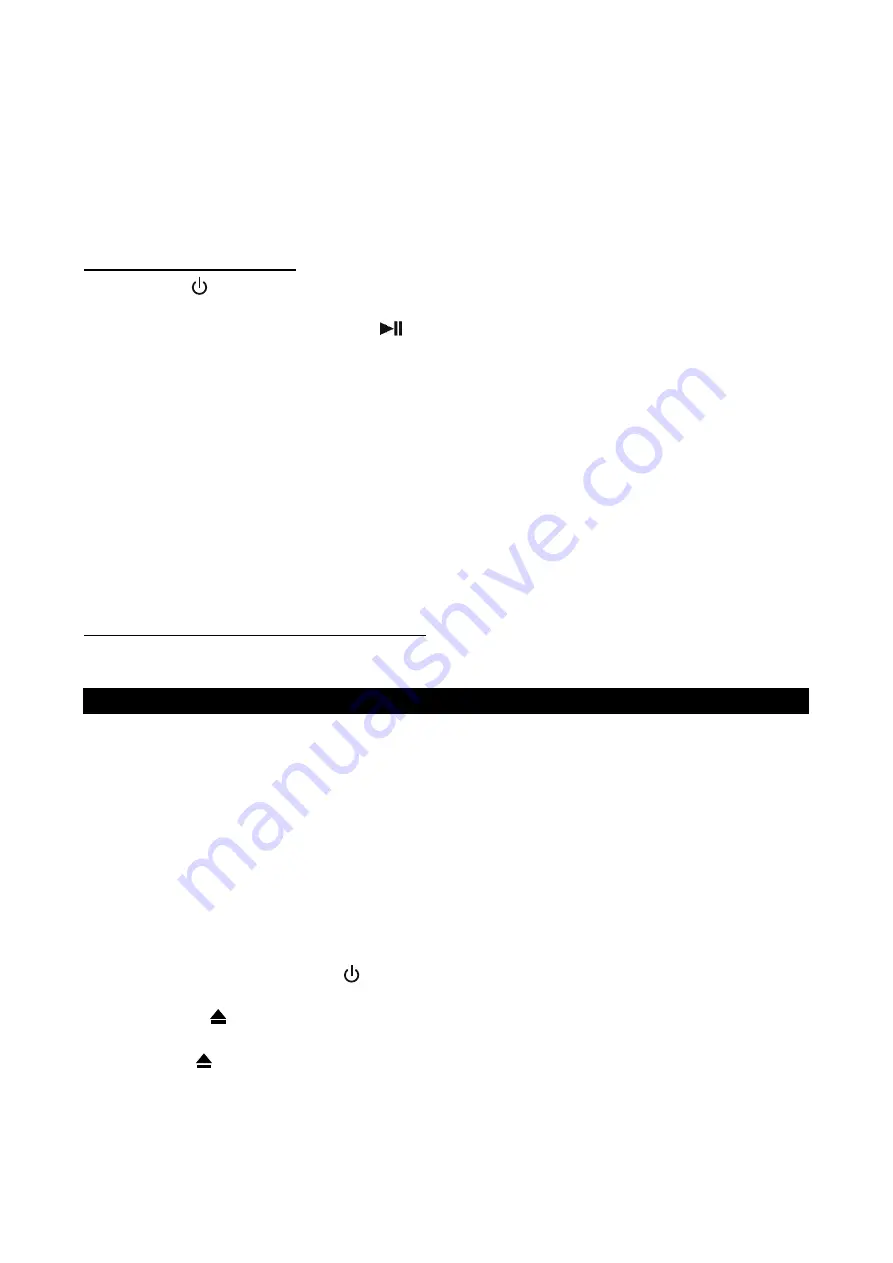
E-12
FM -
For best FM reception, the FM lead wire antenna located on the back of the
unit should be fully unwrapped and extended.
NOTE:
Automatic tuning depends on the signal strength of the broadcasting station, so weak
stations may be skipped. You can manually tune to find the weak stations if a station gets
skipped. With strong signals, the tuner may stop before it reaches the actual broadcast
frequency, so you may need to manually tune for the best reception.
PRESET RADIO STATIONS
1. Press
the
Button
on main unit or remote control to turn on the unit.
2. Tap
the
MODE Button
on main unit or remote control to select AM or FM radio mode.
3. Press and hold the
PLAY/PAUSE
button on main unit or remote control until frequency
readout on the display begins to scan and then release the button for auto search and program
preset channels. “PROG” appears in display and flashing. Auto searching and program will
stop at P01 after scan finished, “PROG” shows in display steadily.
Note:
If the channels stored during the auto search & programmed preset are not ones you
want saved, use the method below for the manually saving radio presets.
4. Tune to the desired radio station either by “manually” or “automatically” tuning method.
5. Tap
the
MEMORY Button
on main unit or
MEM. Button
on
remote control, the next available
preset memory number and a flashing “MEM” icon will show in the LCD display. (Note:”P01”
will show in the display if you are programming preset for first time)
6. Tap
the
PRESET
+/-
Button
on main unit or remote control to select the preset number you
want to assign the station to.
7. Tap
the
MEM. Button
to confirm the setting.
8. Repeat above steps 4 - 7 to preset up to 30 FM and 20 AM stations.
RECALLING PRESET MEMORY CHANNELS
In radio mode, recall the pre-set channels by pressing the
PRESET
+/-
Button
on main unit or
remote control repeatedly.
CD PLAYER OPERATION
Note:
This CD player will not only play commercial CDs, but also self-compiled CD-R/RW discs.
Do not attempt to play CD-ROM, CDI, VCD, DVD or computer CDs.
PLEASE READ THIS IMPORTANT INFORMATION:
CD mechanisms used in devices like this are designed to read all commercial CDs. It will also read
self-compiled CD-R/CD-RW discs, but it may take up to 10 seconds for the actual playback to begin.
If playback does not start, it is likely due to the quality of the CD-R/RW disc and/or the compatibility
of the CD compilation software. The manufacturer is not responsible for the playback quality of CD-
R/RW discs.
Do not attach a label or seal to either side of the CD-R/RW disc. It may cause a malfunction.
PLAYING A CD
1. Press
the
POWER/STANDBY
Button
on main unit or remote control to turn on the unit.
2. Tap
the
MODE Button
on remote control or main unit to select CD mode and then press the
Open/Close button to open the CD tray.
3. Place an audio CD inside the tray with its printed side facing up.
4. Press the button to close the CD tray. Unit starts to read the disc, “
- -
” shows in display and
flashing. After few seconds, the total number of tracks show one second and then total time of
the CD will be shown on the
LCD DISPLAY.






































