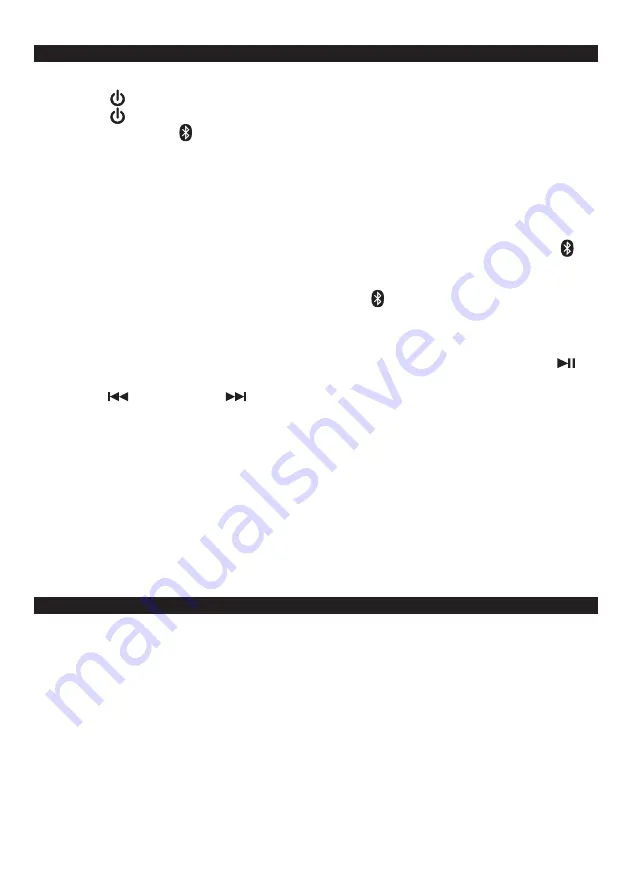
Pairing a Bluetooth enabled device with the JBS-215.
1. Tap the POWER/ SOURCE BUTTON (#1) to turn on the unit.
2. Tap the POWER/ SOURCE BUTTON (#1) repeatedly to select Bluetooth mode.
3. The Bluetooth icon will turn on and flash on the LCD DISPLAY (#15).
4. Turn on the Bluetooth function of your device and enable the search or scan function to find
the JBS-215.
5. Select JBS-215 from the device list when it appears on your device screen. If required,
enter the pass code “0000” to pair (link) JBS-215 with your device.
6. If you are pairing (linking) your computer to the speaker using Bluetooth, you may need to
set the JBS-215 as your computer’s default sound device.
7. After pairing JBS-215 with your Bluetooth device successfully, The Bluetooth icon will
light steadily.
8. If you want JBS-215 change to pair with another Bluetooth device, press and hold the
PAIR/SCAN BUTTON (#7), the Bluetooth icon will flash. The unit will go into
Pairing/Discoverable mode. Repeat steps 4 & 5.
Now you can play music from your Bluetooth device wirelessly to JBS-215.
1. Selecting your favorite song, press Play/Pause Button on your Bluetooth device or
BUTTON (#7) on JBS-215 to play or pause the Bluetooth device playback.
2. Tap the BUTTON (#5) / BUTTON (#8)to select the Previous or Next track.
3. Slowly adjust both the volume controls of your JBS-215 and your Bluetooth device until you
reach a comfortable listening level.
Notes:
1. Refer to the manual of your cell phone, tablet PC, computer or other Bluetooth enabled
devices for Bluetooth operation since it may vary from model to model.
2. If your Bluetooth enabled device does not support A2DP profile, it will not play the music
through the speaker, even if paired (linked).
3. Remember to turn off the JBS-215 when you have finished listening.
4. Don't forget to switch off the power of your external audio device as well.
E-12
BLUETOOTH OPERATION
PLEASE READ THIS IMPORTANT INFORMATION:
CD mechanisms used in devices like this are designed to fully read all commercial CDs. They
will also read self-compiled CD-R/CD-RW discs but it may take up to 10 seconds for playback
to start. If playback does not start, it is likely due to the quality of the CD-R/RW disc and/or the
compatibility of the CD compilation software. Manufacturer is not responsible for the playback
quality of CD-R/RW discs.
Do not attach a label or seal to either side of the CD-R/RW disc. It may cause a malfunction.
FOR WINDOWS USERS:
When using the “Burn a CD” feature to create an MP3 CD in Windows, you must select the
“With a CD/DVD player” option when it asks “How do you want to use the disc?” The MP3 CD
will not play on this unit if you select the “Like a USB flash drive” option or if the MP3 CD is not
finalized.
CD/MP3 CD OPERATION





































