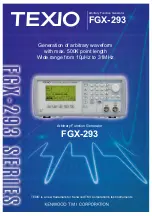JDTV-750 User Manual, page 15
FAV (FAVORITE LIST)
Press FAV button to enter the favorite list page as
following:
Note: “No Favorite CH” will appear on the screen if you
have not set any favorite program before.
FM RADIO OPERATION
Note:
Plug in the earbuds before switching to the FM RADIO, otherwise the alert message
"Headset is required for Radio" will appear on the LCD screen until the earbuds are
plugged into the phone jack. Follow the steps below to switch the audio to the built-in
speakers.
You must then scan for radio channel(s) or nothing will be heard.
To help conserve battery power, the screen will automatically go blank after 10 seconds if
no buttons are pressed. The screen will light again when any button is pressed.
Press the TV/FM button on the TV or remote to switch to FM RADIO mode, the following
screen will appear:
Press the CH+ (
c
) / CH- (
d
) buttons on the TV or the
i
/
j
buttons on the remote to select
one of the items below item and press the AUTO/OK button on the TV or ENTER button on
the remote control to confirm. The selected item will change to yellow color.
Control options are:
1.
(AUTO) : To automatically search all the channels.
2.
©
(UP) : Go to next preset station.
3.
ª
(DOWN) : Go back to previous preset station.
4.
+
Increases FM frequency by 0.1 MHz for each press.
5.
−
Decreases FM frequency by 0.1 MHz for each press.
6.
(STORE) : Stores additional stations into memory presets.
Use + and - to tune to desired station, then select STORE and press OK/ENTER to
store that station into the next available memory location. Maximum 30 radio presets
are available.
7.
(PHONE/SPEAKER): Switches the sound output between the earbuds (default) and
the built-in speakers of the TV.