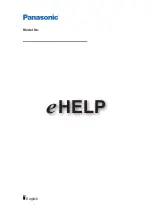29
Application
USB Settings
hsil
gn
E
The TV is a widescreen TV with an USB port. With the USB port the TV can access USB flash
drives
and display pictures or play MP3 files. To use this feature connect a USB flash drive to
the USB port of the TV and press the SOURCE button to select USB to start browsing for
music and pictures.
Select
Move
mblog.jpg
Play File:1
Total size:2.0GB
Unused size:1.8GB
001/001
534 x 800
34.3KB
Repeat
mblog.jpg
Music
C:\
C:
USB
Photo
In the USB function, select Photo
In the Remote TV Mode:
In the Remote TV Mode:
In the USB function, select Music
You can use the
You can use the button to return main menu.
You can use the or button to select the file you want.
You can use the button to select Photo.
▲
▲
or
or
▼
▼
You can use the button to select Music.
▲ or ▼
button to select the file you want and use the ENTER to play the file.
You can use the
You can use the button to Stop.
▲ or ▼ button to select the file you want and use the ENTER to play the file.
Select
Move
Photo
LOVE.mp3
Play File:1
Total size:2.0GB
Unused size:1.8GB
002/002
Repeat
LOVE.jpg
Title:
Artist:
Album:
Year
Stop
00:00
02:38
Music
C:\
C:
USB
▲ ▲
▲
▲
You can use the
RPT button to select the file you want.
▲ ▲
▲
▲
▲
▲
▲
▲ ▲