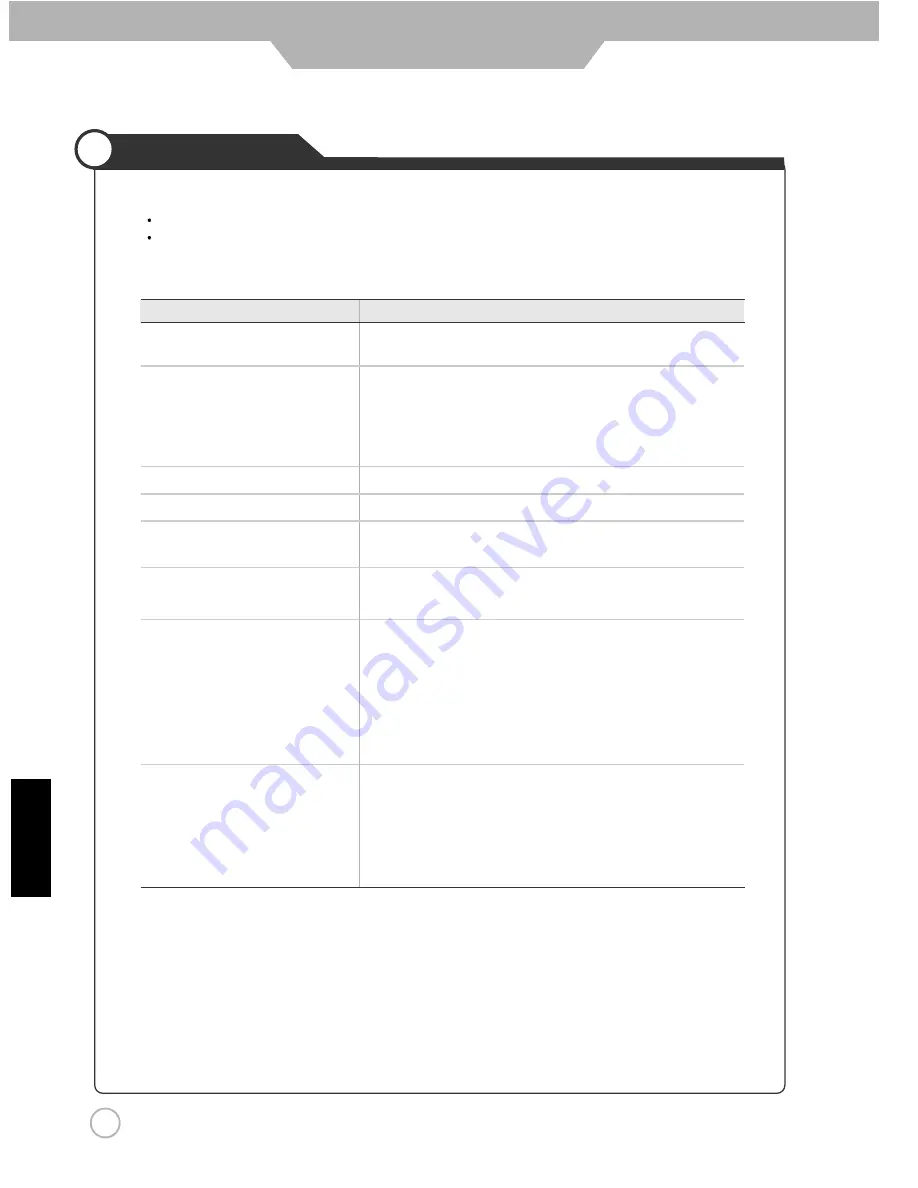
Troubleshooting
Maintenance and Service
In case a problem occurs with your LED TV, please take the following steps first.
If you still have the problem, turn the power off and contact your dealer or an authorized service center.
Problem
Action
The screen does not appear.
Is the power plug connected? Insert the power plug.
Press the power button of the remote control.
The screen appears too
This problem occurs for a brief time in the process of
slowly after the power is turned on.
image elimination processing in order to hide temporary screen noise
that occurs when the power is turned on. But if the screen does not
come after 1 minute contact your dealer or an authorized service
center.
Screen is too bright or too dark.
Adjust the brightness or contrast.
Screen is too large or too small.
Adjust the Scale or Zoom Settings.
Stripes appear on the screen
Stop using wireless telephones, hair dryers or electric drills.
and it shakes.
The screen does not move.
Press the PAUSE button. Check if the Pause button is pressed on
external equipment.
Screen appears, Voice is not heard
1. Press the "MUTE" button.
2. Increase the sound level by pressing the volume adjustment button.
3. Check if sound terminal of external input is connected properly.
4. Check if audio cables are connected properly.
5. Select and check the other input.
If the sound still does not work and the other channels are the
same after you have done as the above, contact your dealer or
an authorized service center.
Remote control does not work
1. Check if main power is On.
2. Check that the batteries of the remote controller were loaded
properly.
3. Check to see if any obstacle exists between the LED TV and
the remote control, then remove it, if any.
4. If the batteries are low, replace them with two new
batteries.
30
English



































