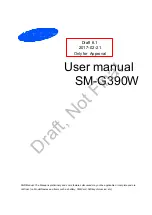19
Screen Sharing
Content Sharing
Mirror content from your device to the TV.
> Screen Sharing
• Turn on the casting function of your Android/Windows10 device.
• Find the TV name in the searching list of your device and select it. Wait for the connection
progress to complete and the content on your device will be displayed on the TV.
Share media content, like videos, music or photos, from your Android/iOS/PC device to the
TV screen.
Before you use this function, turn on Content Sharing at
> Settings > System >
Application Manager > Content Sharing.
• Establishing Content Sharing connection between the TV and your device
1. Turn on the content sharing function of your Android/iOS/PC device.
2. Find the TV name in the searching list of your device and select it.
3. Wait for the connection progress to complete, and select the content you want to share.
• Viewing media content of your device
Press
button on your remote, and select a media content on the screen.
Note:
• Some Android devices may not support casting.
Note:
• Make sure your device and the TV are connected to the same network.
• Some devices may not support content sharing. If your device doesn't support content
sharing, you can download an app that supports the function.
• If you want to mirror content from your device, go to
> Screen Sharing.
Multi-screen