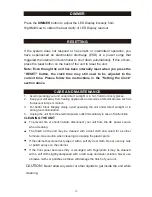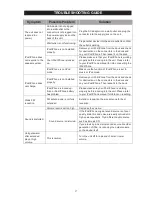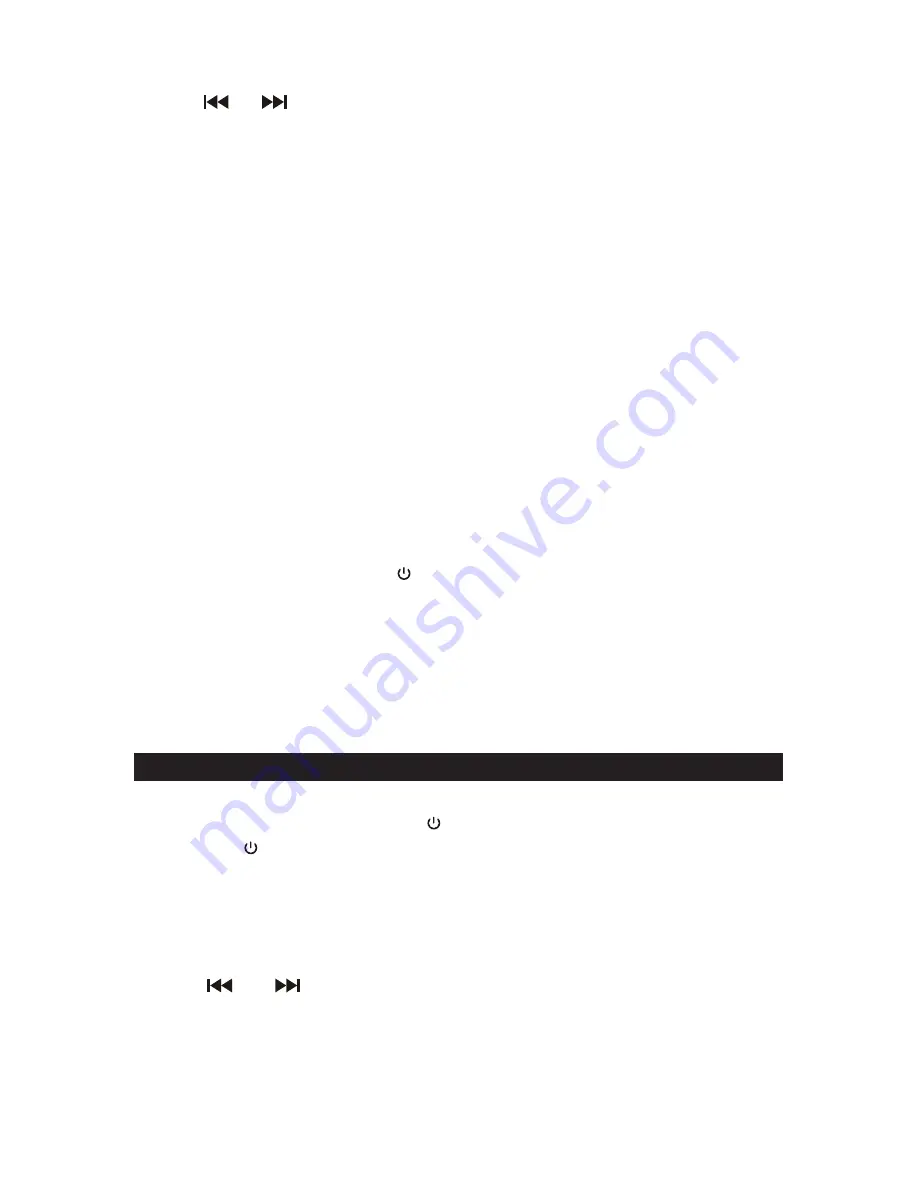
12
6
.
Press the
ALARM 1
button on main unit or remote control to confirm, Press
the
or
buttons
on main unit or remote control
to set the wake up
volume level.
7
.
Press the
ALARM 1
button on main unit or remote control button to confirm.
8. Repeat steps 1 to 7 using the
ALARM 2
button when setting up
ALARM 2.
Note:
When “Wake to Radio” is selected, make sure the radio station you want
to wake to is tuned.
If “Wake to iPod” is selected but an iPod or iPhone is
not docked, the Alarm source will be redirected to the Alarm
automatically when the alarm time is reached. If “Wake to Alarm” is
selected, the alarm will beep when the set Alarm time is reached.
9. If you want to turn off the alarm,
press the
ALARM 1
or
ALARM 2
buttons on
the main unit or remote and the
Alarm1
or
Alarm 2
indicator will go off.
10.
When the wake time is reached, the selected source, radio or iPod/iPhone
or Alarm will begin to play. The sound will starts playing softly and gradually
becomes louder until your preset volume level is reached. The alarm
continues to sound for 60 minutes if no button is pressed and the unit will
reset itself for the following day.
11. To stop the alarm after the preset time is reached and the source begins to
pl
ay, press th
e STANDBY
button on main unit or remote control to stop
the alarm.
12
. Or press the
SNOOZE
button on main unit or remote control, the alarm will
silence for nine minutes, the sound once again,
Note:
The Snooze function can be used again repeatedly, but only within
one hour from the original wake time.
RADIO OPERATION
TUNING THE RADIO
1.
Press and hold the
STANDBY
button on the main unit or press the
STANDBY
button on remote control to turn on the unit. Press the
FUNCTION
button on main unit or remote control repeatedly to select the RADIO mode.
The
FM
indicator will go on & t
he receiving frequency will appear on LED
Display.
2. To automatically scan to next available radio station, press and hold either
the
or
buttons
on main unit or remote control for about 2
seconds until the frequency readout on display begins to scan then release
the button. The tuner will stop on the first strong station signal it finds. The
frequency readout will revert to the current tine after about 5 seconds.