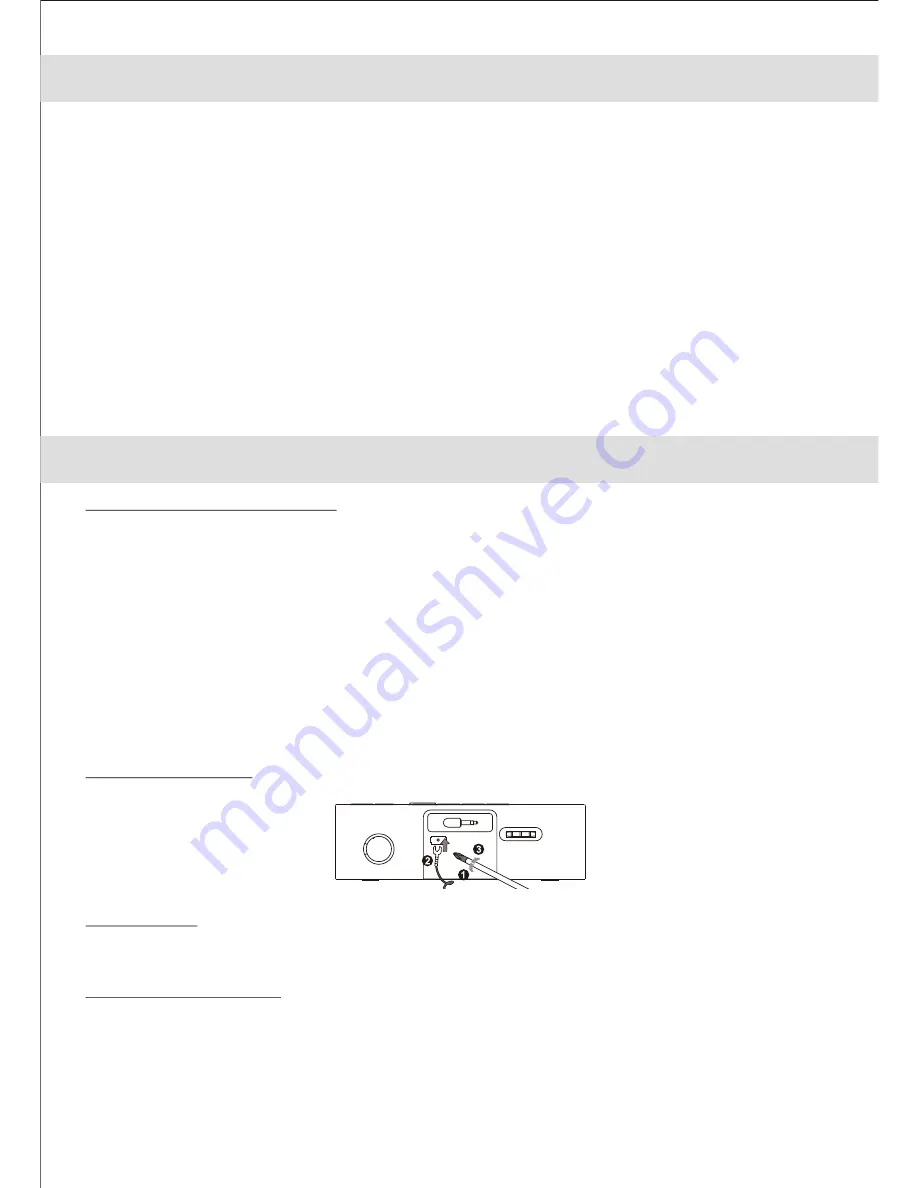
4
INSTALLATION
PRODUCT FEATURES
Clock Back-up Batteries Installation
1.Open the battery compartment door located at the bottom of the unit.
2.Install two DC1.5V 'AAA' (UM-4) batteries (not included) in the battery compartment following the polarity
markings shown on it.
3.Replace the battery door on the battery compartment.
NOTE:Please disconnect the main power from the unit before replacing the clock back-up batteries.
WARNING:
- Be sure that the batteries are installed correctly. Wrong polarity may damage the unit.
- Do not mix old and new batteries.
- Do not mix alkaline, standard (carbon-zinc) or rechargeable (nickel-cadmium) batteries.
- Only batteries of the same or equivalent type as recommend are to be used.
- If the unit is not to be used for an extended period of time, remove the battery.
- Do not dispose of batteries in fire, batteries may explode or leak.
FM Antenna Installation
The FM Antenna Wire is provided in the package. Please see the illustration below for FM Antenna Wire
installation.
Remote Control
The remote control operates on one CR2032 battery (included). To activate the remote control, remove
the insulation tab inserted in the battery compartment.
AC-DC Adaptor Connection
An AC-DC Adaptor with the output DC10V 1400mA (included) is required for operating the main unit.
1.Firmly insert the DC plug of the adaptor (included) into the DC Jack on the back of the unit
2.Plug the adaptor's AC plug into your household AC power outlet (120VAC/60Hz).
NOTE:
This unit is not magnetically shielded and may cause color distortion on the screen of some
TVs or video monitors. To avoid this, you may need to move the unit further away from the TV or monitor
if unnatural color shifts or image distortion occurs.
Connect the FM Antenna Wire to the antenna terminal at the rear of the main unit
®
JiMS-190 is an iPod Docking Music System which incorporates the following features:
®
®
- iPod , iPod mini, iPod classic, iPod touch and iPod nano Player / Recharger
- Audio Line-in for Connecting CD Player or Other Digital Audio Player
- 2 Built-in High Fidelity Aluminum Cone Speakers
- Multi-function Blue Back-lit LCD Display
- AM/FM Stereo Receiver with 10AM + 10FM Presets, Digital Tuning and Auto Search Function
- Electronic Volume Control
®
- Wake to Radio, Alarm or iPod
- Snooze and Sleep Functions
- Built-in Contractible Aux Cord with 3.5mm Aux Plug
- External FM Antenna Jack for Better FM Reception
®
- Card Size Remote Control for Radio and iPod Functions
- Output: 2 X 3W RMS
Summary of Contents for JiMS-190
Page 2: ......


































