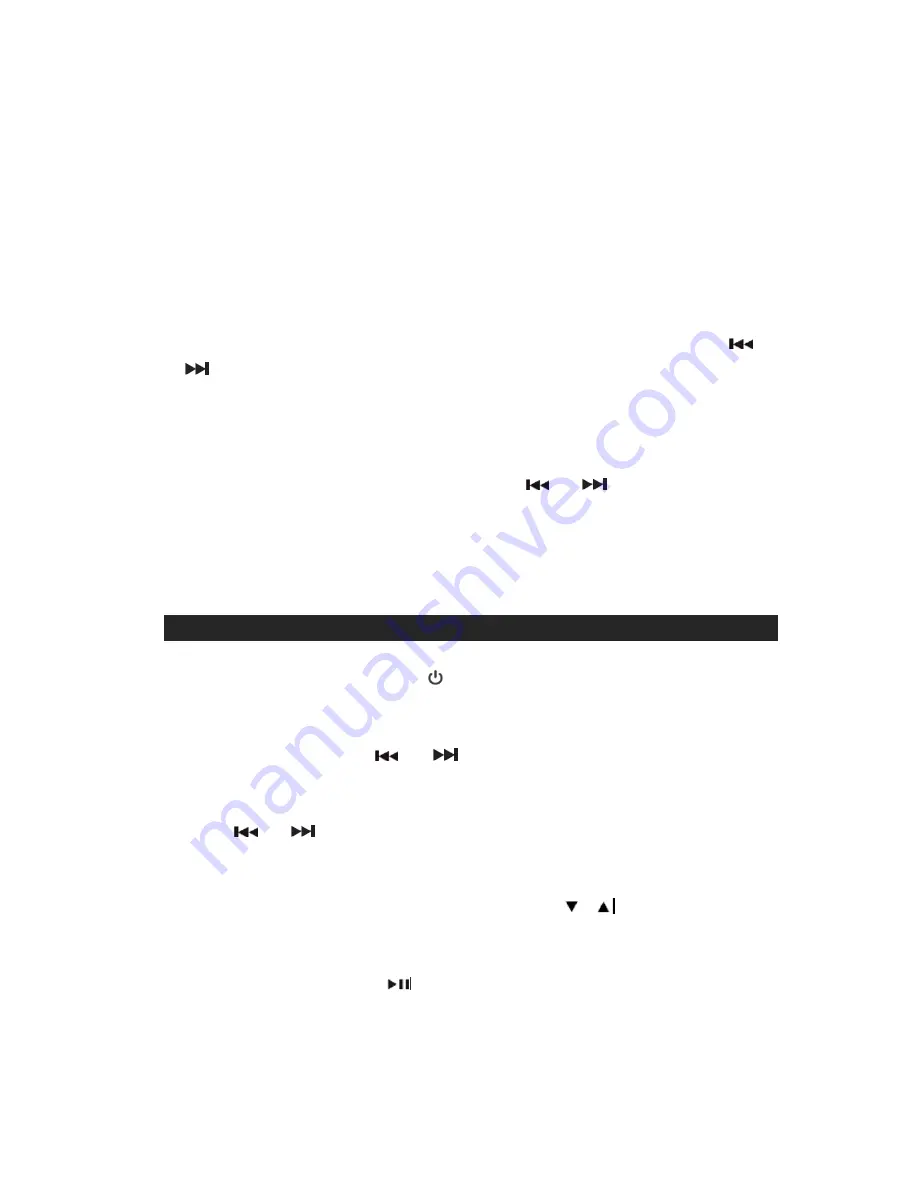
When the unit is set to standby mode:
Setting 12/24 Hour format
1.) Press and hold the
RIGHT
side of the
CLOCK/MEMORY
button until the hour
digit flashes. Press
the
LEFT
side of the
CLOCK/MEMORY
button to switch
between 12 and 24 hour format.
2.) After a few seconds, the Hour digit will flash again to prompt for input.
Setting the Clock
3.) Setting the Hour: With the hour digit(s) flashing, repeatedly press the
or
buttons to select the correct hour digit(s). Press and hold the buttons to
speed the forward or reverse scanning of the digits.
NOTE:
Make sure the hour is set so that
AM
or
PM
is displayed correctly
.
4.) Press the
RIGHT
side of the
CLOCK/MEMORY
button
to confirm the hour
setting and the minute digits flash to prompt for input.
5.) To set the minutes, repeatedly press the
or
buttons to select the
correct minute digits. Press and hold the buttons to speed the forward or
reverse scanning of the digits.
6.) Press the
RIGHT
side of the
CLOCK/MEMORY
button again
to complete the
clock setting.
RADIO OPERATIONS
Tuning the Radio
1.) Press the
POWER ON/STANDBY
button on the main unit or remote control to
turn on the unit. Press the
FUNCTION
button repeatedly to select the RADIO
mode.
2.)
Repeatedly press the
or
button
s to manually tune to a desired
station.
3.) To automatically search for stations with strong signals, press and hold either
the
or
button
until the frequency read out on display begins to scan
then release the button. The tuner will stop on the first strong station signal it
finds.
4.) Adjust the sound level by pressing the
VOLUME
/
buttons.
5). Press the DBBS button to turn on boost bass and enhance the sound. Press it
again to turn off.
6.) Press the PLAY/PAUSE
button to show the current time in the display.
The time will revert back to the station frequency readout after 5 seconds.
Notes:
Manual tune to select weaker stations that might be bypassed during
9





































