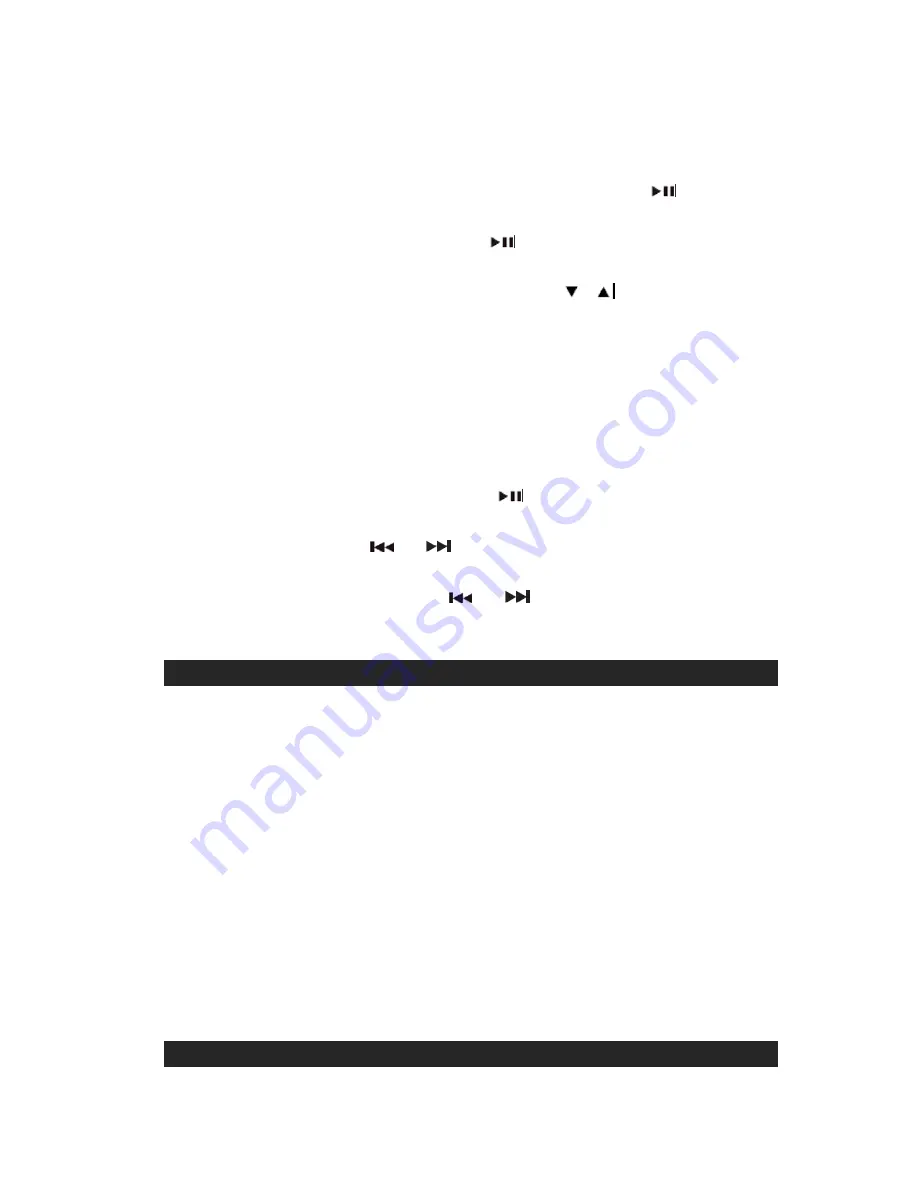
2.) Press the
POWER ON/STANDBY
button to turn on the unit.
3.) Press the
FUNCTION
button repeatedly to select iPod mode. The iPod/iPhone
will start playing automatically and start charging immediately. You can also
play the iPod/iPhone by pressing iPod/iPhone
PLAY/PAUSE
button when
the unit is at another mode.
4.) Press the iPod/iPhone
PLAY/PAUSE
button to pause or resume iPod
playback.
5.)
Adjust the sound level by pressing the
VOLUME
/
buttons
.
6). Press the DBBS button to turn on boost bass and enhance the sound. Press it
again to turn off.
Note:
The volume level cannot be adjusted using the volume control on your
iPod/iPhone after being docked.
7.) The iPod/iPhone charges in all modes even during playback.
iPod/iPhone playback control:
Press the iPod/iPhone
PLAY/PAUSE
button to pause or resume the
iPod/iPhone playback;
Press the
SKIP/TUNE
or
buttons to skip to the next or previous
song;
Press and hold the
SKIP/TUNE
or
buttons for fast-forwarding or
fast-rewinding during playback.
VIDEO OUT FROM THE iPod/iPhone
1. You can connect this unit to a television or other video display that has a
composite video input.
2. Securely dock your iPhone or iPod with video.
3. Connect one end of an RCA cable (not included) to rear RCA video jack on the
unit.
4. Connect the other end of the RCA cable to VIDEO IN of television or video
display.
5. Press the
FUNCTION
button to select iPod/iPhone mode.
6. Select a movie from your iPod/iPhone menu.
7. iPod: On the main menu choose video then select video setting.
8. iPod: Make sure the TV Out section is set to "ON".
9. iPod: Switch back to the movie library and play the movie of your choice.
Note:
Video out will be automatic when using an iPod touch or iPhone.
SLEEP TIMER
12





































