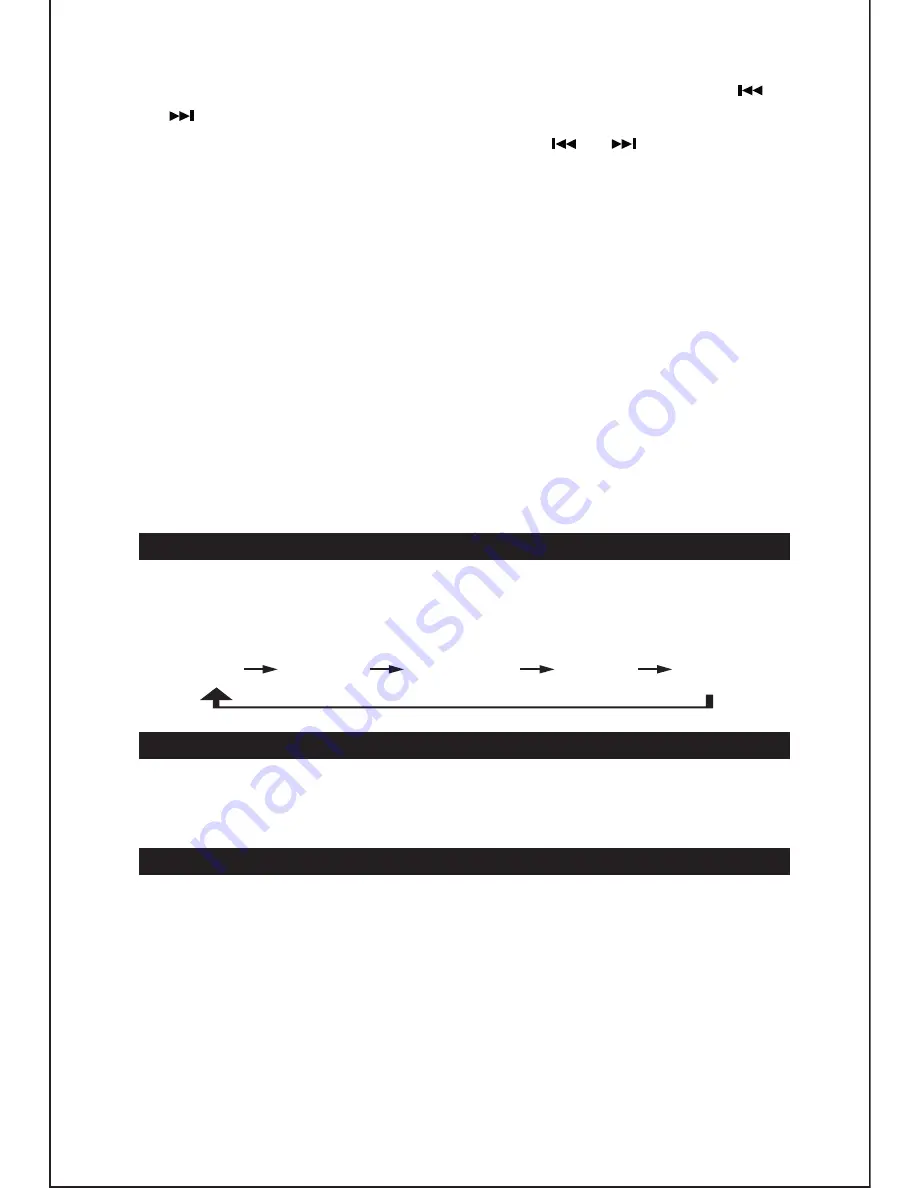
5).
Press the
TIMER
button to confirm, wake up
source
flashing. Press the
or
button to select a source you want to wake to
.
6). Press the
TIMER
button to confirm, Press the
or
buttons to set the
wake volume level.
7). Press
TIMER
button to confirm,
Note:
When “Wake to Radio” is selected, make sure the radio station you want to
wake to is tuned.
If “Wake to iPod” or “Wake to CD” is selected but an iPod
/ iPhone is not docked or CD is not loaded, the alarm source will be
redirected to the radio automatically when the wake time is reached.
8.) If you want to switch off the wake timer, tap the
TIMER
button and the
TIMER
icon disappears from the display.
9.)
When the wake time is reached, the selected source, radio, CD or iPod/iPhone
will begin to play. The wake timer continues to sound for 60 minutes if no
button is pressed and the unit will reset itself for the following day.
10.) To stop the wake timer after the preset time is reached and the source begins
to play, press either the
POWER
button
or the
TIMER
button once.
PRESET EQ (REMOTE CONTROL ONLY)
This unit provides 4 different EQ modes to enhance your listening experience.
You can select the desired effect by pressing the “EQ” button on remote control
repeatedly at following sequence:
Mute Button (By Remote Control)
- Press the
MUTE
button on remote control to mute the sound output from
speaker temporarily, MUTE icon will appear on display and flashing.
- Press the
MUTE
button again to resume to normal speaker playback.
AUXILIARY INPUT
This unit provides an auxiliary audio signal input jack for connecting external
a
udio devices like MP3 players, CD players and older, non-dockable iPods
(except iPod shuffle 3
rd
gen) and listen to your external source through the
speakers of this system.
1. Use an audio cable (not included) with one 3.5 mm stereo plug on each end of
the cable.
2. Plug one end into the Aux-in jack on the main unit and the other end of the
cable into the Line-out Jack or Headphone Jack of your external audio device.
3. Turn on the external audio device.
16
Off
ROCK
CLASSIC
JAZZ
POP






































