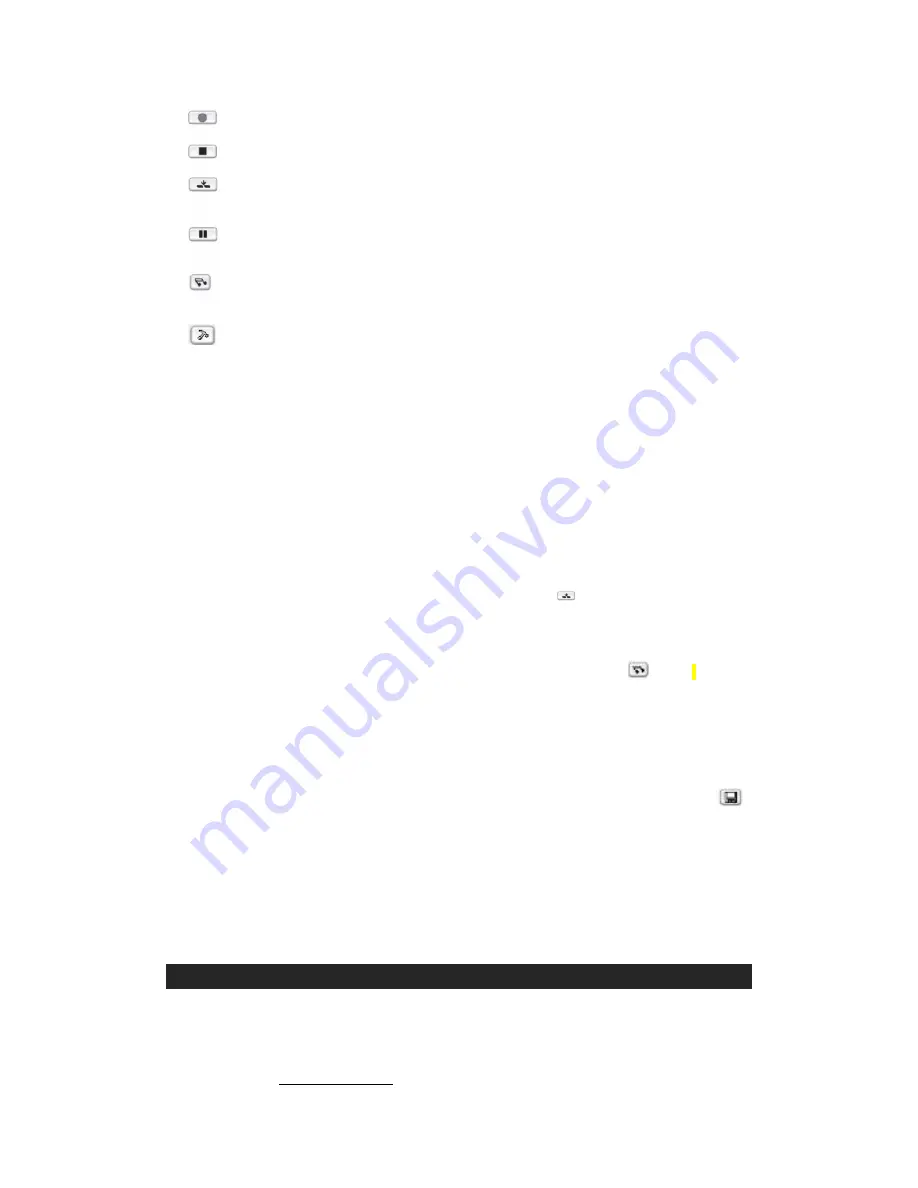
C. Adjust album and track number.
D. Divide Record Type: Choose whether software will auto-divide tracks. Can divide based
on time or muting.
E.
Album and track information can be recorded or changed.
8.
Recording
: To start recording, you must first press the “Play” button on the device and
then immediately click the “Record” button in the CassetteMate software.
9.
To stop recording, press the “Stop” button in the software first, and then press “Stop” on
the Cassette Player device.
10.
You can separate the tracks by either stopping the recording and re-starting it at the
correct moment, or using the AutoDivide feature. Click the
button at the moment
where you would like the software to divide the tracks. See FAQ for additional information
on this feature.
11.
Playback
: You can playback the recorded tracks by first pressing the
button, then
click the track you want to play and finally press “Play” to start.
Note:
If you cannot hear the tracks you have recorded, see the FAQ section at the end of this
guide.
12.
Saving Your New MP3s
: Your tracks will automatically be saved to the location that you
specified in the Tools menu. You can also manually save your tracks by clicking the
button. It is recommended to save them in the same directory where the rest of your
digital music is stored (i.e.: iTunes, My Music or other music folder).
Note:
You can also use your Tape-to-MP3 Converter as a regular, portable cassette player.
Just insert batteries into the slot under where the cassette goes, and you’re ready to
listen to your cassettes on the go!
CARE AND MAINTENANCE
1. If the cabinet becomes dusty, wipe the exterior with a soft dust cloth only. Never use
dusting sprays or polishes on the cabinet.
2.
If the cabinet becomes dirty or smudged with fingerprints it may be wiped with a soft cloth
that has been slightly dampened with a mild soap and water solution.
6
Starts the Recording
Stops the Recording
Creates a break in the recording. Stops the current track and creates a new
one automatically
Pauses the recording (Note: Does not stop playback on the converter.)
Opens the Record Play menu: This is where you can listen to and save recorded
tracks.
Open the tools menu. Adjust language, format, volume, and balance settings.



























