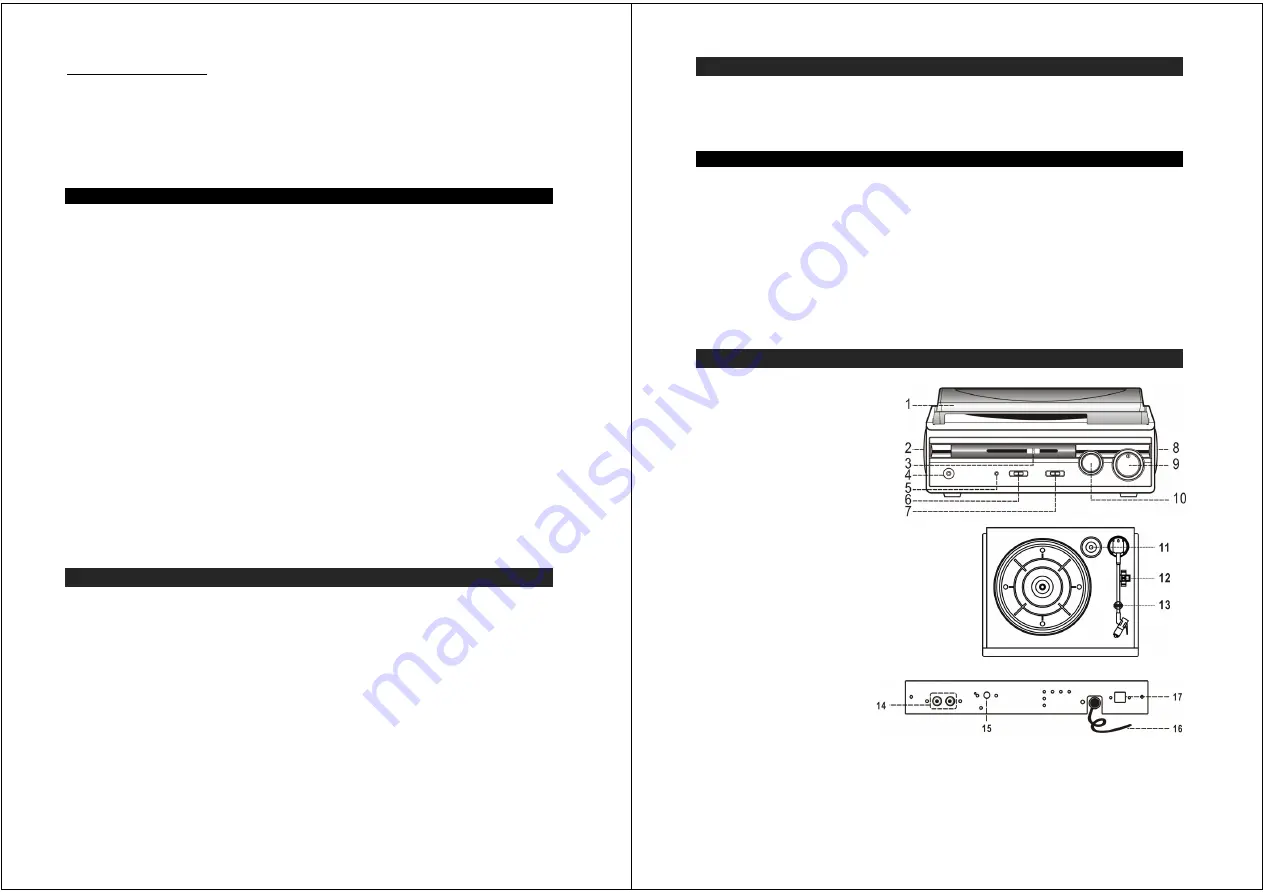
4
IMPORTANT NOTES
Avoid installing the unit in locations described below:
•
Places exposed to direct sunlight or close to heat radiating appliances such as
electric heaters.
•
Places subject to constant vibration.
•
Dusty, humid or moist places.
COMPLIANCE WITH FCC REGULATIONS
This device complies with Part 15 of the FCC Rules. Operation is subject to the following two
conditions:
(1) this device may not cause harmful interference, and
(2)
this device must accept any interference received, including interference that may cause
undesired operation.
NOTE : This equipment has been tested and found to comply with the limits for a Class B digital
device, pursuant to Part 15 of the FCC Rules. These limits are designed to provide reasonable
protection against harmful interference in a residential installation. This equipment generates,
uses and can radiate radio frequency energy and, if not installed and used in accordance with
the instructions, may cause harmful interference to radio communications. However, there is no
guarantee that interference will not occur in a particular installation. If this equipment does cause
harmful interference to radio or television reception, which can be determined by turning the
equipment off and on, the user is encouraged to try to correct the interference by one or more of
the following measures:
- Reorient or relocate the receiving antenna.
- Increase the separation between the equipment and receiver.
- Connect the equipment into an outlet on a circuit different from that to which the receiver is
connected.
- Consult the dealer or an experienced radio/TV technician for help.
CAUTION: Changes or modifications not expressly approved by the party
responsible for compliance could void the user’s authority to operate
the equipment.
PROTECT YOUR FURNITURE
This model is equipped with non-skid rubber 'feet' to prevent the product from moving
when you operate the controls. These 'feet' are made from non-migrating rubber material
specially formulated to avoid leaving any marks or stains on your furniture. However
certain types of oil based furniture polishes, wood preservatives, or cleaning sprays may
cause the rubber 'feet' to soften, and leave marks or a rubber residue on the furniture. To
prevent any damage to your furniture we strongly recommend that you purchase small
self-adhesive felt pads, available at hardware stores and home improvement centers
everywhere, and apply these pads to the bottom of the rubber 'feet' before you place the
product on fine wooden furniture.
5
ACCESSORIES INCLUDED
- Application
CD
- USB
cable
- User
Manual
GETTING STARTED
CONNECTING THE AC POWER CORD
1. Unwind the AC power cord fully and connect it to any convenient household 120V~ 60Hz AC
outlet
2. Turn on the power and the Power LED indicator will light. Your system is now ready to
play your music.
CONNECTING THE USB CABLE
1. To encode music from your records or from the Aux-in line, connect the USB Port of
the Turntable to a suitable USB port on your computer via the USB cable provided.
2. Please refer to CONNECTING TO A COMPUTER FOR RECORDING section of this
manual for detail.
LOCATION OF CONTROLS
1. Dust Cover
2. Left Speaker
3. Pitch Adjust Control
4. 3.5mm Headphone Jack
5. Power LED Indicator
6. Power On/Off Switch
7. Auto Stop Switch
8. Right Speaker
9. Volume Control Knob
10. Tone Control Knob
11. 45 RPM Record Adaptor
12. 33/45/78RPM Speed Selector
13. Tone Arm Rest/Holder
14. Line-Out RCA Jacks (L/R)
15. AUX-IN jack
16. AC Power Cord
17. USB Port For Computer Connection
CAUTION
:
This unit should not be adjusted or repaired by anyone except qualified service
personnel.


























