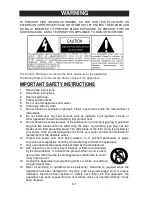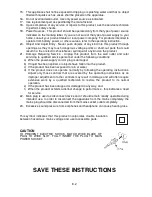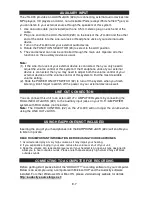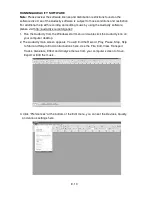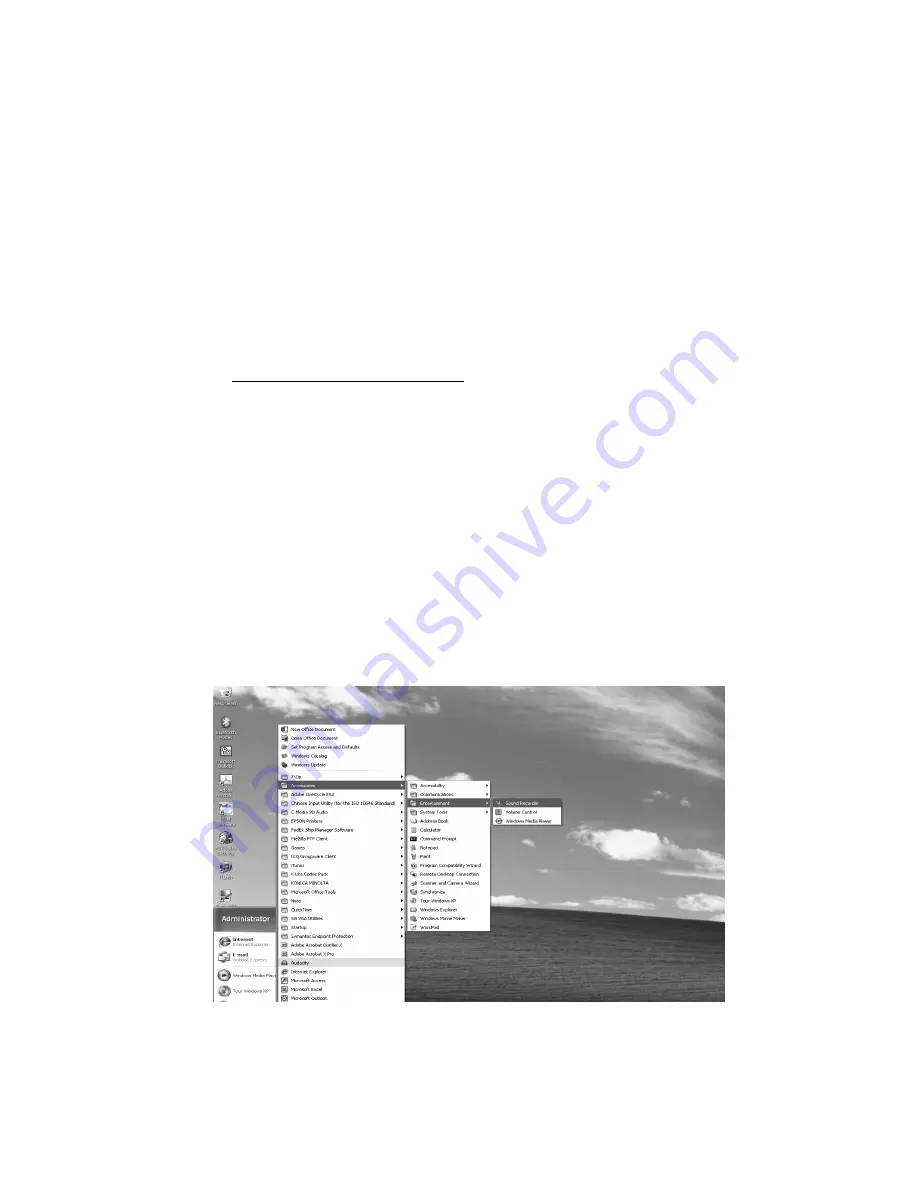
E-8
INSTALLING THE AUDACITY SOFTWARE
1. Insert the Audacity disc (included) into the CD drive of your computer.
2. Click on My computer on the desktop.
3. Double click CD drive to view the contents of the CD and select “Windows” under
“Audacity” folder.
4. Open “Windows” folder and select “Audacity 2.0.3(Windows 2000, XP, Vista, 7, 8)”.
5. Double click Audacity set up icon with file name “audacity-win-2.0.3” to install the
Audacity software according to the instruction, read license agreements of Audacity
before installation.
NOTE:
Free software (AUDACITY) licensed under the GNU general public license (GPL).
More information as well as open source code can be found on the provided CD or on
the website at: http://audacity.sourceforge.net/
INSTALL THE USB DRIVE
1. Use the included USB cable to connect the turntable to your computer.
2. Your computer will detect the JTA-300 as a “ USB PnP Audio Device ” & start to install
USB drivers for it automatically.
3. Waiting for the installation complete until your computer shows a pop up a message
that it is installed properly and ready to use.
SET RECORDING INPUT LEVEL (USE WINDOWS XP COMPUTER)
1. Click the “Start“ in the left corner of your computer
2. Select “All Programs“
“Accessories”
“Entertainment“
“Sound Recorder“ to
open the sound record interface.