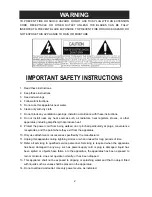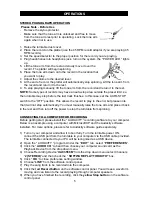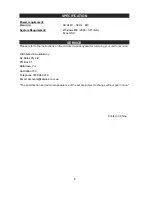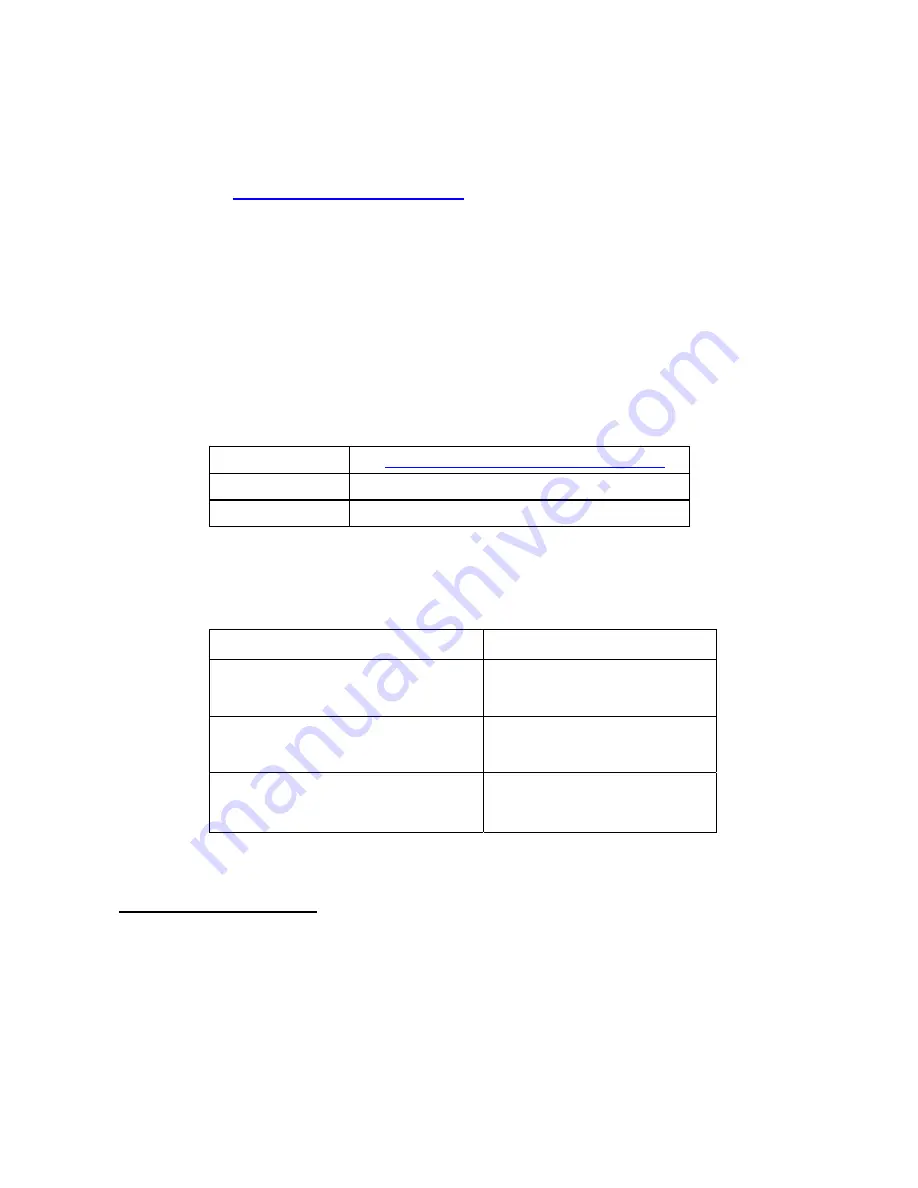
10) Now click “
FILE
” and choose to save your recording file.
11) Click the
green
Play button
to playback your finished recording.
NOTE:
Free software (AUDACITY) licensed under the GNU general public license (GPL).
More information as well as open source code can be found on the provided CD or on
the website at:
http://audacity.sourceforge.net/
IMPORTANT NOTES
LISTENING AND EXPORTING TO MP3
To listen to your digitized audio, you will need a third party application that can play wav
files. You can also use any standard audio CD burning software to burn your wave files
to an audio CD.
If you would like to save your vinyl recordings as MP3 files after recording them using
AUDACITY, you will need to install the optional "LAME MP3 ENCODER" plug-in to the
software provided on the CD. Once a file is in MP3 format it can be played on any MP3
compatible mobile digital device.
z
To download the LAME MP3 Encoder plug-in, please visit the following website:
Website:
ftp://210.176.246.109/computer_encode/
User Name:
computer
Password:
encode
In AUDACITY, when you attempt to
EXPORT AS MP3…
for the first time after
installing the lame MP3 encoder plug-in, you will be asked for the location of the
plug-in file. Browse to the
LAME MP3 PLUGIN FOLDER
you copied the plug-in file
to and select the file. Subsequently, audacity will remember the location of this file.
Software Name
Operation System
Lame_Library_v3.98.2_for_Audacity_on_OSX
Audacity 1.2.5 on Mac OS X (Intel)
LameLib-Carbon-3.91
Audacity 1.2.6 on Mac OS X (PPC)
Lame_v3.98.2_for_Audacity_on_Windows
Audacity 1.2.6 on Windows
(Me/2000/XP/Visa)
LINE OUT CONNECTION
You can connect this unit to your external Hi-Fi / AMPLIFIER system by connecting the
LINE OUT socket to the auxiliary input socket of your Hi-Fi / AMPLIFIER system.
with a RCA cable (not included).
Note:
The
Volume control will not function when using the LINE OUT.
6