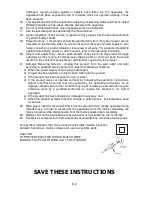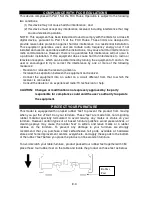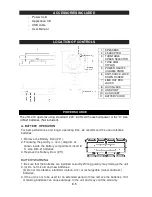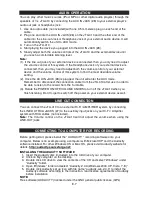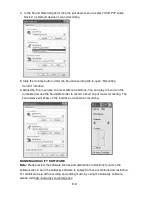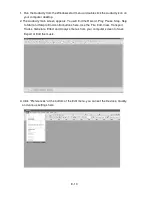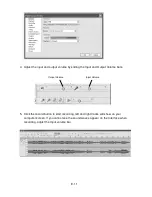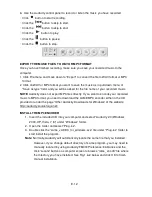E-7
AUX IN OPERATION
You can play other music sources (iPod, MP3 or other digital audio players) through the
speakers of
the
JTA-410 by connecting the AUX IN JACK (#8) to your external player’s
audio out jack or headphone jack.
1. Use an audio cable (not included) with one 3.5 mm stereo plug on each end of the
cable.
2. Plug one end into the AUX IN JACK (#8) on the JTA-410 and the other end of the
cable into the Line-out Jack or Headphone Jack of your external audio device. It will
automatically switch the unit to AUX mode.
3. Turn on the JTA-410.
4. Start playing the device you plugged into the AUX IN JACK (#8).
5. Slowly adjust both the volume controls of the JTA-410 and the external device until
you reach a comfortable listening level.
Note:
(1). If the line out jack of your external device is connected, then you only need to adjust
the volume control of this system. If the Headphone Jack of your external device is
connected, then you may need to adjust both the volume control of your external
device and the volume control of this system to find the most desirable volume
setting.
(2). Once the AUX IN JACK (#8) is plugged, the unit will enter the AUX mode.
Remember to disconnect the connection cable from the JTA-410 after use in order to
be able to listen to the record from the Turntable.
(3). Rotate the POWER ON/OFF/VOLUME KNOBS to turn off the JTA-410 when you
finish listening. Don't forget to switch off the power on your external device as well.
LINE OUT CONNECTION
You can connect the JTA-410 to an external Hi-Fi / AMPLIFIER system by connecting
the LINE-OUT RCA JACKS (#7) to the auxiliary input jacks on your Hi-Fi / Amplifier
system with RCA cables (not included).
Note:
The Volume control on the JTA-410 will not adjust the volume when using the
LINE-OUT jacks.
CONNECTING TO A COMPUTER FOR RECORDING
Before getting start, please install the “ AUDACITY ” recording software onto your
computer. Below is an example using a computer with Microsoft XP and the Audacity
software installed. For other Windows OS or Mac OS, please visit Audacity website for
details.
http://audacity.sourceforge.net/
INSTALLING THE AUDACITY SOFTWARE
1. Insert the Audacity disc (included) into the CD drive of your computer.
2. Click on My computer on the desktop.
3. Double click CD drive to view the contents of the CD and select “Windows” under
“Audacity” folder.
4. Open “Windows” folder and select “Audacity 2.0.3(Windows 2000, XP, Vista, 7, 8)”.
5. Double click Audacity set up icon with file name “audacity-win-2.0.3” to install the
Audacity software according to the instruction, read license agreements of Audacity
before installation.
NOTE:
Free software (AUDACITY) licensed under the GNU general public license (GPL).