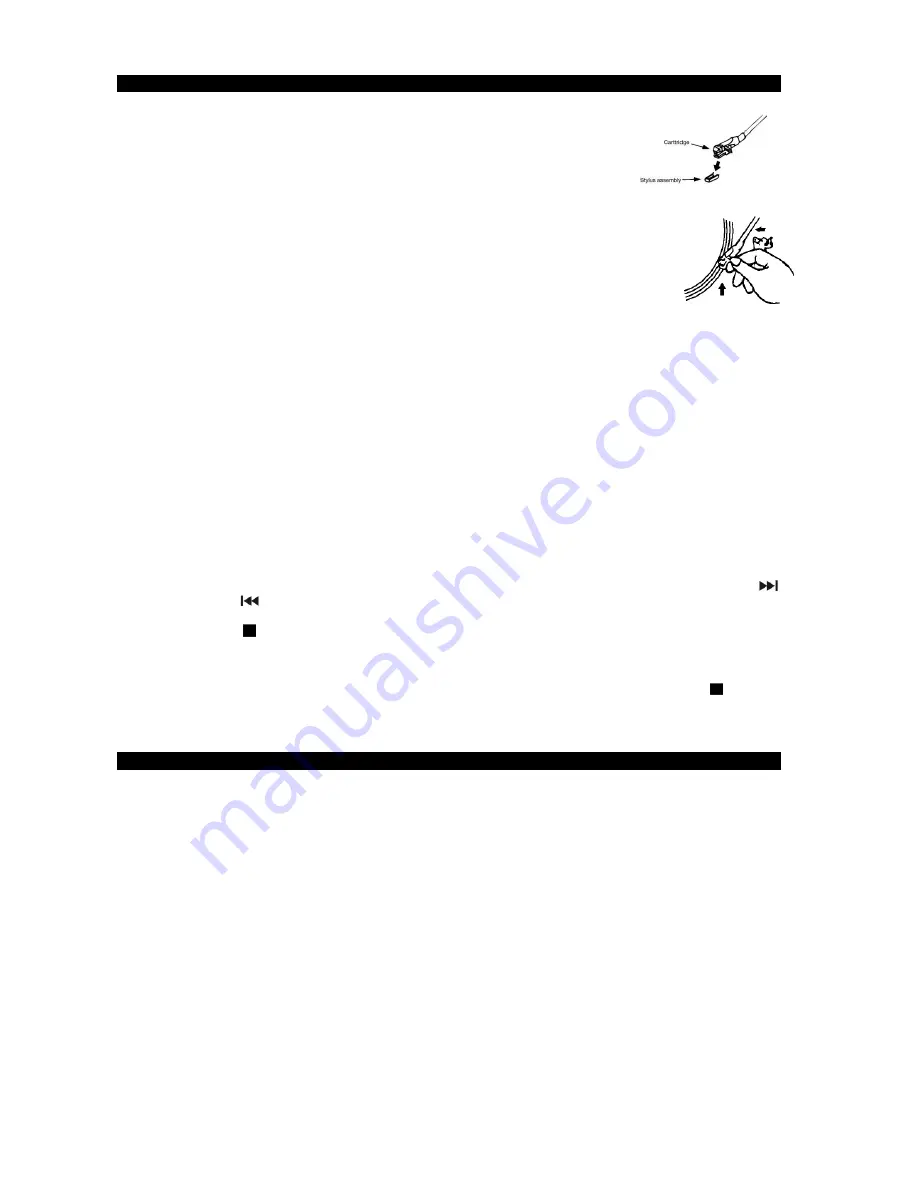
E-8
PHONO OPERATION AND RECORDING (ENCODING TO MP3)
NOTES
-
Remove the stylus protector.
-
Release
the
TONE ARM LATCH
to unlock the tone arm so it moves freely.
1. Tap
the
FUNCTION
button repeatedly to select PHONO mode (PHONO shows on the
display).
2. Set the record
SPEED SELECTOR
to the proper position depending on the record to be played.
3. Place the record on the platter and use the 45 RPM adaptor if needed.
4. Lift the tone arm from the rest and slowly move it over the record. The platter will start spinning.
5. Move the tone arm to the beginning of the record, or to the start of a particular track. Gently
lower the tone arm onto the record to start playing.
6. Fine tune the record speed using the
TURNTABLE PITCH CONTROL
if needed.
7. Adjust the volume to the desired level.
8. At the end of record, the platter will automatically stop spinning.
9. Lift the tone arm and return it to the rest position.
10. To stop the record from playing manually, lift the tone arm from the record and return it to the park position.
NOTE
: You can also use the
TONE ARM LIFT LEVEL
to raise and lower the tone arm onto the record if needed.
REMARK
: Some types of records may have an auto-stop area outside the preset limit, so the turntable may stop
before the last track finishes. In this case, select the
AUTO-STOP SWITCH
to “ OFF “ position. This allows the record
to play to the end, but it will not stop automatically. You must manually raise the tone arm and place it back in the rest
to stop the turntable from spinning and turn it off.
PHONO ENCODING TO MP3
1. Tap
the
FUNCTION
button repeatedly to select PHONO mode (PHONO shows on the display). Insert a memory
storage device (USB flash drive, SD or MMC card).
2. Press
the
REC
button; it takes 3-5 seconds to read memory device. “REC” will be flashing on the display, followed
by “PHO REC” and then “WAITING” while the unit prepares for recording.
3. When recording begins, the “REC” icon and either the “USB” or “SD” icon will be flashing depending on what
media you have inserted. “PHONO” will also show on the display.
4. Move the TONE ARM over the record and lower it onto the section of the record you want to record.
5. If you have a USB flash drive and an SD card inserted when recording from PHONO, pressing the
SKIP UP
or SKIP DOWN
button allows you to select what memory storage device you want to record to (USB or SD).
Press the
REC
button again to confirm the memory storage device and the recording process will begin.
6. Press
the
STOP
button to stop recording. The display will show “END” and return to “PHONO” mode.
REMARKS:
-
The recording speed is 1:1.
- Once
the
REC
button is pressed, the recording process will continue recording until the
STOP
button is
pressed or until the memory storage device is full.
-
The recording format is preset to MP3 (128 kbps/ 44.1khz) and cannot be changed.
AUX OPERATION AND RECORDING (ENCODING TO MP3)
This unit provides an
aux in jack
for connecting external audio devices like MP3 players, CD players, smart phones
and ipods (except ipod shuffle 3rd generation) to listen to your external source through the speakers of this system.
1.
You need an audio cable (not included) with one 3.5 mm stereo plug on each end of the cable.
2.
Plug one end of the cable into the aux in jack (#25) located on the left-hand side of the unit and the other end of
the cable into the line-out jack or headphone jack of your external audio device.
3.
Turn on the external audio device.
4.
Turn on the unit and tap
FUNCTION BUTTON
repeatedly to select aux mode, “
AUX
” will show on the display.
5.
The volume level can now be controlled through the volume control of the unit. Operate all other functions on the
auxiliary device as usual.
6. Tap the standby knob to turn on the unit.
NOTES:
If you connected the line-out jack on your external device then you only need to adjust the volume control of this
system. If you connected the headphone jack of your external device then you may need to adjust both the
volume control of your external device and the volume control of this system to find the most desirable volume
setting.
Remove the audio cable from aux in jack when you finish listening. Don't forget to switch off the power on your
external device as well.
AUX-IN ENCODING TO MP3




































