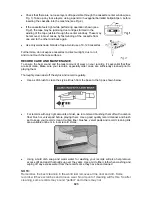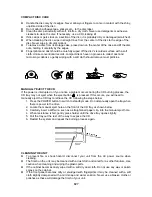E20
performed on a CD-RW disc recorded from another system, but the ‘erase all’ function can be
performed on a CD-RW disc recorded from another system.
1. Press the CD/USB button to select the CD mode.
2. Press the CD Door Open/Close button
on the main unit to open the CD tray.
3. Place the
un-finalized
CD-RW disc you would like to delete tracks from into the CD tray.
4. Press the button to close the CD tray. The system will perform a search and the LCD
display will show ‘---bUSY’. Wait for busy message disappear from display.
5. Press the ERASE button
twice
whilst in CD stop mode, the LCD display will display ‘Er ALL’
(erase all)..
6. Press the Play/Pause button
on remote control or main unit to erase all of the tracks
from the disc. The LCD display will display “---bUSY” during the erasing process.
7. Once the erasing process has finished, the LCD display will display ‘0000000. This
indicating the “erase all” process is completed.
USB OPERATION
PLAYBACK OF MP3 SONGS VIA THE USB THUMB DRIVE
This system is able to decode and playback all the MP3 files stored on
the USB thumb drive when using USB port.
NOTE:
Inserting the USB drive upside down or backwards could damage
the audio system or the storage media (USB thumb drive). Check to be sure
the direction is correct before connection.
1. Make sure the unit is off or in USB mode.
2. Plug-in the USB thumb drive with the face up and make sure it’s fully inserted.
3. Press the POWER button switch to turn on the unit again, press the CD/USB button twice to
select USB mode. The system will start reading MP3 songs stored on the thumb drive
automatically after connecting, and LCD display will show the total number of MP3 files being
detected.
4. Press the Play/Pause
button to start playback.
5. Operating the same playback procedures of Play/Pause, Repeat, Random, Program tracks
as playing CD disc which mentioned in “CD OPERATION” section above.
Notes:
- The system will only detect and read files in MP3 format. No other file formats are supported.
- If connecting the system to an MP3 player via the USB port, some MP3 player formats may
not be playable due to variances in the MP3 encoding format. This is not a malfunction of the
system.
- The USB port does not support connection with USB extension cable and is not designed for
communication with computer or external hard drive directly.
ENCODING TO MP3 FILE
The system is able to create MP3 files from CD/Turntable/Aux in/Tape and store encoded music
on the USB thumb drive.
ENCODE SINGLE TRACK OR ENTIRE AUDIO CD TO MP3 FORMAT
1. Insert the included 2GB USB thumb drive into the USB port on the main unit. Ensure it
has sufficient space available for encoding.
2. Select ‘CD’ mode, the LCD display will show ‘---bUSY’ for a second, then change to show
‘NO Cd’.