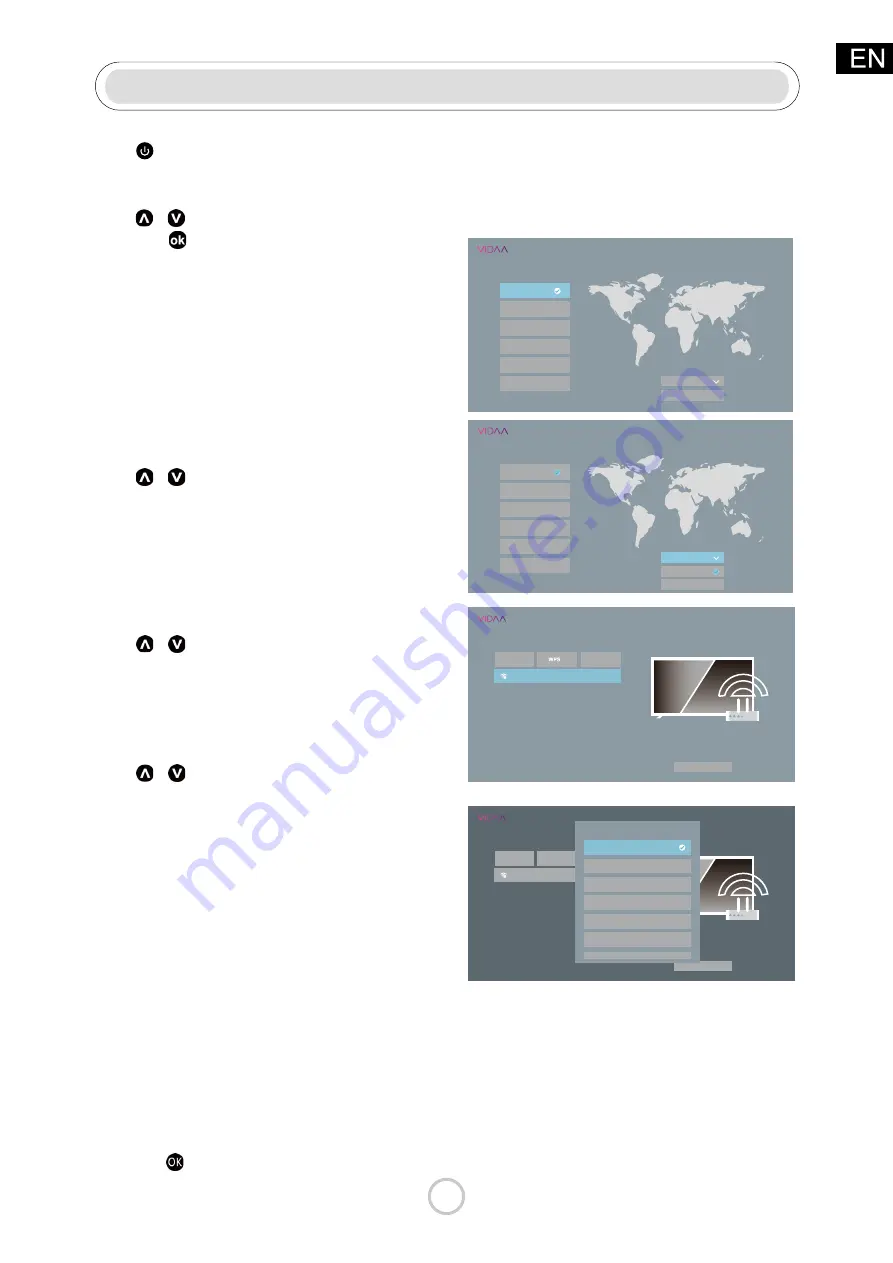
10
Initial Settings
Press
button to turn on the TV.
Select language
Press / button to select OSD Language.
and press button to enter the next setting
page.
• English
• Español
• Français
•
简体中文
•
繁體中文
• Deutsch
Note:
default setting is
English.
TV Mode
Press / button to select TV Mode
• Home
Mode
• Store
Mode
Press
Conflrm
to enter the next selection
Note:
default setting is
Home Mod.
Press / button to select your wireless
network,input your password,Press
Connect
connect to an available wireless network.
Press
Conflrm
to enter the next selection.
Country
Press / button to select Country
• USA
• Canada
• Mexico
• Panama
• Nicaragua
• Honduras
• EL Salvador
• Guatemala
• Dominican Republic
• Trinidad
• Jamaica
• Curacao
• Barbados
• St. Maarten
• Pueto Rico
Note:
default setting is
USA.
Press the button to enter the submenu.
Connect to the Internet
Select language
English
Español
Françai
s
简体中文
繁體中文
Deutsch
Welcome
TV Mode
Home Mode
Conflrm
Select language
English
Español
Françai
s
简体中文
繁體中文
Deutsch
Welcome
TV Mode
Home Mode
Home Mode
Store Mode
Connect to the Internet
Refresh
Skip
your wireless network
Access all your favorite Movies and TV shows
Conflrm
Connect to the Internet
Refresh
WPSS
kip
your wireless network
Access all your favorite Movies and TV shows
Conflrm
Country
USA
Canada
Nicaragua
Honduras
Panama
Mexico











































