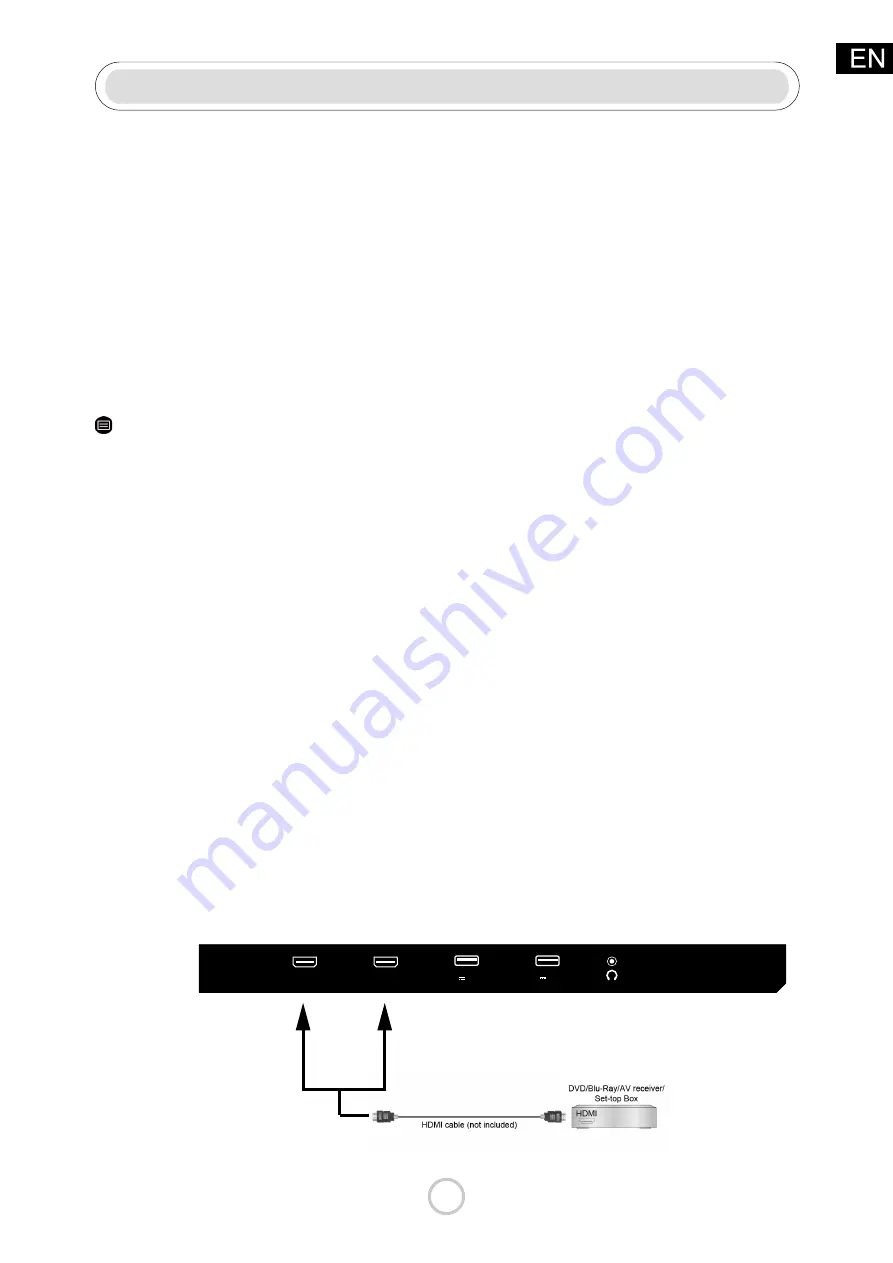
17
• Advanced Settings
Configure the advanced wireless network settings for the TV.
• Add
You can add wireless network.
Note:
• If no wireless router is found, select
Add
and enter the network name in the SSID.
• If no wireless router is found, select
Refresh.
Connection
HDMI-CEC
You can use your TV remote to control the external devices that are connected to the TV by
HDMIcable. The external devices need to support HDMI & CEC Function (HDMI-CEC).
Connecting an external device through HDMI-CEC Function
> Settings > System > HDMI-CEC
1. Set HDMI-CEC to On.
2. Connect an HDMI-CEC-compliant device to the TV.
3. Turn on the connected external device. The device is automatically connected to the
TV. After connection is finished, you can access the menu of the connected device on
your TV screen using your TV remote and control the device.
Note:
• HDMI cables must be used to connect HDMI CEC-compatible devices to your TV.
• The HDMI CEC feature of the connected device must be turned on.
• If you connect an HDMI device that is not HDMI CEC-compatible, all the HDMI-CEC
control features do not work.
• Depending on the connected HDMI device, the HDMI-CEC Control feature may not work.
• The HDMI CEC feature are supported One Touch Play, Routing Control, System Standby,
Device OSD Name Transfer, Remote Control Pass Through, Give Device Power Status,
System Audio Control.
HDMI Device
Connect an HDMI cable from an external A/V equipment.
Some devices such as DVD player require HDMI signal to be set to output in the device's
settings.
Please consult your device user manual for instructions.
Please note that the HDMI connector provides both video and audio signals, it's not
necessary to connect an audio cable.
HDMI 2
HDMI 1(ARC)
USB2
5V 500mA
USB1
5V 500mA













































