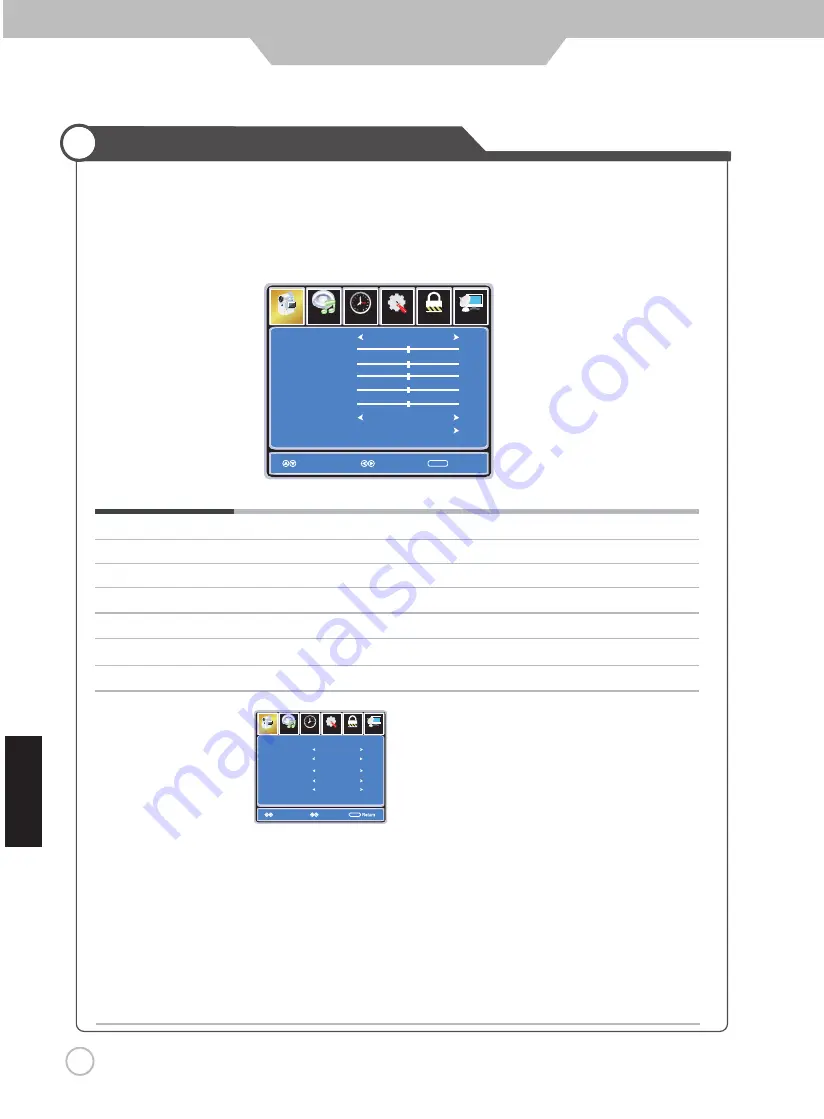
19
Picture Mode
Cycles through picture display modes: Standard, Dynamic, Soft, Personal.
Contrast Controls the difference between the brightest and darkest regions of the picture.
Brightness
Controls the overall brightness of the picture
Color
Controls the color.
Tint
Controls the tint.
Sharpness Increase this setting to see crisp edges in the picture; decrease it for soft edges .
Color Mode Cycles through color modes: Normal, Cool, Warm.
HDMI CEC
Customizing the PICTURE Settings
Select TV source for example. (Press SOURCE button to select TV mode)
1. Press the POWER button to turn the LED TV on
2. Press the MENU button on the remote control to display the Main menu, and use the LEFT and RIGHT
buttons to select the PICTURE.
3. Use the UP and DOWN buttons to highlight an individual PICTURE options, use the LEFT and RIGHT
buttons to change the setting, and press the MENU or EXIT button to exit.
The PICTURE menu includes the following options :
Application
E
gnl
hs
i
If you turn off the CEC Mode then the following items (TV Auto Power,TV Auto
Switch,Device Auto Standby) will not be used.
On-TV will turn on when compatible CEC device is activated on HDMI
connection.
TV Auto Switch On-TV will switch to HDMI inputs when compatible CEC device
is activated on HDMI connection.
Device Auto Standby On-When TV turned off, any connected, compatible CEC device will
also turn off.
TV Auto Power
Setup
Lock
12
6
Time
Picture
Channel
Select
Move
MENU
Audio
CEC Mode
TV Auto Power
TV Auto Switch
Device Auto Standby
On
On
On
Audio Receiver
On
On
Return
Audio Receiver Enables audio to be sent to an HDMI connected AV receiver.
Setup
Lock
12
6
Time
Picture
Channel
Picture Mode
Contrast
Brightness
Color
Tint
Sharpness
Color
Standard
Normal
Select
Move
Exit
MENU
50
50
50
0
50
Audio
HDMI CEC
de
o
M
Guide available @ www.jensenrvdirect.com/manuals-guides













































