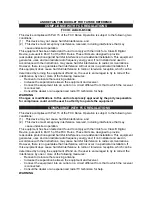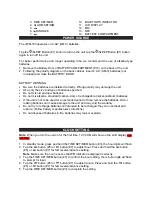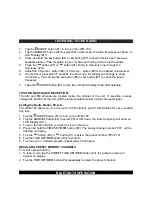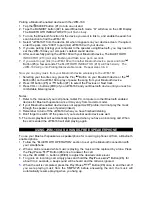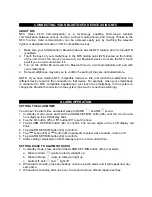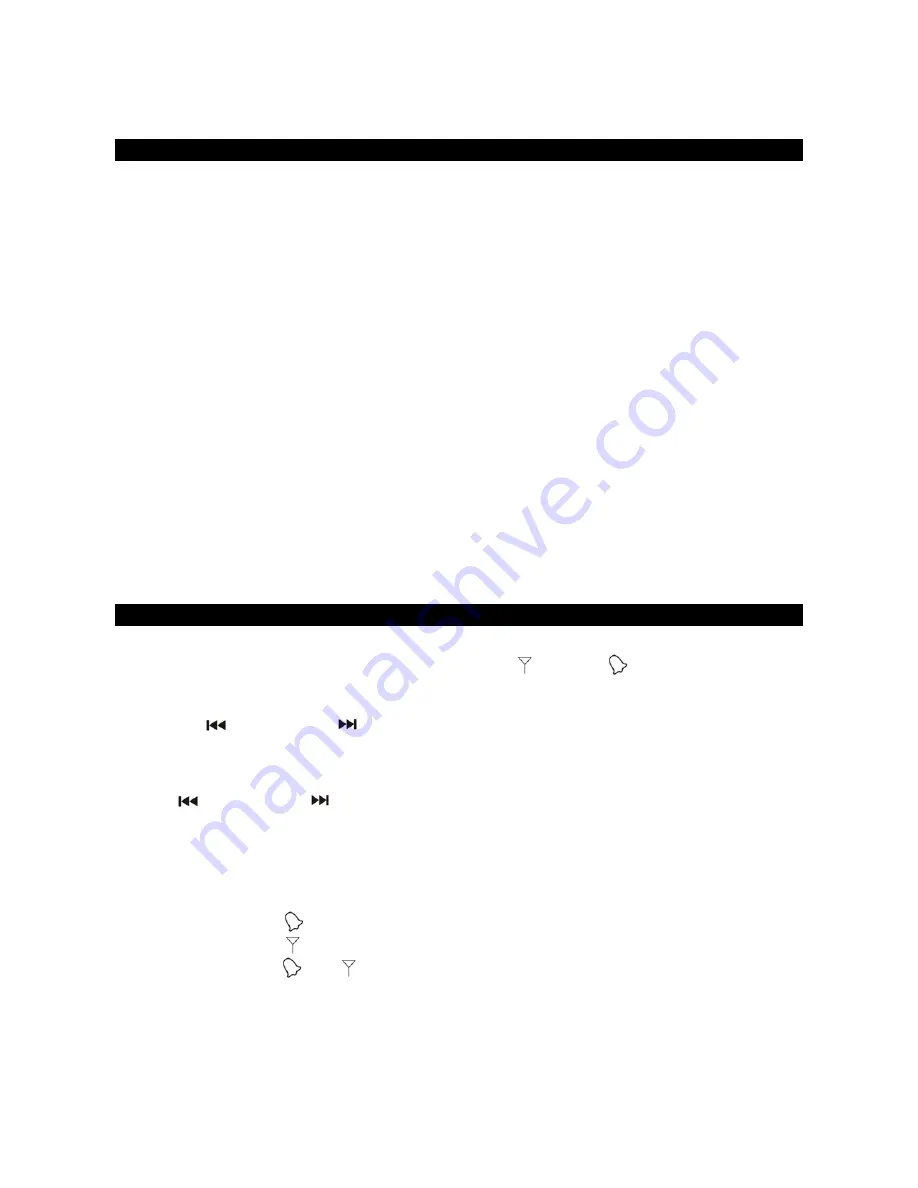
CONNECTING YOUR BLUETOOTH DEVICE USING NFC
ABOUT NFC
NFC (Near Field Communication) is a technology enabling short-range wireless
communication between various devices, such as mobile phones and IC tags Thanks to the
NFC function, data communication can be achieved easily just by touching the relevant
symbol or designated location on NFC compatible devices.
1. Make sure your Smartphone or Bluetooth device has the NFC feature, and it is turned ON
(enabled).
2. Touch the back of your smartphone to the NFC linking point (#25) located on the bottom
of the unit. Check the owner’s manual of your Bluetooth device to locate the NFC touch
point if you are not sure where it is.
3. Turn on the JWM-160 and switch to Bluetooth mode, it will automatically and pair with
your smartphone.
4. Some smartphones may ask you to confirm the pairing if they are not paired before.
NOTE: If you have multiple NFC compatible devices to link, just touch the smartphone to a
different device to switch the connection to that device. For example, when your smartphone
is connected to NFC compatible headphones, just touch the smartphone to the system to
change the Bluetooth connection to the system (one touch connection switching).
ALARM OPERATION
SETTING THE ALARM TIME
You can set the alarm time and select wake to RADIO
/ ALARM
sound.
1. In standby mode, press and hold the ALARM SET/DIM button (#4) until the AL icon and
hour digits on the LCD display blink.
2. Tap the
button (#5) or
button (#7) to set the hour.
3. Tap ALARM SET/DIM button (#4) to confirm. The minute digits on the LCD display will
blink.
4. Tap ALARM SET/DIM button (#4) to confirm.
5. Tap
button (#5) or
button (#7) repeatedly to select wake to alarm, radio or off.
6. Tap ALARM SET/DIM button (#4) to confirm.
7. Alarm setting completed and LCD display return to show current time.
SETTING WAKE TO ALARM OR RADIO
1. In standby mode, press and hold the ALARM SET/DIM button (#4) to set alarm.
a. Wake to Alarm, (wake to alarm) will light up.
b. Wake to Radio, (wake to radio) will light up.
c. Alarm Off, both and
light off
2. When alarm sounds, press any buttons once to stop the alarm and it will repeat next day
same time.
3. When alarm sounding after one hour, the sound will auto off and repeat next day.