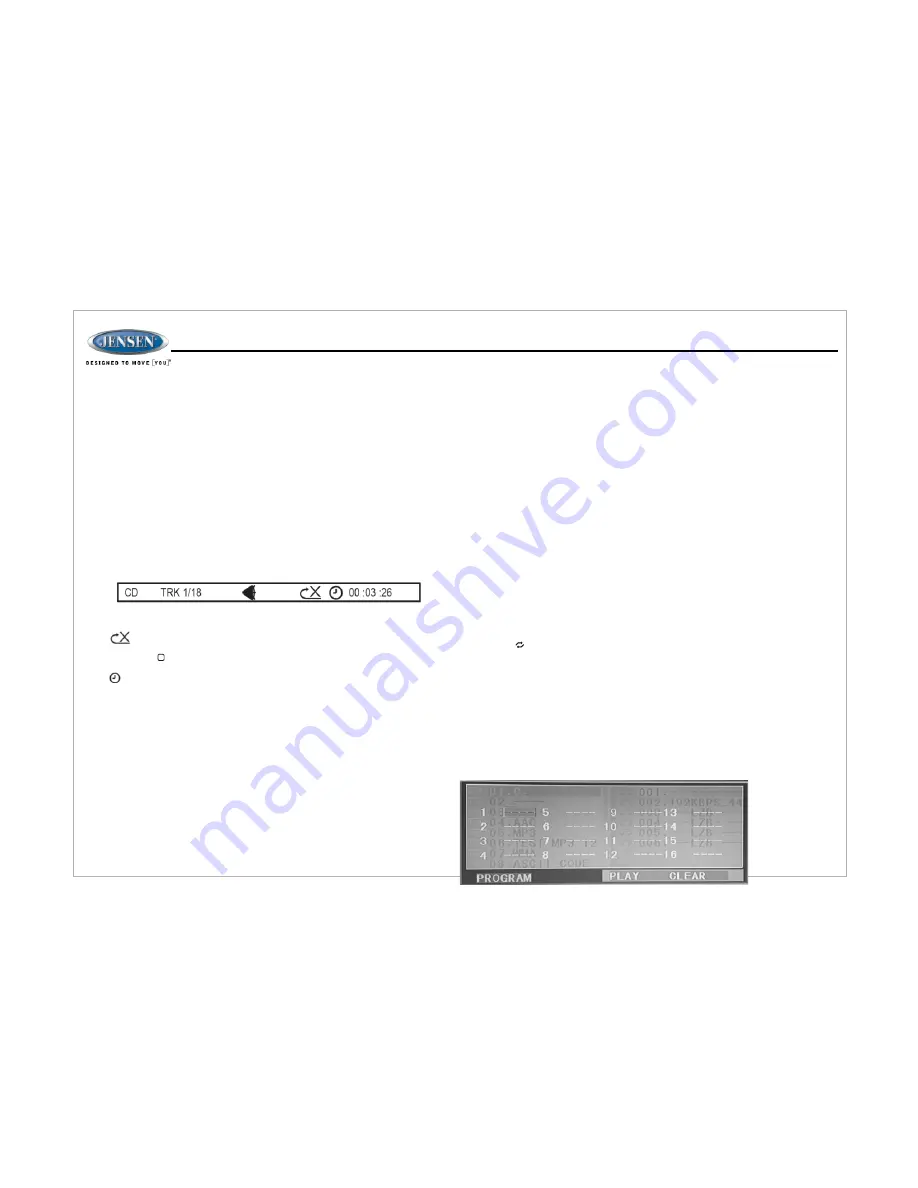
JWM6
0A
GOTO Direct Track/Chapter Access
CD Playback Information
Inserting a Disc
Ejecting a DVD
Pausing Playback
Stop Playback
Track Select
Language Selection
Use the
GOTO
function to access a track (chapter) directly.
1. Press the
GOTO
button (25) on the remote control. The On Screen
Display information will appear with the track number highlighted.
2. Use the number keys on the remote control to enter the 3-digit track
number directly (i.e. for track 10, enter “010”)
3. Press the
ENTER
button (5) to confirm and begin playback.
The following information is displayed at the top of the screen during CD
playback:
To select a track directly, use the number pad on the remote control (10).
For single digit entries, press the corresponding number for two digit
entries.
Press the
10+
button followed by the last digit (i.e., for track 16,
press
10+
and then 6).
TRK ##/## –"1/18" indicates the first of 18 tracks on the CD is currently
playing.
“
X
”
indicates repeat play is OFF,
“
1
”
indicates repeat track,
and
“
A
”
indicates repeat disc.
Press the button on the remote control (26) repeatedly to view the
following information for elapsed/remaining playing time:
00:02:18 –total elapsed playing time of current track;
C –00 :34 :37–remaining playing time of current track;
T 00:02:18 –total elapsed playing time for current disc;
T–00 :34 :37 –remaining playing time for current disc.
DVD/VCD OPERATION
Press the
EJECT
button (27) to stop DVD play and eject the DVD.
Insert a disc label-side up into the disc slot (15) and the disc will begin to
play.
NOTE
: Press the
DISC
or
USB
button (20,24) to alternate between the
USB and DVD source.
Press the
u
II
button (33) to suspend or resume disc play.
Press the
>>|
or
|<<
button (35, 6) to advance to the next or previous track on the
disc. The selected track number will appear on the display.
While playing a DVD, press the 6/FOLDER UP button (11) to change the DVD audio
language.
Remote Control Direct Track Entry
Press the 1/
■
button (7) to suspend disc play, and “PRE STOP” will appear in the
display.
Press the
u
II
button (33) to resume disc play from the last position. Press 1/
■
button
twice and “STOP” will appear on the display.
11
Enter/Select
While in menu mode, press the
ENTER
button to select a menu option.
Fast Forward/Reverse
Press and hold the
>>|
or
|<<
button (35, 6) or press the
>>
or
<<
buttons on the
remote control (17) once for FORWARD X 2. Press and hold additional times for
FORWARD X 4, X 8, X 20 or PLAY. Press the
u
I
I
button on the control panel (33) or
remote control (17) to end fast forward or reverse and resume normal playback.
Repeat Chapter/Title
Press the
4/
button (10) on the control panel or the RPT button (21) on the remote
control multiple times during playback to select from the following repeat play
options:
• VCD: RER1 (track), RER ALL (disc), RPT OFF
• DVD: RER Chapter, RER Title, RPT All, RPT OFF
Playback Control (VCD Only)
Press the
MENU
button (14) on the remote control to turn Playback Control on/off
when this feature is available on your VCD.
Programmed Playback
1. Press the
PROG
button (7) on the remote control to access the programmed
playback screen.
Summary of Contents for JWM60A
Page 1: ...Installation and Owner s Manual MOBILE AUDIO SYSTEM JWM60A ...
Page 2: ......
Page 24: ......










































