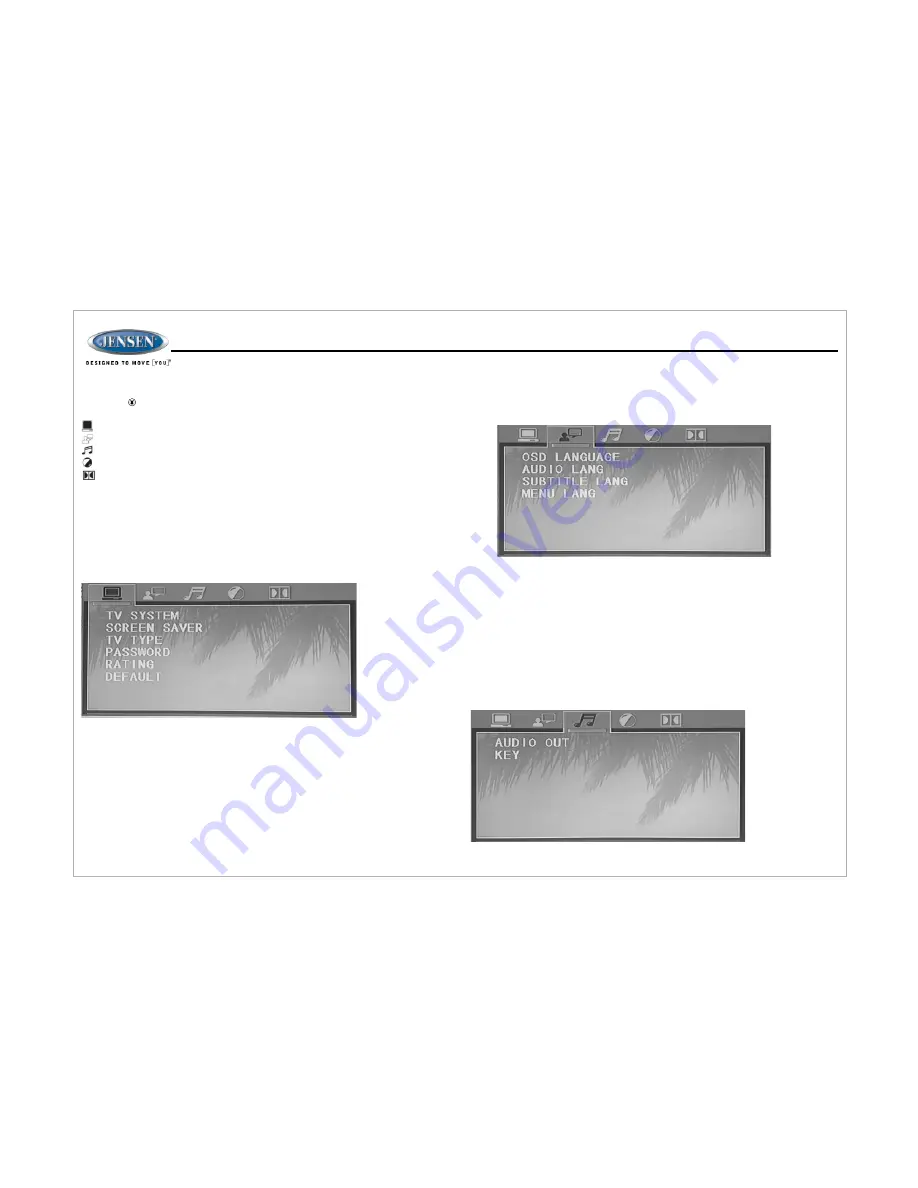
JWM6
0A
DVD SETUP MENU
Press the (setup) button (10) on the remote control to access the SETUP
menu and adjust system settings for the following categories:
System Setup
Language Setup
Audio Setup
Video Setup
Digital Setup
–
TV System: This item is used to select a TV signal system to match your TV
set. Select one of the following options: AUTO, NTSC or PAL.
–
Screen Saver: Turn Screen Saver feature On/Off.
–
TV Type: Select one of the following picture formats: 4:3PS, 4:3 LB or 16:9.
4:3 is a letterbox selection, and 16:9 is wide screen.
–
Password: This item allows the selection of a new four-digit code to use for
security purposes.
–
Rating: Select the parental control level for all DVD play. The security
password is required to make changes to this feature.
–
Default: Use this item to restore default settings at any time.
–
On-Screen Display (OSD) Language: Set the OSD language to one of the
following: English, German, Spanish, French.
–
Audio Language: Set the audio language to one of the following:English,
Japanese, French, Spanish, Portuguese, Latin or German.
–
Subtitle Language: Set the subtitle language to one of the following: English,
French, Spanish, Portuguese, German or OFF.
–
Menu Language: Set the menu language to one of the following: English,
French, Spanish, Portuguese, German.
While in the setup menus, use your directional arrows to select and change
settings. The “up” and “down” arrows highlight the options, and the “right” and
“left” arrows will change the setting for the highlighted option.
System Setup
Lanuage Setup
Audio Setup
The System Setup menu controls the following features:
The Audio Setup menu controls the following features:
Ÿ
Audio Out: This item defines the digital output format.
Ÿ
Key: This item changes the audio output key.
The Language Setup menu controls the following features:
19
Summary of Contents for JWM60A
Page 1: ...Installation and Owner s Manual MOBILE AUDIO SYSTEM JWM60A ...
Page 2: ......
Page 24: ......





































