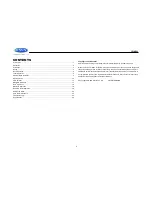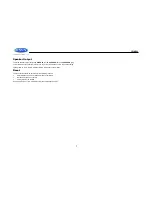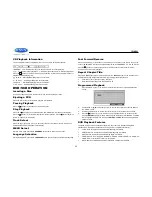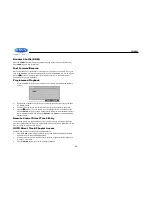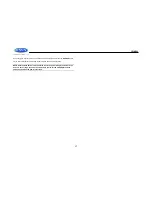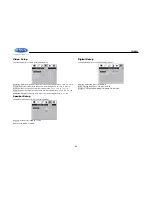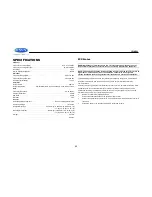JWM990
10
DISC OPERATION
CD OPERATION
Inserting a CD
Insert a CD label-side up into the disc slot (6) and the
disc will begin to play automatically.
Ejecting a CD
Press the eject button (9) to stop CD play and eject the
CD.
Pausing Playback
Press the
||
button (2) to suspend or resume disc play
Stop Playback
Press the
4
■
button (24) to suspend disc playback,
“PRE STOP” will appear on the display. Press the
||
button to resume disc playback from the last position.
Press
4
■
button twice,
“STOP” will appear on the
display.
Track Select
Press the
>>|
button (14) or
|<<
button (13) to advance to the previous or next track on the CD.
The selected track number will appear on the display. Press the
||
button to start the playback
of the selected track.
Fast Forward/Reverse
Press and hold
the
>>|
or
|<<
buttons or press the
>>
or
<<
buttons on the remote control (16)
once for FORWARD X 2.
Press and hold
additional times for FORWARD X 4, X 8, X 20 or PLAY.
Press the
||
button on the control panel or remote control (17) to end fast forward or reverse
and resume normal playback
Intro Scan (INT)
Press the
1 INT
button (21) during disc play to play the first 10 seconds of each track on the
current disc. Press
1 INT
again to end the scan and play the selected track.
Repeat (RPT)
Press the
3 RPT
button (23) or
RPT
buttons on the remote control (20) to access the repeat
function. Press again to continuously repeat the selected track (RPT ONE). Press the third time
to repeat all tracks (RPT ALL). Press one more time to stop the repeat function (RPT OFF).
Random Shuffle (RDM)
Press the
2 RDM
button (22) to play all tracks on a CD in random, shuffled order (RDM ON).
Press
2 RDM
again to stop random play (RDM OFF).
Programmed Playback
1.
Press the PROG button (7) on the remote control to access the programmed playback
screen:
2.
Use the
◄ ► or
▲ ▼
cursor buttons (15) on the remote control to access the fields on
the
PROG” screen.
3.
Use the number buttons on the remote control to enter a track number in each field.
4.
Press the
||
button (17) on the remote control or highlight “PLAY” on screen and then
press the
ENTER
button (5) to begin playback in the numbered order indicated To delete
the list, highlight “CLEAR” and then press
ENTER
. Press
PROG
to exit the programmed
playback screen.
GOTO Direct Track/Chapter Access
Use the GOTO function to access a track (chapter) directly.
1.
Press the
GOTO
button (25) on the remote control. The On Screen Display information
will appear with the track number highlighted.
2.
Use the number keys on the remote control to enter the 3-digit track number directly (i.e.
for track 10, enter “010”.
3.
Press the ENTER button (5) to confirm and begin playback.