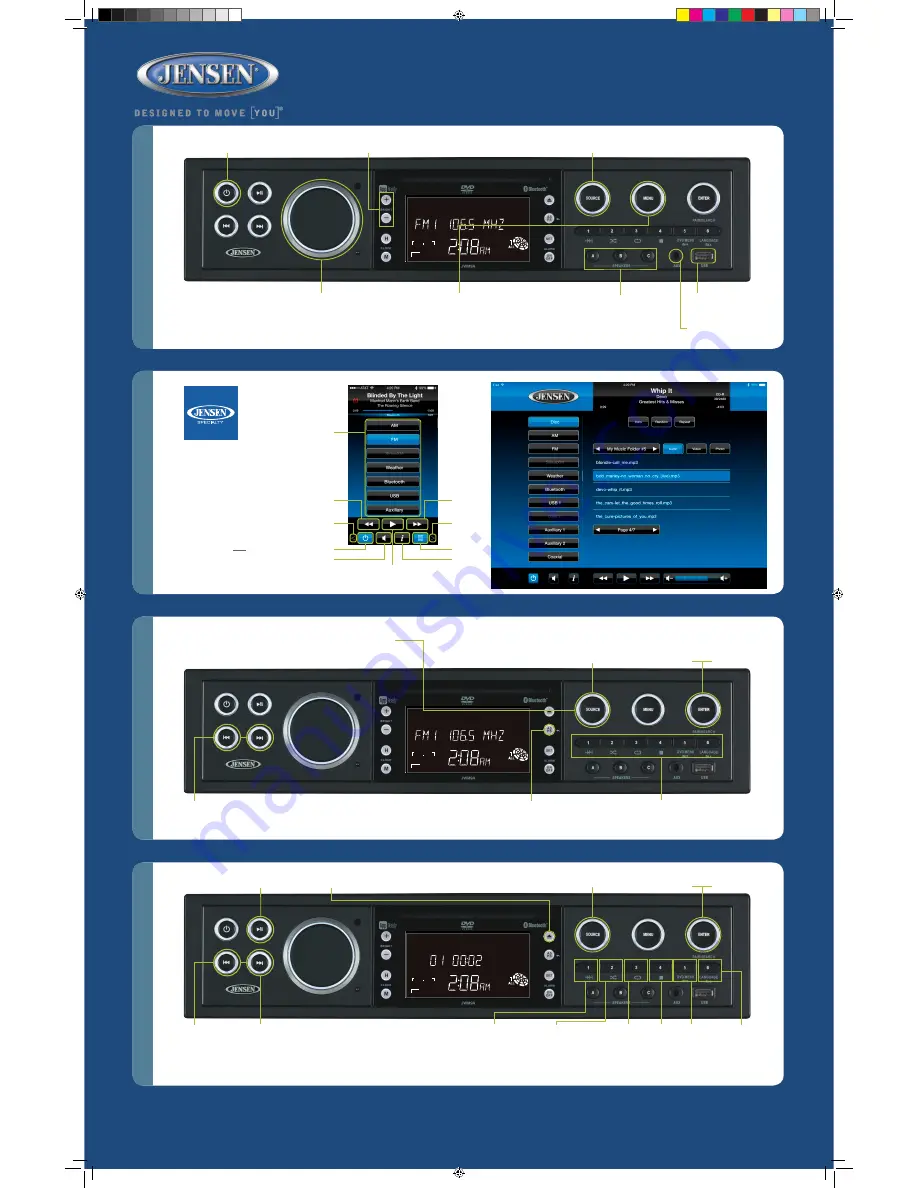
Ba
sic
O
pe
ra
tio
n
A
M
/FM
T
une
r C
on
tr
ols
Ap
p C
ont
ro
l
C
D/
D
V
D
P
la
ye
r C
on
tr
ol
s
Tablet Interface
USB
USB
USB
PTY
IPod
IPod
IPod
AUX
TOSLINK
COAXIAL
HDMI
FOLDER
FOLDER
FOLDER
TRACK
TRACK
TRACK
TRACK
TRACK
TITLE LOUD STEREO RDM INT CD
CD
DVD
DVD
MP3
MP3
MP3
WMA
SPEAKERS
SPEAKERS
SPEAKERS
SPEAKERS
SPEAKERS
SPEAKERS
SPEAKERS
SPEAKERS
SPEAKERS
SPEAKERS
SPEAKERS
SPEAKERS
SPEAKERS
A B C
A B C
A B C
A B C
A B C
A B C
A B C
A B C
A B C
A B C
A B C
A B C
A B C
EQ
EQ
EQ
EQ
EQ
EQ
EQ
EQ
EQ
EQ
EQ
EQ
EQ
POP CLASSIC ROCK
POP
POP
POP
POP
POP
POP
POP
POP
POP
POP
POP
POP
REPEAT
REPEAT
REPEAT
REPEAT
REPEAT
REPEAT
OFF ONE ALL
ALARM SLEEP
OFF ON OFF ON
OFF mode
BT mode
CD mode
Dvd mode
WB-1
FM1
AM1
IPod mode-1
IPod mode-2
USB Mp3 mode-1
Mp3 Disc mode-1
USB Mp3 mode-2
Mp3
mode-2
Disc
BRIGHT (+/-):
Press + to increase the brightness
and - to decrease the brightness (Off, 1, 2, 3, 4).
JWM9A
QUICK REFERENCE GUIDE
USB:
Connect a USB flash drive
for audio playback or compatible
media device for charging.
AUX-IN:
Insert 3.5 mm audio jack.
POWER:
Press to power
the unit ON or OFF.
VOLUME KNOB:
Rotate
to adjust volume level
or to navigate through
menu options.
Mode Menu
Back
Forward
Volume
Up
Volume
Down
Audio Menu
Power
Mode Menu
App Info
Play/Pause/Mute
MENU:
Press for Audio Menu, then press |
or
| to cycle through the menu options
(Bass, Treble, Balance, Fade, Loud, EQ). Rotate volume knob to adjust. Press and hold for
System Menu, then press |
or
| to cycle through menu options (Beep, RCA Output,
Region, Weatherband Alert, Weatherband Alert Volume, Low Battery Alert, Bluetooth Device,
Preset Volume, Reset). Rotate volume knob to adjust.
SPEAKER OUTPUT ZONES:
Press any button (A, B, C)
to select that speaker zone
for audio output.
TUNE/SEEK:
Press to tune to previous
|
or next
| station, press and
hold to seek the next strongest station.
PRESETS 1-6:
Press and hold to save
the current station to the selected preset.
Press again to recall preset station.
ASPS:
Press and hold to save the 18 strongest
stations in your area. Press once to automatically
scan through the stored channels.
SOURCE:
Press to cycle through available modes (Bluetooth
®
, Front AUX,
Rear AUX, Coaxial, Optical, Radio, HDMI ARC, Weatherband, Disc, USB).
CHANGE BANDS:
To change between bands (FM1, FM2, FM3, AM1, AM2), press
until
Radio
is displayed, then press ENTER to select. When current BAND is displayed,
press SOURCE to cycle through available bands and press ENTER to select.
NEXT TRACK:
Press to play
next track. Press and hold to fast
forward seek through the track.
STOP:
Press to
stop playback.
INTRO SCAN:
Press to
play each track for 10
seconds in sequential
order, and again to
toggle off and play
current track.
||:
Press to begin playback.
EJECT:
Press to eject the disc.
PREV TRACK:
Press once to go
back to the beginning of current
track, twice to play the previous
track, or press and hold to fast
reverse seek through the track.
USB
USB
USB
PTY
IPod
IPod
IPod
AUX
TOSLINK
COAXIAL
HDMI
FOLDER
FOLDER
FOLDER
TRACK
TRACK
TRACK
TRACK
TRACK
TITLE LOUD STEREO RDM INT CD
CD
DVD
DVD
MP3
MP3
MP3
WMA
SPEAKERS
SPEAKERS
SPEAKERS
SPEAKERS
SPEAKERS
SPEAKERS
SPEAKERS
SPEAKERS
SPEAKERS
SPEAKERS
SPEAKERS
SPEAKERS
SPEAKERS
A B C
A B C
A B C
A B C
A B C
A B C
A B C
A B C
A B C
A B C
A B C
A B C
A B C
EQ
EQ
EQ
EQ
EQ
EQ
EQ
EQ
EQ
EQ
EQ
EQ
EQ
POP CLASSIC ROCK
POP
POP
POP
POP
POP
POP
POP
POP
POP
POP
POP
POP
REPEAT
REPEAT
REPEAT
REPEAT
REPEAT
REPEAT
OFF ONE ALL
ALARM SLEEP
OFF ON OFF ON
OFF mode
BT mode
CD mode
Dvd mode
WB-1
FM1
AM1
IPod mode-1
IPod mode-2
USB Mp3 mode-1
Mp3 Disc mode-1
USB Mp3 mode-2
Mp3
mode-2
Disc
USB
USB
USB
PTY
IPod
IPod
IPod
AUX
TOSLINK
COAXIAL
HDMI
FOLDER
FOLDER
FOLDER
TRACK
TRACK
TRACK
TRACK
TRACK
TITLE LOUD STEREO RDM INT CD
CD
DVD
DVD
MP3
MP3
MP3
WMA
SPEAKERS
SPEAKERS
SPEAKERS
SPEAKERS
SPEAKERS
SPEAKERS
SPEAKERS
SPEAKERS
SPEAKERS
SPEAKERS
SPEAKERS
SPEAKERS
SPEAKERS
A B C
A B C
A B C
A B C
A B C
A B C
A B C
A B C
A B C
A B C
A B C
A B C
A B C
EQ
EQ
EQ
EQ
EQ
EQ
EQ
EQ
EQ
EQ
EQ
EQ
EQ
POP CLASSIC ROCK
POP
POP
POP
POP
POP
POP
POP
POP
POP
POP
POP
POP
REPEAT
REPEAT
REPEAT
REPEAT
REPEAT
REPEAT
OFF ONE ALL
ALARM SLEEP
OFF ON OFF ON
OFF mode
BT mode
CD mode
Dvd mode
WB-1
FM1
AM1
IPod mode-1
IPod mode-2
USB Mp3 mode-1
Mp3 Disc mode-1
USB Mp3 mode-2
Mp3
mode-2
Disc
DVD MENU:
Press to go
to the DVD
Menu screen.
LANGUAGE:
Press
to change the audio
language during
DVD playback.
RANDOM:
Press
to play all tracks
in random order,
and again for
normal playback.
REPEAT:
Press
consecutively
to toggle repeat
(one, directory,
all) playback of
tracks.
App download
and operation:
jControl app
controls all of
the primary
functions of
the JWM9A
directly from your phone or tablet. It can
be downloaded from the App Store on
iTunes for Apple devices, or the Google
Play Store for Android devices, and
found by searching for
jControl
.
After downloading and installing the
app, pair your device to the JWM9A as
instructed in the
Bluetooth Operation
section in this guide. Once your device
is paired, open the app and use as
instructed. (Device
must
be paired to
JWM9A before the app can be used).
Smartphone Interface
Entire jControl app owner’s manual can be found at
http://asaelectronics.com/manuals-guides
.
SOURCE:
Press repeatedly to cycle through available
modes until
Radio
is reached, and press ENTER to select.
SOURCE:
Press repeatedly to cycle through available
modes until
Disc
is reached, and press ENTER to select.
JWM9A QRG-NO Apple.indd 1
8/9/2016 9:35:56 AM




















