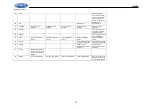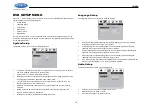JWM9A
20
Video Setup
The Video Setup menu controls the following features:
Brightness: Adjust the brightness of the screen from the following levels: 12, 10, 8, 6, 4, 2
or 0.
Contrast: Adjust the contrast of the screen from the following levels: 12, 10, 8, 6, 4, 2 or 0.
Hue: Adjust the hue of the screen from the following levels: +6, +4, +2, 0, -2, - 4 or - 6.
Saturation: Adjust the saturation of the screen from the following levels: 12, 10, 8, 6, 4, 2
or 0.
Sharpness: Adjust the sharpness of the screen from the following levels: 8, 6, 4, 2 or 0.
Speaker Setup
The Speaker Setup menu controls the following features:
Downmix: Choose LT/RT, STEREO or VSS.
Front: Choose LARGE or SMALL.
Digital Setup
The Digital Setup menu controls the following features:
OP Mode: Select LINE OUT or RF REMOD.
Dynamic Range: Select FULL, 6/8, 4/8, 2/8 or OFF.
Dual Mono: Select STEREO, MONO/L, MONO/R or MIX MONO.