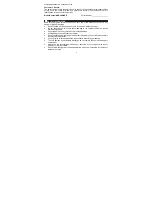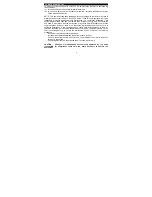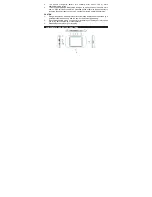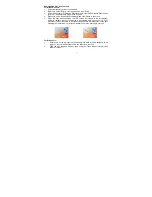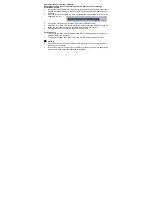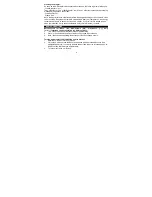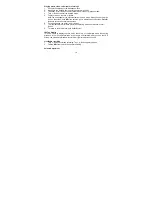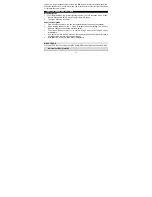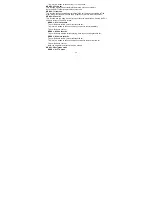Reviews:
No comments
Related manuals for SMPV-4GBEB

M200
Brand: Uebo Pages: 4

FC 100
Brand: Danfoss Pages: 68

616
Brand: NAD Pages: 2

616
Brand: NAD Pages: 58

SZU100A
Brand: R&S Pages: 40

XDS-101
Brand: IAdea Pages: 15

MBR-1100
Brand: IAdea Pages: 6

QUBO SO-220
Brand: Sonoro Pages: 148

SPA-5
Brand: VOLTCRAFT Pages: 10

DXP D0808
Brand: RGBlink Pages: 13

CDS27
Brand: Arcam Pages: 69

TM889 B Type
Brand: T&T Industries Co Pages: 25

BDP-Mini 12
Brand: VDigi Pages: 51

DV VNM 1345 SI
Brand: BORK Pages: 39

485ABOIC
Brand: B&B Electronics Pages: 2

ControlMaster Edge
Brand: R&M Pages: 2

DTH7500E
Brand: THOMSON Pages: 39

NVS-25
Brand: Datavideo Pages: 52