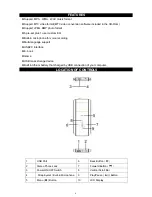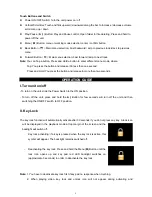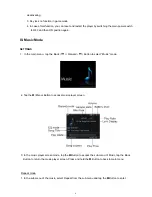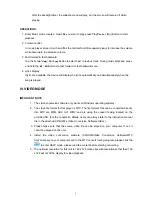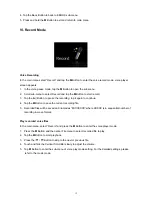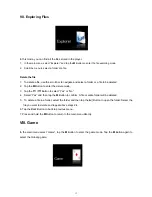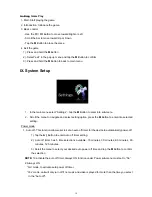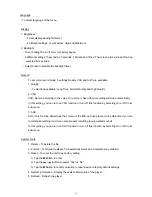4. Tap the Back Button to back to EBOOK sub-menu.
5. Press and hold the
M
Button to exit and return to main menu
VI. Record Mode
Voice Recording
In the main menu select “Record” and tap the
M
Button to enter the voice record mode, voice player
screen appears.
1. In the voice pause mode, tap the
M
Button to open the sub-menu.
2. Scroll sub-menu to select Record and tap the
M
Button to start record.
3. Tap
the
►
|| Button to pause the recording, tap it again to continue.
4. Tap
the
M
Button to save the current recording file.
5. Recorded files will be saved and named as “MICXXXXX” where XXXXX is in sequential number of
recording in wave format.
Play recorded voice files
In the main menu, select “Record” and press the
M
Button to enter the voice player mode.
1. Press
the
M
Button and then enter File menu to select recorded file to play.
2. Tap
the
M
Button to start playback.
3. Press the / Button to skip to the next or previous file.
4. Touch and flick the Vertical Scroll Bar slowly to adjust the volume.
5. Tap
M
Button to enter the sub-menu of voice play mode setting. For the detailed settings, please
refer to the music mode.
12