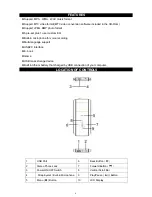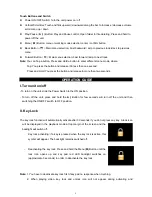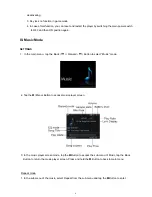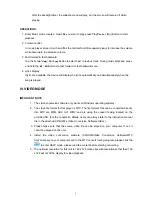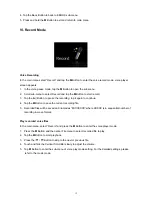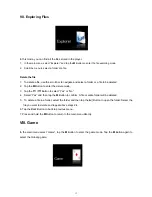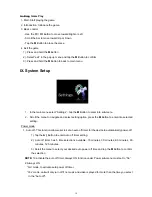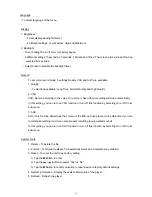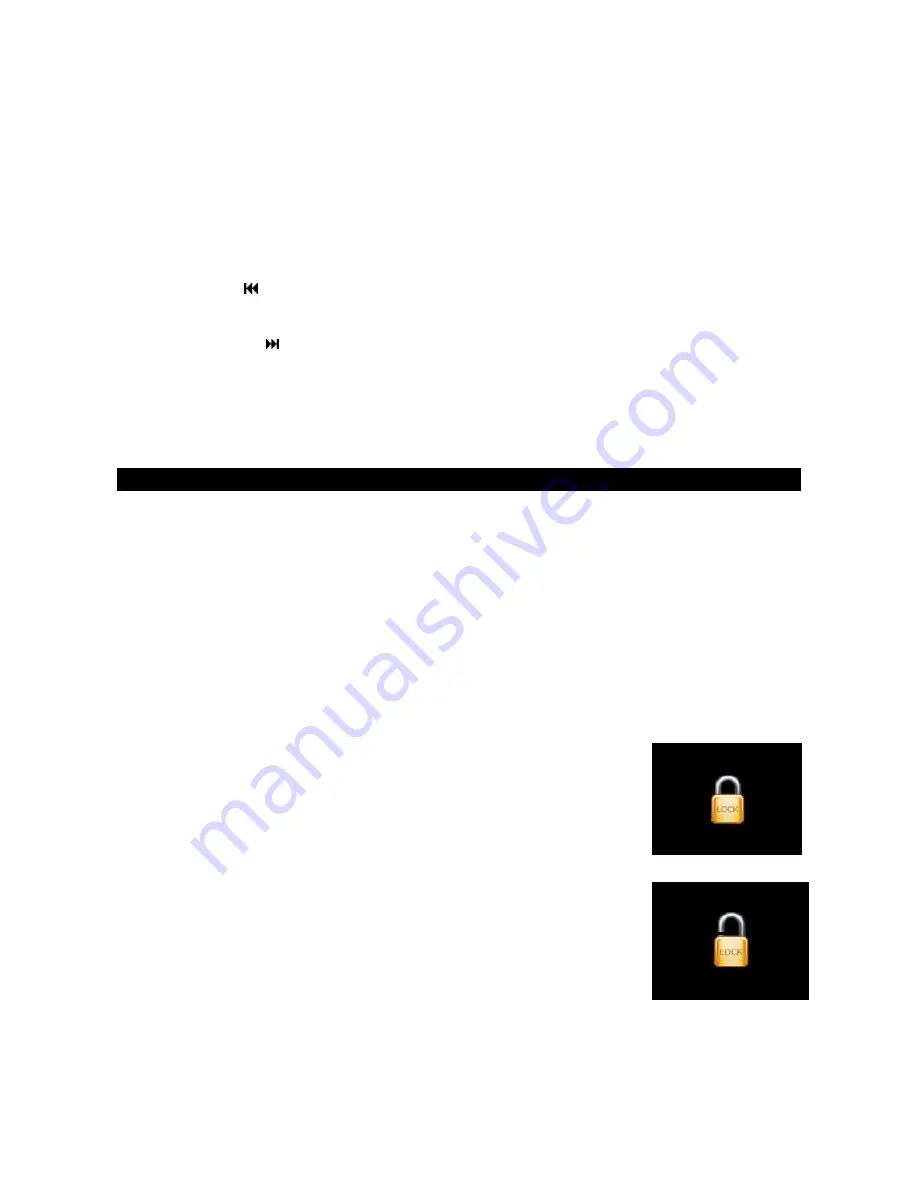
Touch Buttons and Switch
Power ON/OFF Switch: Turn the unit power on / off.
Vertical Scroll Bar: Touch and flick upward / downward along the bar to increase / decrease volume,
scroll menu up / down
Play/Pause (
►
|| ) Button: Play and Pause control; Open folder for file deleting; Press and hold to
power off the unit.
Menu (
M
) Button: menu or working mode selection; enter / confirm button
Back Button
(
)
: Main menu selection; Fast backward / skip to previous tack; Back to previous
menu.
Forward Button
(
)
: Main menu selection; Fast forward / skip to next track.
Note
: You can Tap a button, Press and Hold a button to enter different menu mode, where:
Tap: You press the button and release it in less than one second.
Press and Hold: You press the button and release in more than two seconds.
OPERATION GUIDE
I. Turn unit on/off
- To turn on the unit, slide the Power Switch to the ON position,
- To turn off the unit, press and hold the
►
|| Button for few seconds will turn off the unit and then
switching the ON/OFF switch to OFF position.
II. Key Lock
The key lock function will automatically activate after 30 seconds if you do not press any key. A lock icon
will be displayed in the playback mode at top margin of the screen and the
backlight will switch off.
-
Key lock activating: if a key is pressed when the key lock is active, this
symbol will appear. The backlight remains switched off.
- Deactivating the key lock: Press and hold the Menu (
M
) Button until the
lock icon opens up and key pad red LED backlight switches on
(approximate 3 seconds) in order to deactivate the key lock.
Note:
1. You have to deactivate key lock first if key pad no response when touching.
2.
When
playing video, key lock and unlock icon will not appear during activating and
5