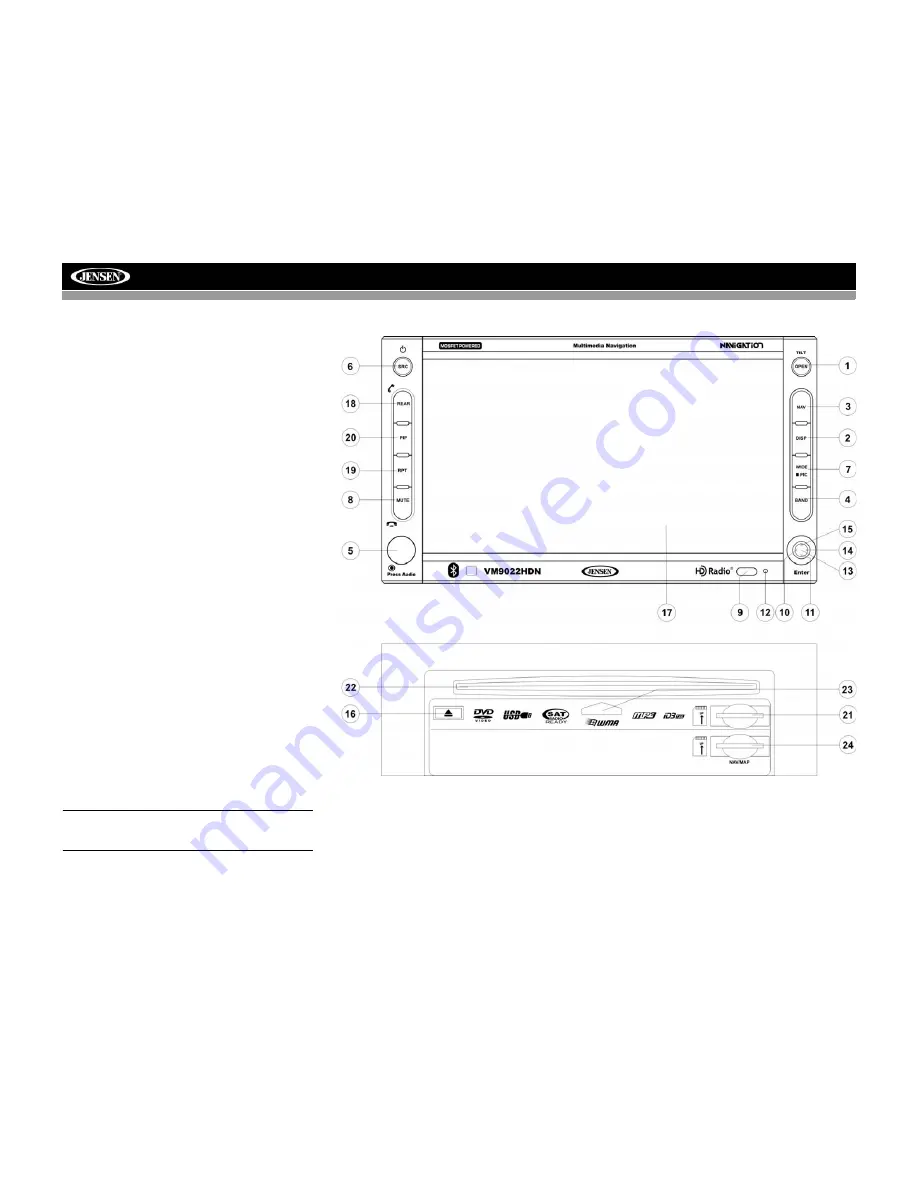
8
VM9022HDN
CONTROLS AND INDICATORS
Button Operation
1. OPEN/TILT
Press to activate the automatic mechanical system and move
the TFT monitor into viewing position. Press again to close
the TFT.
Press and hold
to activate the screen tilt function (use the
joystick to adjust the angle).
2. DISP
Press to cycle through information available on the TFT
screen.
In DVD Mode, press to view the top and bottom information
bars. Press again to turn “Display Off”.
3. NAV
Press to access Navigation Mode.
4. BAND
Press the
BAND
button to change the AM, FM or SAT band.
5. AUDIO
Rotate to adjust the volume. Press
to enter and/or confirm
audio settings.
6. SRC
Press to select playing mode.
When you change the source during navigation, the voice
prompts will still be heard, although the navigation map
cannot be seen. (The selected source audio will be muted
until the navigation voice prompt command is completed,
after which the source audio will resume.)
7. WIDE/PIC
Press to adjust the display aspect of the picture to one of
three settings: CINEMA, NORMAL or Standby (screen off).
Touch the screen to turn Standy mode off.
NOTE: Only
CINEMA and Standby are available for non-video sources.
Press and hold
to adjust Brightness and Contrast.
8. MUTE
Press to silence the receiver. Press again to resume the
previous volume level.
BT Mode: Answer/dial Bluetooth call.
NOTE: The VM9022HDN features Softmute, which will
allow the volume to increase or decrease gradually when
the MUTE function is activated or deactivated.
9. IR Remote Control Receiver
10. (left joystick)
DVD/Disc Mode: Press once to play back the previous
chapter/track.
TUNER Mode: Press once to auto-search for the previous
available radio station.
MENU Mode: Press once to move the cursor to the left.
11. (down joystick)
DVD/Disc Mode: Press once for slow forward/slow reverse.
TUNER Mode: Press to go down one frequency step.
MENU Mode: Press once to move the cursor down.
12. Reset
Press to reset system settings to factory default (except the
password and parental lock setting).
Summary of Contents for VM9022HDN - Touch Screen Double Din MultiMedia...
Page 1: ...280 Watts Peak 60w x 4 40w x 1 VM9022HDN Installation and Operation Manual video...
Page 2: ......
Page 4: ...ii...
Page 60: ...56 VM9022HDN Navigation Module...
Page 63: ......













































