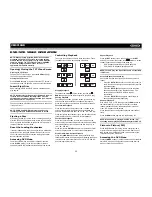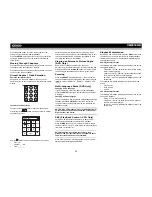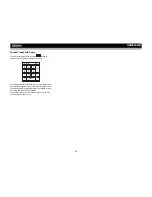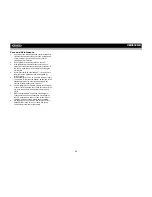36
VM9512HD
TROUBLESHOOTING
Table 8: Troubleshooting
Problem
Cause
Corrective Action
GENERAL
Unit will not power on
Radio Fuse blown
Install new fuse with correct rating
Car battery fuse blown
Install new fuse with correct rating
Illegal operation
Press the RESET button located in the bottom right corner of the front panel
Remote control does not function
Battery depleted
Replace battery with new one
Battery installed incorrectly
Remove battery and install correctly
No/low audio output
Improper audio output connection
Check wiring and correct
Volume set too low
Increase volume level
Improper “MUTE” connection
Review wiring diagram and check “MUTE” connection
Speakers damaged
Replace speakers
Heavily biased volume balance
Adjust the channel balance to the center position
Speaker wiring is in contact with metal part of car
Insulate all speaker wiring connections
Poor sound quality or distortion
Pirated disc is in use
Use original copy
Speaker power rating not compatible with unit
Connect proper speakers
Speaker is shorted
Check speaker contact
Tel-Mute malfunction
“MUTE” wire is grounded
Check that the “MUTE” connection is not grounded and that it’s properly insulated
Unit resets itself when engine is off
Incorrect connection between ACC and positive battery
wire
Check wiring and correct
TFT MONITOR
Monitor does not open automatically
TFT Auto Open is turned off
Turn TFT Auto Open on
No image
Incorrect connection to parking brake wire
Check wiring and correct
PRK SW is activated and parking brake is not engaged
Stop vehicle in safe place and apply parking brake
Flashing image or interference appears on screen
DVD is not compatible with current TV system settings
Change setup to accommodate disc
Improper video signal connections
Check wiring and correct
Prolonged image or improper height/width ratio dis-
play
Improper aspect ratio setup
Use correct aspect ratio setting
Monitor stops at incorrect position
Moving path is blocked
Press OPEN key to restart monitor movement
TUNER
Weak station searching
Auto antenna is not fully extended
Connect the auto antenna control cable properly
Auto antenna not properly connected
Connect the auto antenna control cable properly
LOCAL function is activated
Turn LOCAL function off
CD/DVD
Cannot insert disc
Disc already inside unit
Eject current disc and insert new one