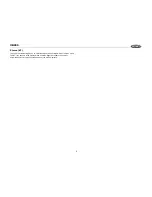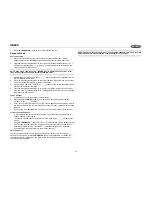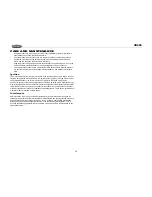VR209
17
TROUBLESHOOTING
Symptom
Cause
Solution
No power
The vehicle’s ignition is not
on
If the power supply is properly
connected to the vehicle acces-
sory terminal, switch the ignition
key to “ACC”.
The fuse is blown
Replace the fuse.
Disc cannot be loaded or
ejected
Presence of CD disc inside
the player
Remove the disc in the player
and insert the new one.
Inserting the disc in reverse
direction
Insert the compact disc with the
label facing upward.
Compact disc is extremely
dirty or disc is defective
Clean the disc or try to play a new
one.
Temperature inside the
vehicle is too high
Wait until the ambient tempera-
ture returns to normal.
Condensation
Leave the player off for an hour or
so, then try again.
No sound
Volume is too low
Adjust volume to audible level.
Fader is set incorrectly
Press
AUDIO
button to access
menu and adjust Fader settings.
Wiring is not properly con-
nected.
Check wiring connections.
The operation keys do
not work
The built-in microcomputer
is not operating properly
due to noise
Press the
RESET
button.
Sound skips
The installation angle is
more than 30 degrees.
Adjust the installation angle to
less than 30 degrees.
The disc is dirty or defec-
tive.
Clean the disc and try to play
again or use new disc.
Cannot tune to radio sta-
tion, auto-seek does not
work
The antenna cable is not
connected.
Insert the antenna cable firmly.
The signals are too weak.
Select a station manually.
Radio automatically
switches to WB (Weather
Band)
This is a normal function. A
Weather Band warning is
being received.
If you do not want this to occur,
set the WB Alert setting to “OFF”
in the System menu.
Radio automatically turns
on (ignition on) and tunes
to WB (Weather Band)
This is a normal function
when the Alert Pwr feature
is set to “AUTO” in the sys-
tem menu. A Weather Band
warning is being received.
If you do not want this to occur,
set the Alert Pwr setting to “OFF”
in the System menu.