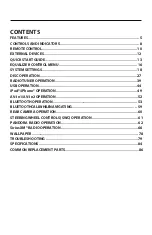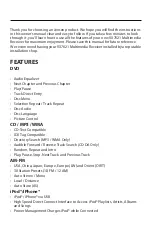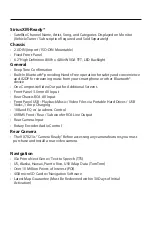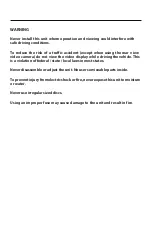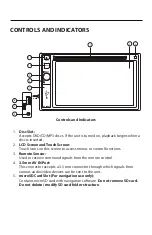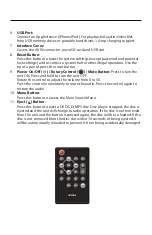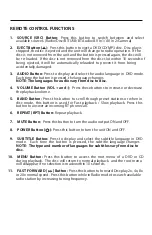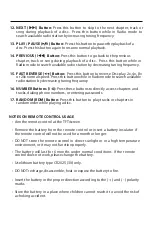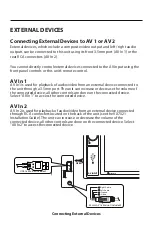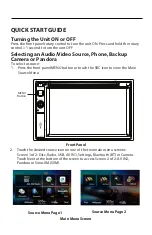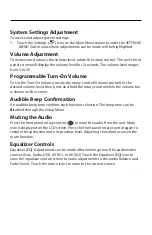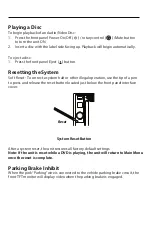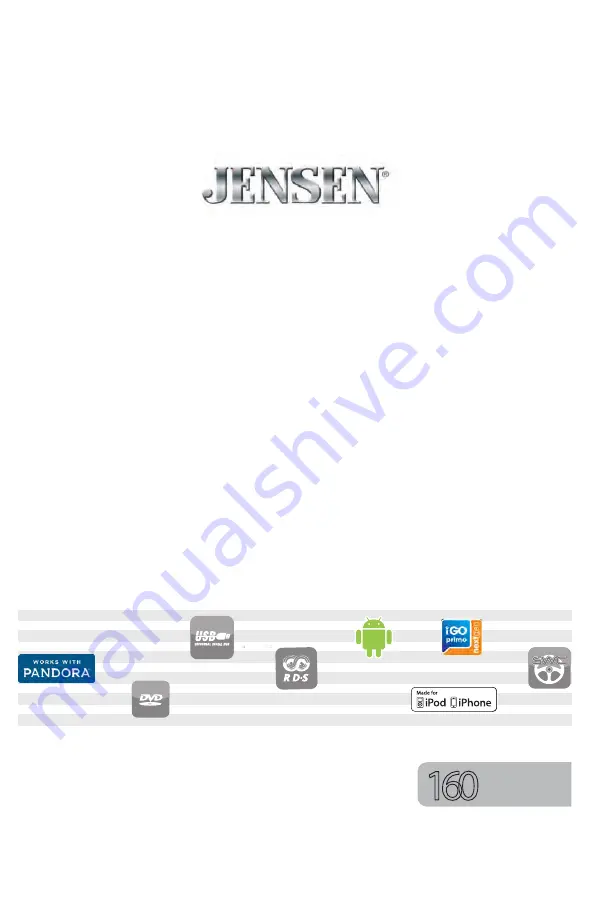Reviews:
No comments
Related manuals for VX7021

CQ-C7413U? CQ-C7113U
Brand: Panasonic Pages: 22

CQDF783U - AUTO RADIO/CD DECK
Brand: Panasonic Pages: 5

CQ-VW100W
Brand: Panasonic Pages: 28

CQ-RD243N
Brand: Panasonic Pages: 66

CQ-VD6503W
Brand: Panasonic Pages: 145

430
Brand: Uconnect Pages: 153

D10
Brand: Xtrons Pages: 11

Car Audio
Brand: Neo Car Audio Pages: 19

P450
Brand: a/d/s/ Pages: 14

MCD065
Brand: Caliber Pages: 8

E-iSERV CD3200
Brand: Eclipse Pages: 5

CD7100
Brand: Eclipse Pages: 21

VM9026
Brand: Jensen Pages: 4

JDM118BT
Brand: Jensen Pages: 16

CD-45z
Brand: Nakamichi Pages: 8

CD 5526 X
Brand: VDO Pages: 2

4.3
Brand: Uconnect Pages: 45

PD series
Brand: Xtrons Pages: 30