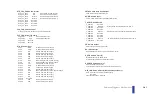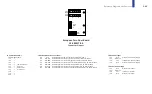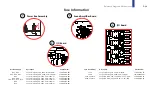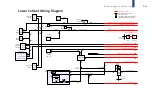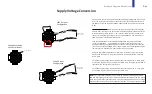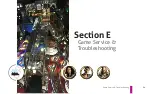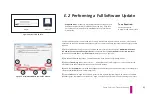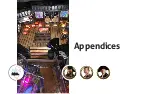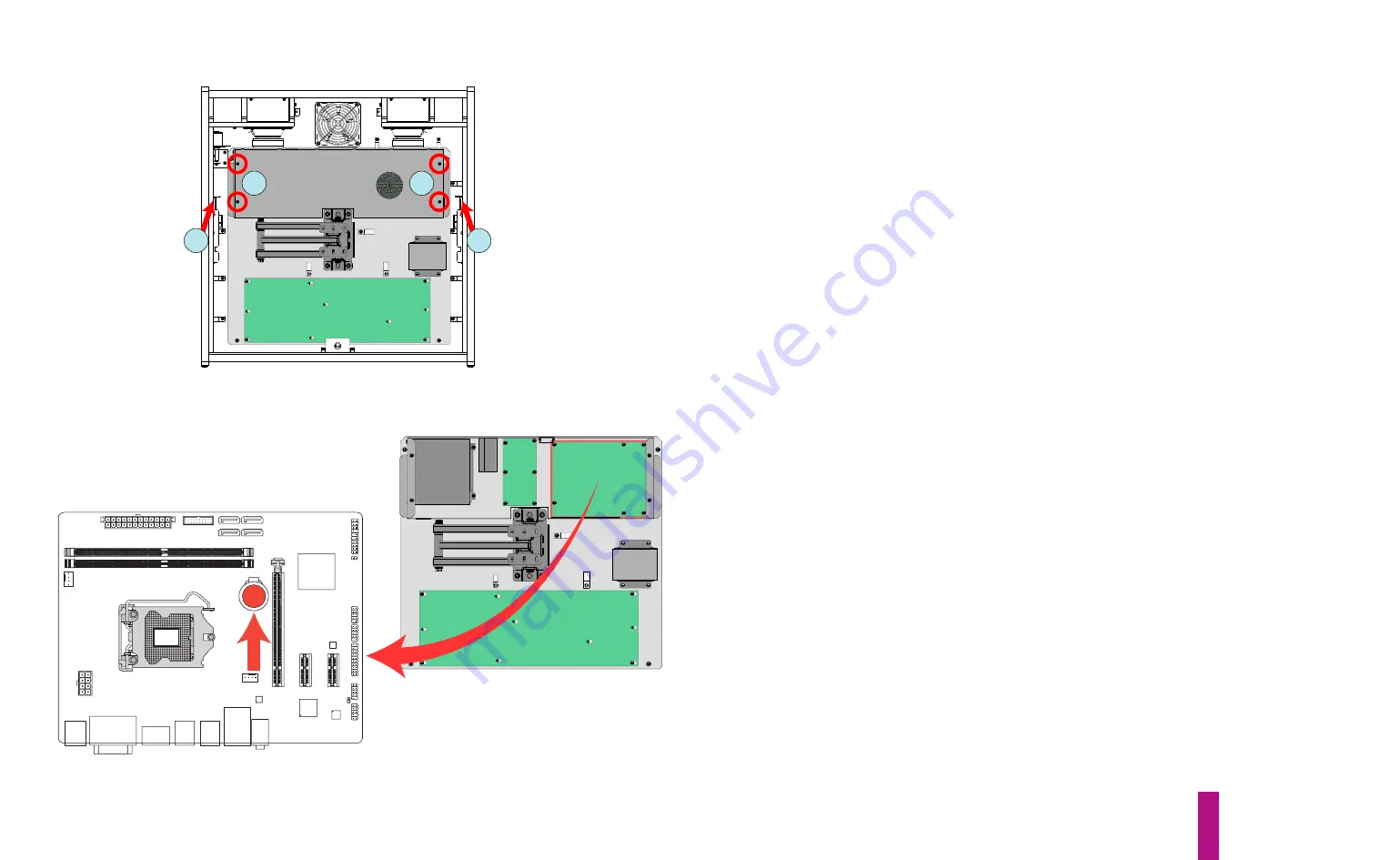
Game Service & Troubleshooting
E-5
E.3
Replacing Your Game’s CPU Battery
2
2
3
3
Figure E7. Removing PCB chassis lid.
Your game’s CPU board uses a 3V coin cell, lithium battery (CR2032) to maintain its basic input/out-
put system (BIOS) settings when the game is powered down. If these settings are lost, the CPU will
not boot when the game is powered up. The life expectancy of the CR2032 battery is approximate-
ly three years. It is important to change your game’s CPU battery before it discharges below 3V.
However, in order to preserve the CPU’s BIOS settings, the change must be made while the game is
powered on. A step-by-step process for replacing the battery is provided below.
1)
With the game off, open the coin door and locate the keys to the backbox lock (hanging on a
hook, alongside one of the coin mechanisms). Unlock the backbox lock (item 2 on pg C-45), slide
the backglass upward and remove it, bottom edge first. Carefully set it aside.
2)
Release the 27" LCD monitor, by lifting the two latches, top left & right (red arrows, figure E7),
while carefully pulling the screen straight out of the backbox. Extend the screen outward, then
swing it over to either side of the backbox.
3)
Disconnect the Backbox LED Strip cable (left, inside of the backbox) and free the loose end from
the nylon cable clamp(s). Remove the lid of the Backbox PCBs EMI Shield Enclosure by removing the
four HWH Phillips machine screws (circled in red, figure E8); set the lid and the four screws aside.
4)
Locate the CPU board (upper right corner of the EMI shield enclosure), then the shiny, CR2032
coin cell battery & holder mounted on its surface (red arrow and circle, figure E8). Note the orien-
tation of the battery in its holder (with the battery label/imprint facing
outward
).
5)
Power the game on and wait for it to complete its boot cycle. Cut a 3-inch long piece of masking
tape and fold it 1 inch from the end. This should form a 1-inch long “handle” and leave a 1-inch
long adhesive end.
6)
Briefly touch the lockdown bar on the game to dissipate any static charge in your body
before
touching the CPU board.
7)
Carefully affix the adhesive portion of the tape onto the top of the CR2032 battery, applying
moderate pressure.
WARNING
: Do
not
flex the CPU circuit board! Rub the surface of the tape,
back and forth, to ensure that it attaches well to the battery -
not
the holder.
Figure E8. CPU board and battery locations.
Summary of Contents for Pirates of the Caribbean
Page 2: ......
Page 13: ...Game Assembly Setup A 1 Game Assembly Setup Section A...
Page 37: ...The POTC Menu System B 1 The POTC Menu System Section B...
Page 93: ...Game Parts Information C 1 Game Parts Information Section C...
Page 98: ...Game Parts Information C 6 1 2 3 4 5 6 7 8 9 14 12 16 11 10 13 15...
Page 112: ...Game Parts Information C 20 1 2 5 9 3 13 6 10 4 15 16 11 8 7 12 18 17 14 12 18 17 14...
Page 114: ...Game Parts Information C 22 2 4 12 3 16 17 10 11 5 7 6 18 8 14 9 13 1 15 8...
Page 146: ...Game Parts Information C 54 7 14 1 4 9 11 3 2 5 8 8 10 10 12 13 15 16 16 17 6...
Page 166: ...Game Parts Information C 74 15 1 25 2 3 4 5 6 9 10 11 12 13 14 19 17 18 20 21 26 27 28...
Page 168: ...Game Parts Information C 76 1 2 3 4 5 6 9 10 11 12 13 14 15 25 17 18 20 19 26 21 27 28...
Page 170: ...Game Parts Information C 78 49 51 50 55 56 41 42 43 44 45 46 46 46 47 48 76 77 46...
Page 172: ...Game Parts Information C 80 49 51 50 55 56 41 42 43 44 45 46 46 46 47 48 76 77...
Page 200: ...Game Parts Information C 108 79 65 69 70 71 72 73 74 75 76 77 78 81 80 82 83 84 85 86 87 88...
Page 202: ...Game Parts Information C 110 9 10 12 13 14 15 66 67 68 9 10 12 15 13 14 66 67 68...
Page 208: ...Game Parts Information C 116 32 79 65 69 70 71 72 75 74 73 76 77 78 80 81 82 83 84 85 86 87 88...
Page 212: ...Game Parts Information C 120 23 16 4 6 15 12 10 9 5 2 3 17 13 18 7 22 8 21 20 19 27...
Page 214: ...Game Parts Information C 122 1 14 25 24 11 26 26 26 26 34 32 32 32 30 31 31...
Page 216: ...Game Parts Information C 124 8 3 4 5 1 2 6 7...
Page 220: ...Game Parts Information C 128 0 1 14 2 3 5 4 11 7 6 9 10 12 15...
Page 222: ...Game Parts Information C 130 13 4 5 5 4 4 3 1 2 2 1 7 6 6 6 6 6 6 6 6 6 6 6 6 8 8 8 13 13...
Page 230: ...Game Parts Information C 138 1 2 3 4 5 10 9 8...
Page 232: ...Game Parts Information C 140 1 1 1 2 2 3 3 4 5 8 7 7 7 7 7 7...
Page 234: ...Game Parts Information C 142 1 1 1 1 1 1 1 1 1 1...
Page 248: ...Game Parts Information C 156...
Page 249: ...Reference Diagrams Schematics D 1 Reference Diagrams Schematics Section D...
Page 302: ...Reference Diagrams Schematics D 54...
Page 308: ...Reference Diagrams Schematics D 60...
Page 337: ...Reference Diagrams Schematics D 89 1 Fuse Locations Bottom of Cabinet 4 2 3 In Backbox...
Page 343: ...Game Service Troubleshooting E 1 Game Service Troubleshooting Section E...
Page 353: ...Appendices...
Page 358: ......