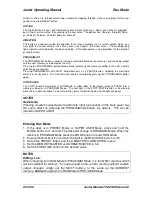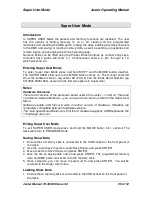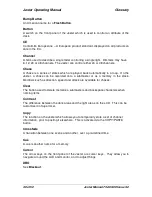Jester Operating Manual
Auxiliary Control
28 of 52
Jester Manual 73-403-00 Issue 3.2
Fader Control of Auxiliaries
It is possible to set precise levels on an Auxiliary by using the channel faders. Firstly,
lock the A-buttons to AUXILIARY mode. To do this, press and hold SHIFT and press
the PAGE A button. Now with the CHANNEL FLASH button held down, move the
channel fader below the Auxiliary you wish to adjust. Once you’ve grabbed the
channel, you can adjust the level up and down as required. Releasing the
CHANNEL FLASH button will lock the Auxiliary into its new level, until it is adjusted
again. In Flash or Solo mode, the Auxiliary will return to its Off level as soon as the
CHANNEL FLASH button is released.
Notes
Auxiliary Lock
It is possible to lock the PRESET A buttons to become Auxiliary buttons in Program,
Run and Preset modes. To do this, hold down SHIFT and press the PAGE A button.
AUXLOCKED appears on the monitor and the PRESET A flash buttons now function
as auxiliary controls without holding shift. To turn AUXLOCK off, hold SHIFT and
press the PAGE A button again.
Fader Control
When using Auxiliaries with fader control, it is advisable to set the <Mode> to <Off>,
in Super User. That way, when you press or release the flash button, the Auxiliary
won’t jump ON or OFF.
Summary of Contents for Zero 88
Page 1: ...JESTER OPERATING MANUAL ...