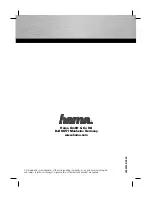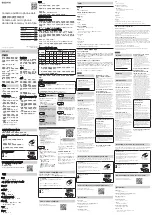DDNS settings
1. Check your LAN CAMERA’s IP address ( Scan IP software or monitor )
→
open your IE
browser
→
Use the address to connect to the LAN CAM or view the images
→
Choose the
network
→
Type in “User name : admin” and “Password : 9999”
→
Click “OK”.
2.
Choose the “DDNS”
→
Click “Enable DDNS”
→
Enter the “DDNS host name”, for example
“abc123. homeip.net”
→
Type in “DDNS Account”, for example “abc123”
→
Enter the “DNS
Password”, for example “7777”
→
Submit
→
The settings are now accomplished
→
Close
the IE browser.
3. Open the IE browser again
→
Type in the Website address you just applied for, such as
“abc123.homeip.net”
→
You can look at your LAN CAMERA images right away. The
procedure is complete.
Note: These settings are only for your ADSL Dynamic IP configuration. If your
configuration is fixed (true IP), you don’t need to proceed with the PPPoE and
DDNS settings. The DDNS is just for your convenience.
51