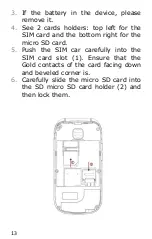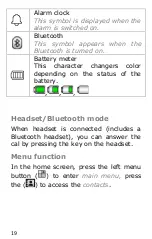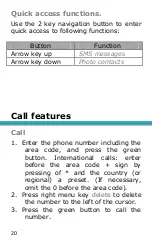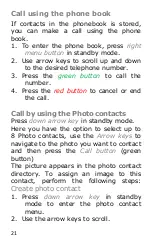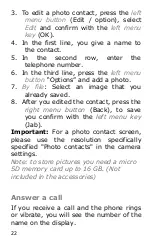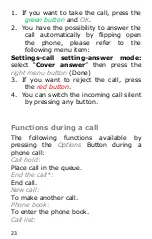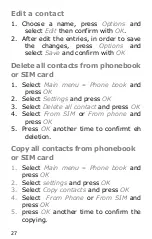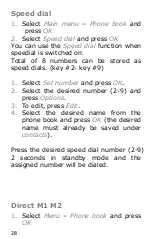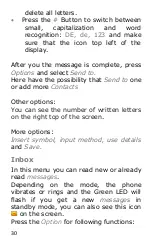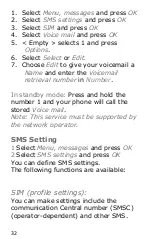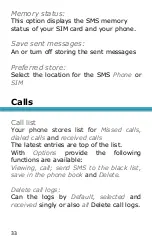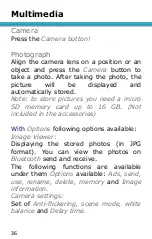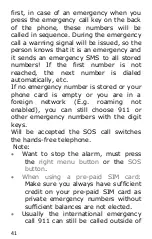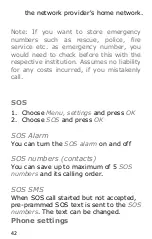27
Edit a contact
1.
Choose a name, press
Options
and
select
Edit
then confirm with
OK
.
2.
After edit the entries, in order to save
the changes, press
Options
and
select
Save
and confirm with
OK
Delete all contacts from phonebook
or SIM card
1.
Select
Main menu
–
Phone book
and
press
OK
2.
Select
Settings
and press
OK
3.
Select
Delete all contact
and press
OK
4.
Select
From SIM
or
From phone
and
press
OK
5.
Press
OK
another time to confirmt eh
deletion.
Copy all contacts from phonebook
or SIM card
1.
Select
Main menu
–
Phone book
and
press
OK
2.
Select
settings
and press
OK
3.
Select
Copy contacts
and press
OK
4.
Select
From Phone
or
From SIM
and
press
OK
5.
press
OK
another time to confirm the
copying.