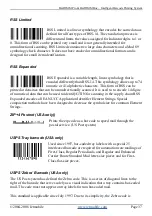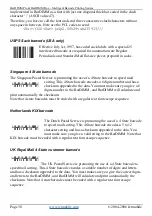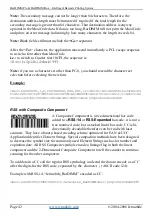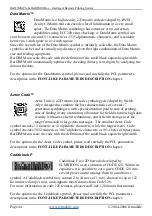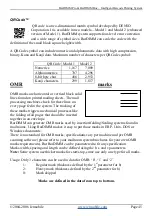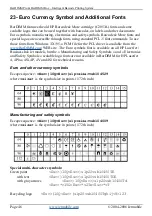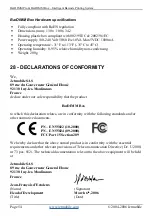BarDIMM Pro & BarDIMM Box – Intelligent Barcode Printing System
©2004-2006 Jetmobile
Page 51
26- Troubleshooting
Barcode data is printed as text, or the printer goes into “MEMORY OVERFLOW”:
The printer might not recognize the BarDIMM, and the barcode font parameters create
huge fonts that overflow memory. Please read the “ Testing the BarDIMM ” chapter in
this manual.
Barcodes are not readable
Verify if the barcode reader is setup to read the symbology you are printing. If you have a
doubt, please use the sample barcodes printed in the “Bar Code Formats Characteristics:
Usage and format” chapter inside that manual. If your reader can not read those barcodes,
it is either defective or the symbology is not read. Please refer to your barcode scanner on
symbologies activation and scanner usage.
How to stop barcode printing in a page:
Always send any other font selection sequence after the barcode data. Do not forget to
send the character symbol set selection PCL command (eg:
<Esc>(10U
for PC-850).
Under Windows, no barcode is printed:
Do not use any enhanced (PCL XL) or PostScript HP LaserJet/ Business Ink Jet printer
driver. BarDIMM supports only PCL 5 printer language.
Formatting the German Post barcode:
To print the code with the correct layout, use 124 for the p parameter and 300 for the h
parameter:
<Esc>(s124p300h24642T
Error message with 2of5 interleaved barcode:
The number of encoded digits must be even (multiple of 2). If you use a checksum, then
you need to send an odd number of digits (the calculated checksum will add one character,
making the total data length an even number).
Narrow barcodes are sometime not readable:
Please read the “ Bar Code Readability ” chapter at the beginning of that manual.
In all laser printers, very thin lines do not have a perfectly clean edge, due to the toner
particle shape that is not square. The result is that narrow black bars are wider than blank
spaces of the same width. The solution is to tune the width by using the B and S
parameters to reduce the horizontal width of the thin black bars, or the S parameter to
widen the thin white bars.
Barcodes on the very top of the page are not printed correctly
As barcodes are printed at the current cursor position from the baseline to the top of the
page, they may not be printed correctly (wrong height or caption text in the middle of the
barcode) if there is not enough room on top of that current cursor position. Make sure you
set the cursor in a vertical position compatible with the barcode height.