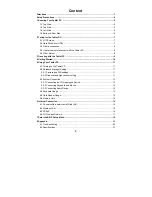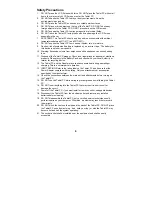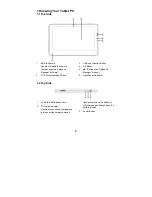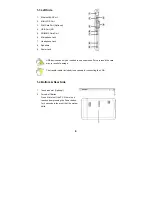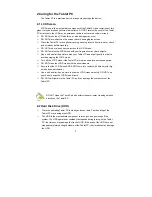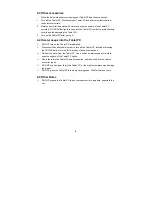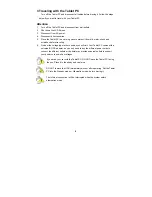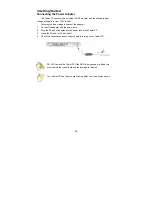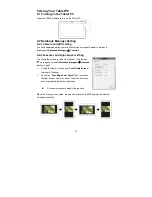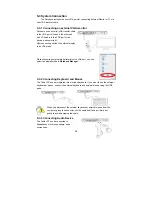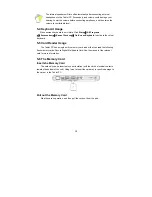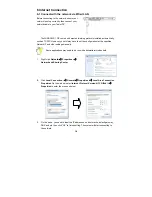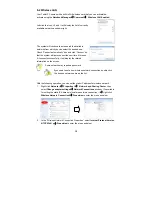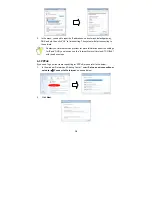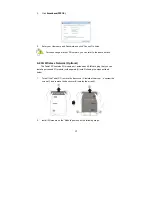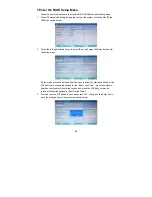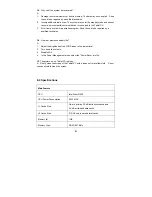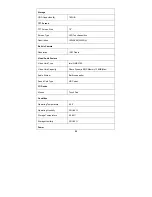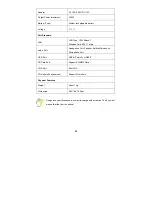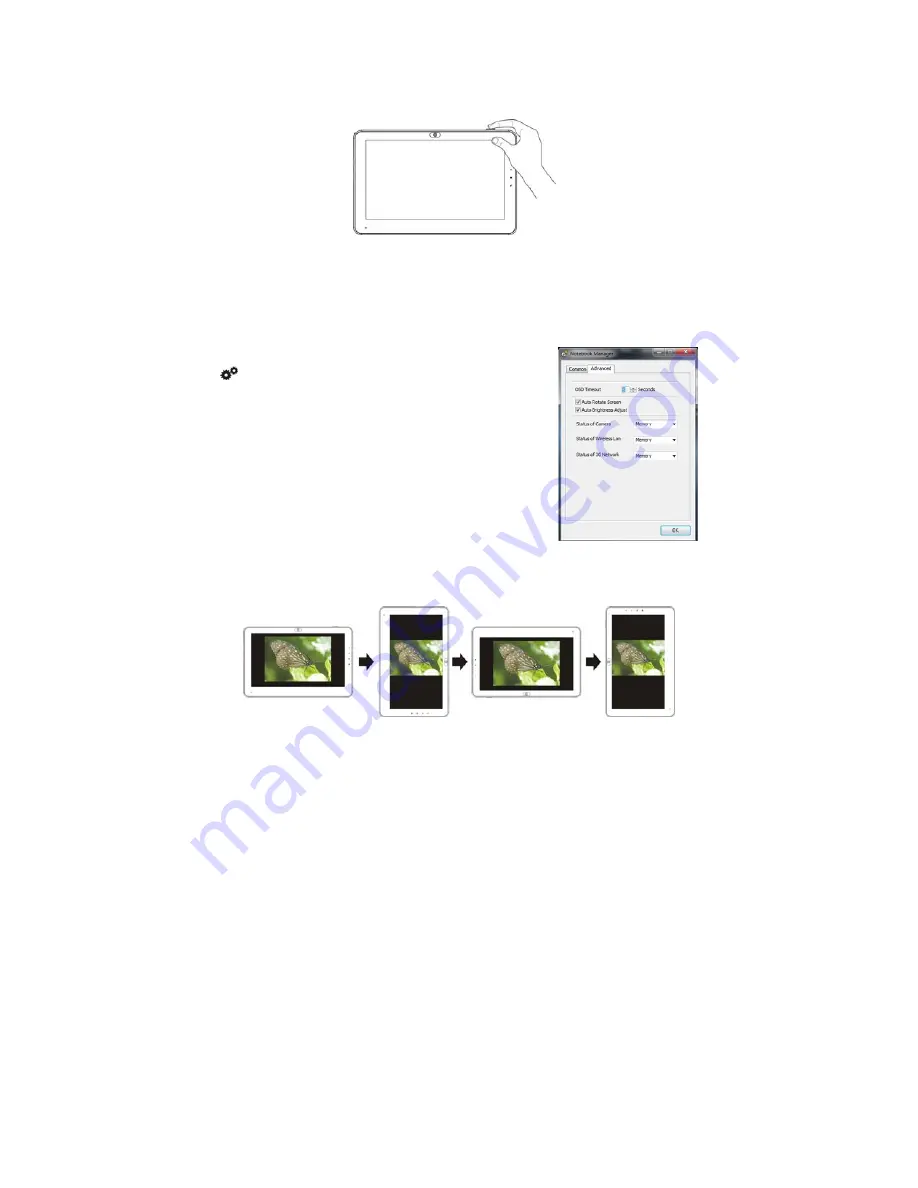
11
5 Using Your Tablet PC
5-1 Turning on the Tablet PC
Press the POWER button to turn on the Tablet PC.
5-2 Notebook Manager Setting
5-2-1 Camera and Wifi setting
You can enable/disable the camera, wifi function or
manually adjust volume and
brightness in
Notebook Manager
-〉
Common
.
5-2-2 G-sensor and Light-sensor setting
To activate the screen-revolve via G-sensor, click the icon
on the panel to select
Notebook Manager
-〉
Advanced
,
as shown right:
¾
Ticking the frame of the option
“Auto Rotate Screen”
to activate G-sensor;
¾
Check
the
“Auto Brightness Adjust”
box to activate
the light sensor; However, do not check the box if you
have manually adjusted the brightness
Or cancel selection to disable the function.
When the G-sensor is enabled, the screen will rotate a full 360 degrees. See below
(rotating clockwise):