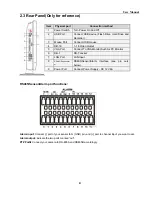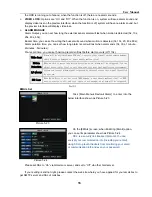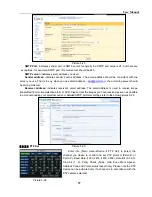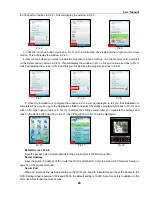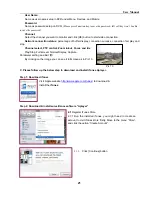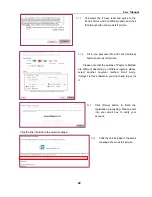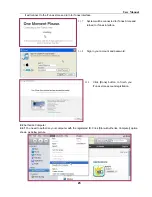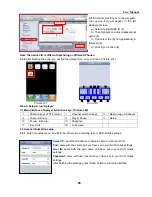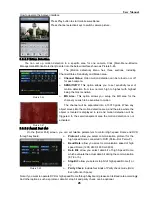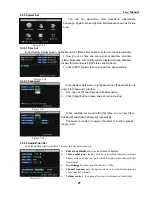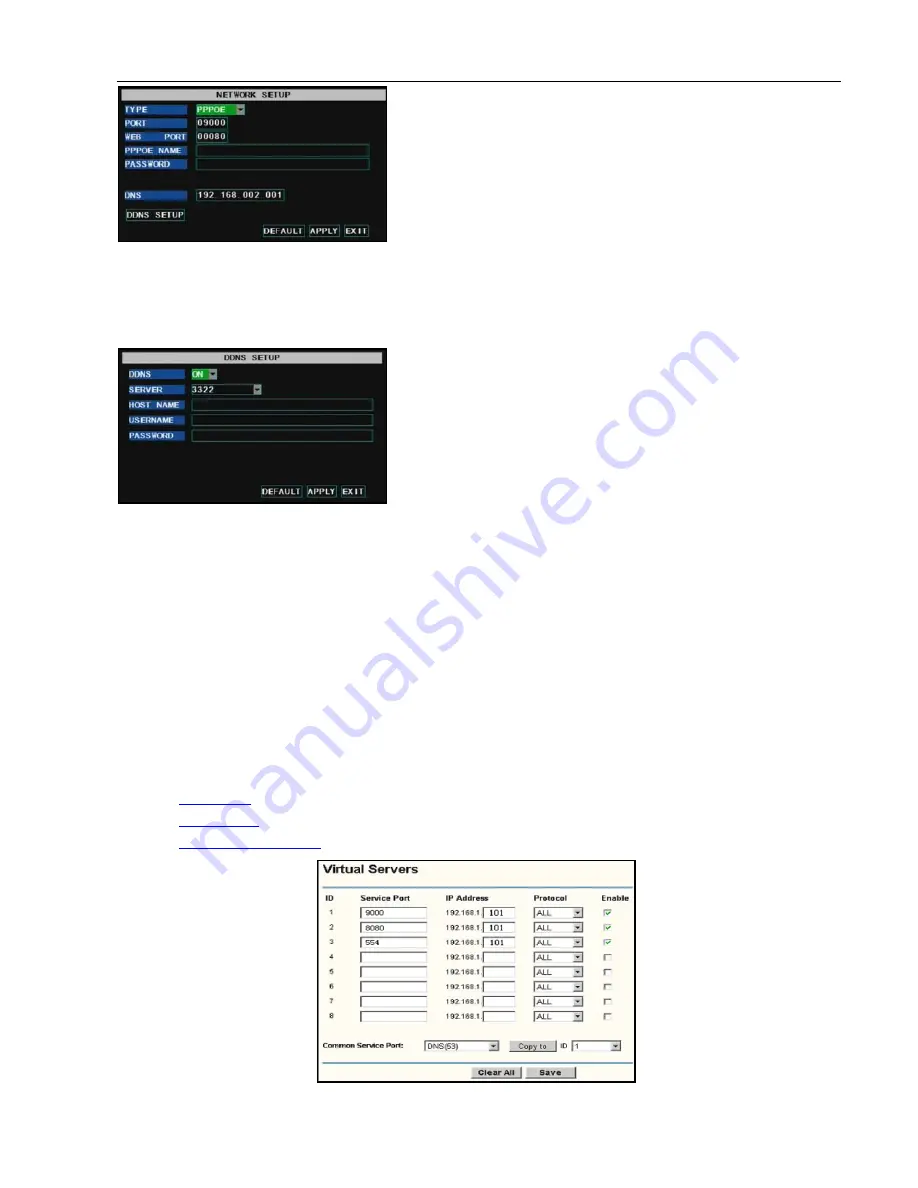
User Manual
12
DDNS (Dynamic DNS) is a service that register a domain name and the floating IP address with the DDNS server
so that the domain name can be routed to the IP address even if the IP address is changed in a dynamic IP system. You
can enable DDNS by selecting any network type from DHCP, Static and PPPoE after applying for a domain name
server, and visit remote DVR through the domain name.
Host Name:
Input host name registered from Dynamic Domain Naming System, for example:
DVR2009.3322.org;
User Name:
Input a user name registered before applying for a domain name;
Password:
Input a password you set when registering a user name.
Router’s Port Forwarding
Port forwarding is required when you want to access the DVR connected to the router from outside of the router’s
network.
1.
Input router’s IP address from IE-based browser to open the Router configuration interface;
2.
Click [Transmittal rule] option to take you to the port forwarding instructions for your router;
3.
Set the corresponding parameters illustrated in Picture 5-11. When server port and web port forwarding the DVR
IP address, user can visit the DVR remotely.
4.
User can enter below website or domain name as per current PC network environment to visit the remote DVR.
http://public
IP: Web port
(
such as 0080
)
http://intranet
IP: Web port
(
such as 0080
)(
only available at the same LAN
)
http://superdvr.3322.org
: Web port
(
such as 0080
)
When selecting PPPoE form the Type, user can input
user name and password provided by ISP and set Media and
Web port. You can visit your DVR remotely via public network
using the IP address captured after restart or register a domain
name and web port to connect to your DVR.
When selecting PPPoE form the Type, user can input user
name and password provided by ISP and set Media and Web
port. You can visit your DVR remotely via public network using
the IP address captured after restart or register a domain name
and web port to connect to your DVR.
Server:
select a Dynamic domain name server provided by ISP;
Picture 5-9
Picture 5-10
Picture 5-11
Summary of Contents for jed2216t
Page 1: ...1...