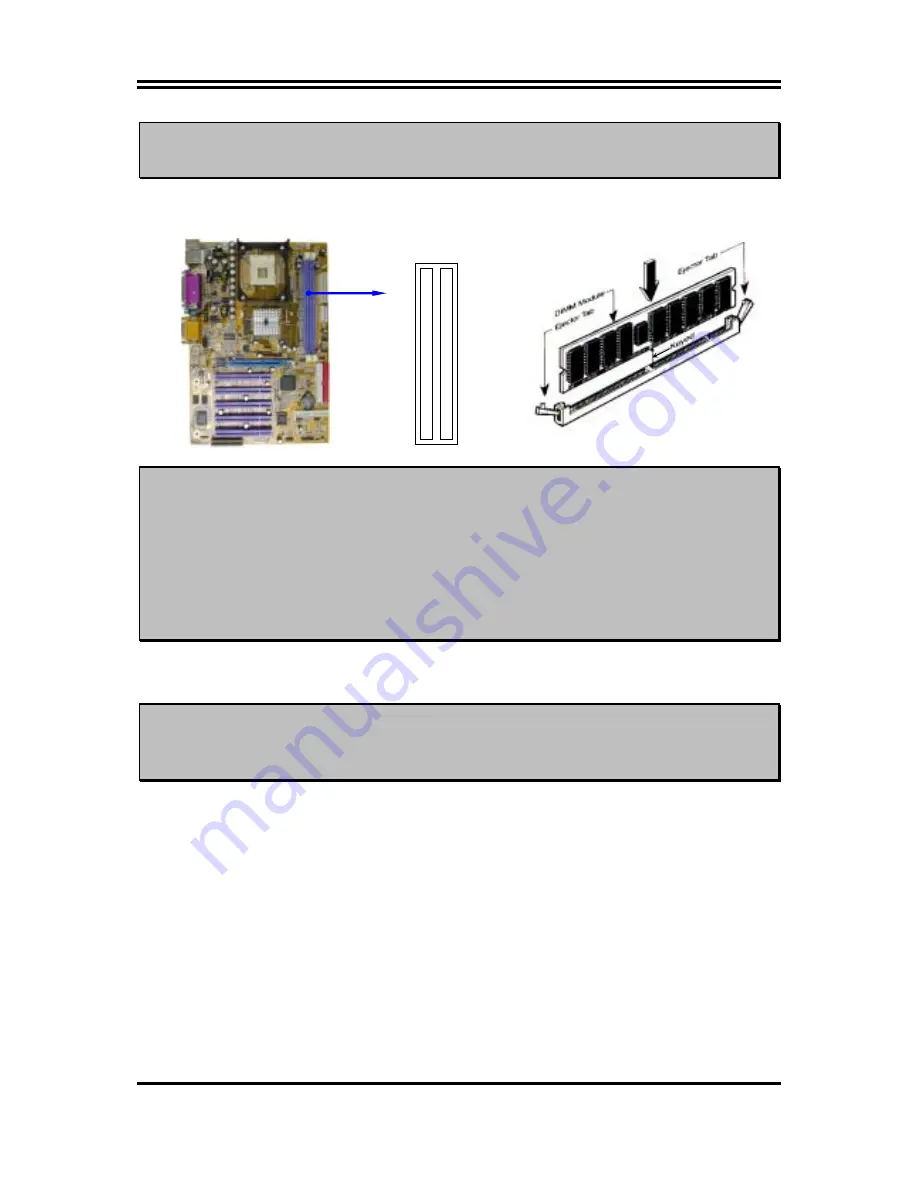
10
NOTE!
Make sure the installed memory are DDR266 SDRAM support 133MHz
memory clock, otherwise the system may hang during startup.
Generally, installing DDR SDRAM modules to your motherboard is very easy, you can refer
to figure 2-4 to see what a 184-Pin DDR266/DDR200 DDR SDRAM module looks like.
DDR
2 (
BAN
K2
+
BANK3
)
DDR
1 (
BAN
K0
+
BANK1
)
NOTE!
When you install DIMM module fully into the DIMM socket the eject tab
should be locked into the DIMM module very firmly and fit into its
indention on both sides.
WARNING!
For the DDR SDRAM CLOCK is set at 133MHz, use only DDR266-
compliant DDR Modules. When this motherboard operate at 133Mhz, most
system will not even boot if non-compliant modules are used because of the
strict timing issues, if your SDR Modules are not DDR266-compliant, set
the DDR SDRAM clock to 100MHz to ensure system stability.
2-5 Expansion Cards
WARNING!
Turn off your power when adding or removing expansion cards or other
system components. Failure to do so may cause severe damage to both
your motherboard and expansion cards.
2-5-1 Procedure For Expansion Card Installation
1.
Read the documentation for your expansion card and make any necessary hardware or
software setting for your expansion card such as jumpers.
2.
Remove your computer’s cover and the bracket plate on the slot you intend to use.
3.
Align the card’s connectors and press firmly.
4.
Secure the card on the slot with the screen you remove above.
5.
Replace the computer system’s cover.
6.
Set up the BIOS if necessary.
7.
Install the necessary software driver for your expansion card.
2-5-2 Assigning IRQs For Expansion Card
Figure 2-4












































